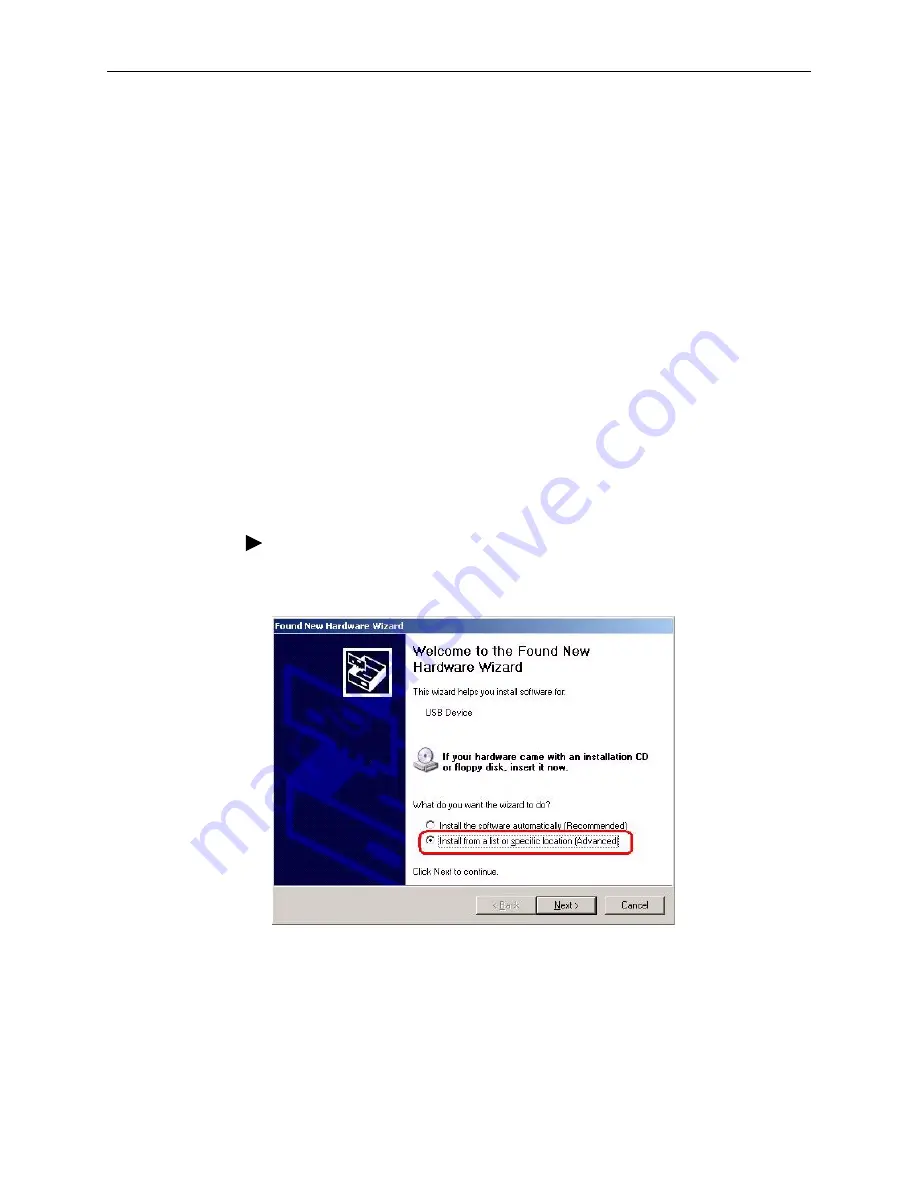
2. Hardware Installation and PC Setup
6210-A2-GB23-00
January 2005
2-3
Configuring Your PC
Before you start to access the modem via Ethernet, you must configure your PC's
TCP/IP address to be 192.168.1.x, where x is any number between 2 and 254.
The subnet mask must be 255.255.255.0. Your modem's default IP address is
192.168.1.1.
If you used the Ethernet cable to connect your modem and PC, you do not need
any specific driver installation and you can skip
Windows USB Driver Installation
,
below. If you used the USB cable on a PC running a Windows operation system,
install the provided USB driver.
Windows 95 and Windows NT 4.0 do not support USB without additional software
(not included with your modem). If USB driver installation fails under those
operating systems, contact your service provider.
Windows USB Driver Installation
As soon as you connect the USB cable between your PC and the modem,
Windows will detect new hardware and the Found New Hardware Wizard will pop
up. To install the USB driver:
Procedure
1. Choose "Install from a list or specific location" and click on Next (
Figure 2-2
).
Figure 2-2.
Found New Hardware Wizard
Summary of Contents for Hotwire 6210
Page 1: ...6210 Bridge and 6211 Bridge Router User s Guide Document No 6210 A2 GB23 00 January 2005 ...
Page 10: ...Contents iv January 2005 6210 A2 GB23 00 ...
Page 28: ...2 Hardware Installation and PC Setup 2 12 January 2005 6210 A2 GB23 00 ...
Page 42: ...3 Using the Web Interface 3 14 January 2005 6210 A2 GB23 00 Figure 3 9 Modem Setup ...
Page 66: ...3 Using the Web Interface 3 38 January 2005 6210 A2 GB23 00 ...






























