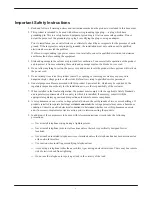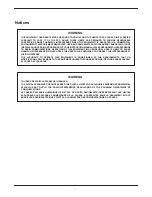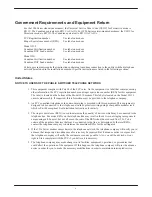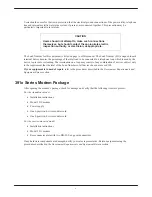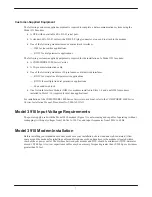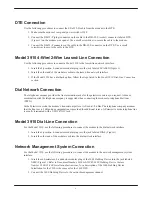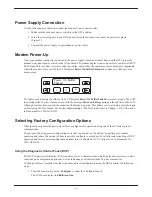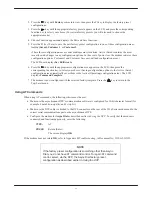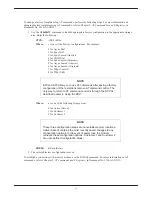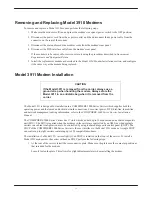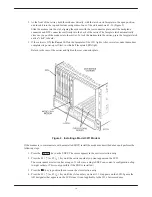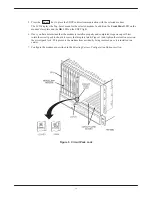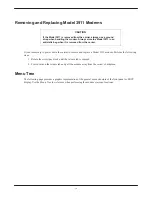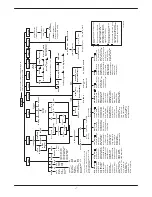9
DTE Connection
Use the following procedures to connect the EIA-232-D cable from the modem to the DTE:
1. Make sure the modem’s rear panel power switch is OFF.
2. Connect the DB-25-P (plug) connector on the cable to the DB-25-S (socket) connector labeled DTE
(Figure 1) on the modem’s rear panel. Use a small screwdriver to secure the cable to the modem.
3. Connect the DB-25-P connector on the cable to the DB-25-S connector on the DTE. Use a small
screwdriver to secure the cable to the DTE.
Model 3910 4-Wire/2-Wire Leased-Line Connection
Use the following procedures to connect a Model 3910 to the leased-line network interface:
1. Insert the 8-position, 8-conductor modular plug into the jack labeled LEASED (Figure 1).
2. Insert the other end of the modular cord into the leased-line network interface.
3. If the Model 3910 has a dial backup line, follow the steps listed in the Model 3910 Dial-Line Connection
section.
Dial Network Connection
The telephone company provides the line termination jacks for the permissive service you request. Advance
coordination with the telephone company is suggested when connecting the modem to telephone dial lines
(PSTN).
In the Permissive mode, the modem’s transmit output level is fixed at –9 dBm. The telephone company assumes
that the line loss is 3 dB and no compensation is provided for additional losses. A Permissive mode telephone line
is usually terminated with a USOC RJ11C jack.
Model 3910 Dial-Line Connection
For the Model 3910, use the following procedures to connect the modem to the dial network interface:
1. Insert the 6-position, 4-conductor modular plug into the jack labeled DIAL (Figure 1).
2. Insert the other end of the modular cord into the dial network interface.
Network Management System Connection
For the Model 3910, use the following procedures to connect the modem to the network management system
interface:
1. Insert the sub-miniature, 4-conductor modular plug of the 3600 Hubbing Device into the jack labeled
NMS (Figure 1). Refer to Document Number, 3610-A2-GZ45, 3600 Hubbing Device Feature
Number 3600-F3-300, Installation Instructions, for a description of the 3600 Hubbing Device.
Installation for the 3910 is the same as for the 3610 DSU.
2. Connect the 3600 Hubbing Device to the network management channel.
Summary of Contents for COMSPHERE 3910
Page 3: ...3 Notices...