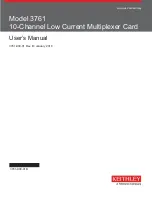4. Configuration
2400-A2-GN20-20
December 2002
4-13
In the Etherloop Training Mode screen, ports (slots) 000–023 can be enabled or
disabled. Highlight each field, then press the spacebar to toggle the mode.
Once training modes are set, you may proceed to Diagnostic Testing. However,
this is an advanced development option and is used to change ATE passwords
and to perform ATE reset. To enter diagnostics, enter the case-sensitive password
Password0
.
CAUTION:
Perform Diagnostic Testing only with the assistance of your service
representative.
Summary of Contents for BitStorm 2461
Page 1: ...BitStorm 2400 Installation Guide Document No 2400 A2 GN20 20 December 2002...
Page 6: ...E December 2002 2400 A2 GN20 20...
Page 12: ...About This Guide vi December 2002 2400 A2 GN20 20...
Page 48: ...4 Configuration 4 14 December 2002 2400 A2 GN20 20...
Page 54: ...A Interface Management A 6 December 2002 2400 A2 GN20 20...
Page 58: ...B Connectors Cables and Pin Assignments B 4 December 2002 2400 A2 GN20 20...
Page 60: ...C Equipment List C 2 December 2002 2400 A2 GN20 20...