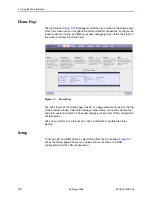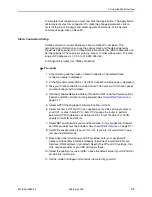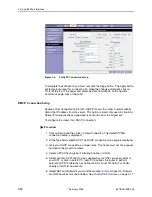3. Using the Web Interface
6218-A2-GB20-00
February 2005
3-13
Tools (at the top of the page) and select System Commands. At the System
Commands page, click on Save All.
Modify an Existing Connection
To modify an existing connection:
Procedure
1. From the Home screen, click on Setup.
2. Click on the connection you want to modify. The connections are listed by
name.
If you delete a connection, to make the change permanent, click on Tools (at the
top of the page) and select System Commands. At the System Commands page,
click on Save All.
Modem Setup
To configure the DSL modulation type:
Procedure
1. From the Home screen, click on Setup.
2. Under WAN Setup, select Modem. This will bring up the Modem Setup screen.
Leave the default value if your ISP did not provide this information. For most
cases, this screen should not be modified.
Figure 3-9.
Modem Setup
Summary of Contents for 6218
Page 1: ...6218 Wireless Router User s Guide Document No 6218 A2 GB20 00 February 2005...
Page 6: ...E February 2005 6218 A2 GB20 00...
Page 10: ...Contents iv February 2005 6218 A2 GB20 00...
Page 12: ...About This Guide vi February 2005 6218 A2 GB20 00...
Page 16: ...1 Introduction 1 4 February 2005 6218 A2 GB20 00...
Page 70: ...3 Using the Web Interface 3 46 February 2005 6218 A2 GB20 00...