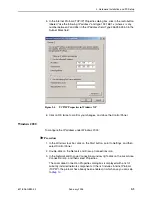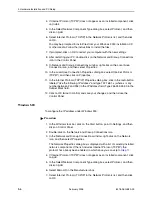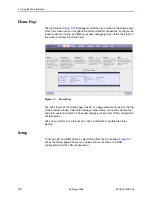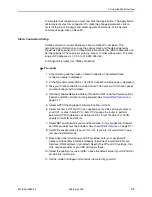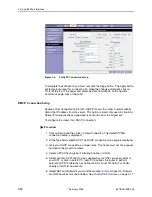2. Hardware Installation and PC Setup
2-6
February 2005
6218-A2-GB20-00
4. If Internet Protocol (TCP/IP) does not appear as an installed component, click
on Install.
5. In the Select Network Component Type dialog box, select Protocol, and then
click on Add.
6. Select Internet Protocol (TCP/IP) in the Network Protocols list, and then click
on OK.
You may be prompted to install files from your Windows 2000 installation CD
or other media. Follow the instructions to install the files.
7. If prompted, click on OK to restart your computer with the new settings.
8. After restarting your PC, double-click on the Network and Dial-up Connections
icon in the Control Panel.
9. In Network and Dial-up Connections window, right-click on the Local Area
Connection icon, and then select Properties.
10. In the Local Area Connection Properties dialog box, select Internet Protocol
(TCP/IP), and then click on Properties.
11. In the Internet Protocol (TCP/IP) Properties dialog box, click in the radio button
labeled “Use the following IP address” and type 192.168.1.x (where x is any
number between 2 and 254) in the IP Address field. Type 255.255.255.0 in the
Subnet Mask field.
12. Click on OK twice to confirm and save your changes, and then close the
Control Panel.
Windows ME
To configure the IP address under Windows ME:
Procedure
1. In the Windows task bar, click on the Start button, point to Settings, and then
click on Control Panel.
2. Double-click on the Network and Dial-up Connections icon.
3. In the Network and Dial-up Connections window, right-click on the Network
icon, and then select Properties.
The Network Properties dialog box is displayed with a list of currently installed
network components. If the list includes Internet Protocol (TCP/IP), the
protocol has already been enabled, in which case you can skip to
Step 11
.
4. If Internet Protocol (TCP/IP) does not appear as an installed component, click
on Add.
5. In the Select Network Component Type dialog box, select Protocol, and then
click on Add.
6. Select Microsoft in the Manufacturers box.
7. Select Internet Protocol (TCP/IP) in the Network Protocols list, and then click
on OK.
Summary of Contents for 6218
Page 1: ...6218 Wireless Router User s Guide Document No 6218 A2 GB20 00 February 2005...
Page 6: ...E February 2005 6218 A2 GB20 00...
Page 10: ...Contents iv February 2005 6218 A2 GB20 00...
Page 12: ...About This Guide vi February 2005 6218 A2 GB20 00...
Page 16: ...1 Introduction 1 4 February 2005 6218 A2 GB20 00...
Page 70: ...3 Using the Web Interface 3 46 February 2005 6218 A2 GB20 00...