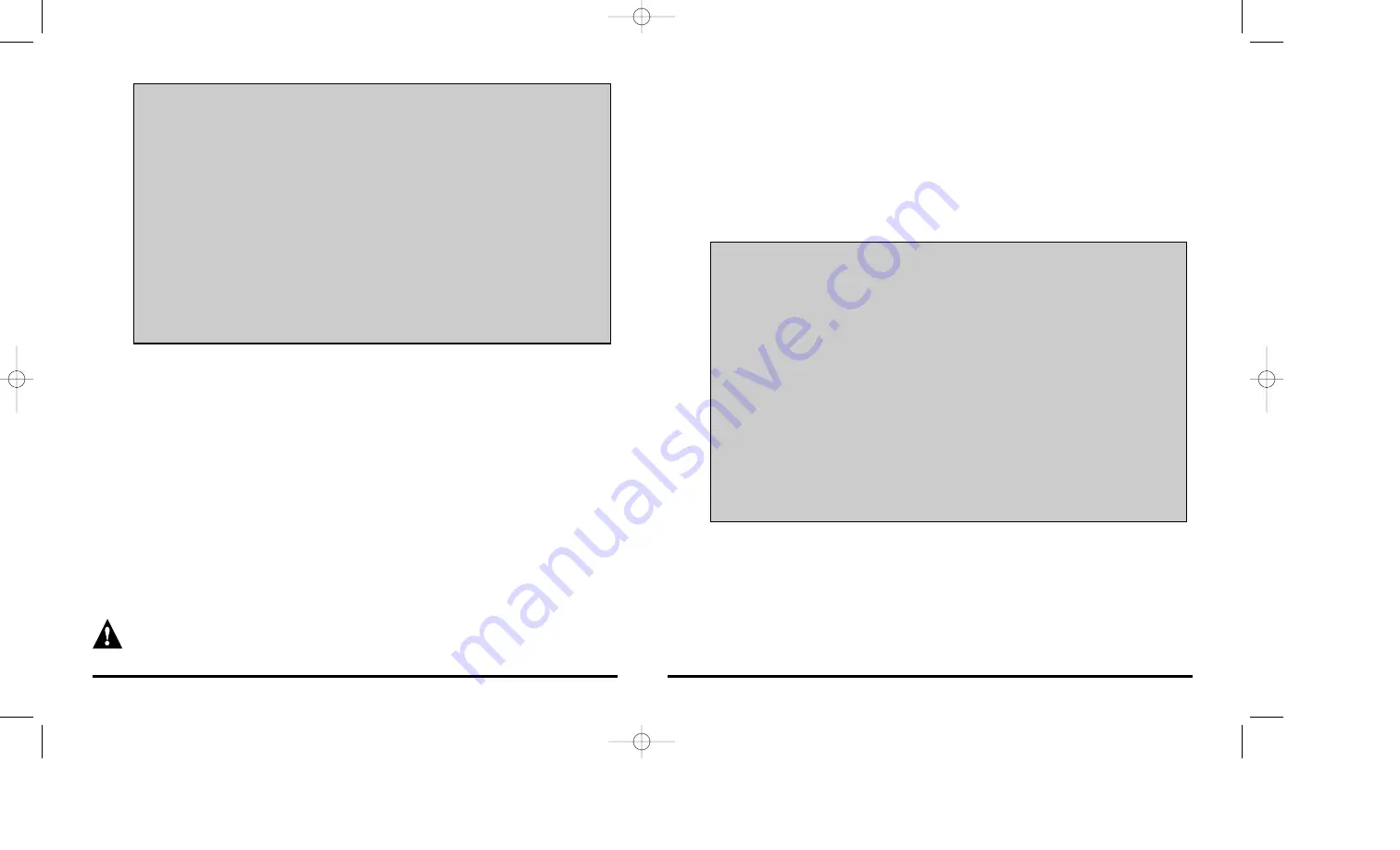
4.2
Force Zone Assignment
For U.S. versions, please refer to shaded box on the following page
[
ENTER
]
+ Installer Code +
[
MEM
]
+
[2]
The Force Assignment Mode allows you to assign a transmitter to a specific zone
output. After entering this mode, the
[
ENTER
]
and
[
MEM
]
keys will flash to indicate that
you can remain in this mode until you have completed all required zone assign-
ments. The keypad will display the zone outputs that have already been assigned
by illuminating the corresponding key. Any unlit keys represent zone outputs that
have not been assigned. Press the key corresponding to the zone output you wish
to program, the key will flash to indicate that it is ready to receive data. Press the
tamper switch on the transmitter to program the serial number into the selected
zone output. The key will remain lit to indicate that the serial number has been
saved and assigned to the selected zone.
Please note, the Force Assignment Mode will not overwrite an existing zone
assignment, if you wish to do so you must first erase it (see section 4.5) or
switch the zone assignment with an empty zone (see section 4.3).
Automatic Zone Assignment for U.S. Versions Only
[
ENTER
]
+ Installer Code +
[
MEM
]
+
[1]
After entering this mode the [
ENTER
] key will turn on and the keypad will display
the zones that have already been assigned by illuminating the corresponding
key. Any unlit keys represent zone outputs that have not been assigned a
transmitter or have been reserved (see
Supervision Features
in section 6 or
Remote Control Assignment
in section 5). Using the keypad, enter the 6-digit
serial number of the transmitter you wish to assign. After entering the final digit,
the receiver will search for the first unused zone output (1 to 12) and assign the
transmitter’s serial number to that zone illuminating the corresponding key. To
exit the Automatic Zone Assignment Mode, press the
[
ENTER
]
or
[
CLEAR
]
key.
Please note that the transmitter’s serial number can be located in its
compartment or by using the
View Serial Number
mode (see section 4.4 ). Also
note that you will receive a rejection beep if you enter a serial number that does
not exist or that has already been assigned to a zone output.
12
13
Example: A transmitter is being added to an installation consisting of four
transmitters, which have been assigned zone outputs 1-2 and zone outputs 5-6.
Keys [1], [2], [5] and [6] will be lit to indicate these zone outputs have been assigned
a transmitter. To assign the new transmitter to zone output 8, set the receiver in
Force Zone Assignment Mode by pressing
[
ENTER
] + Installer Code + [
MEM
] + [2].
The [
ENTER
] and [
MEM
] keys will flash. Press the
[8]
key (key will flash) to select zone
output 8 and press the tamper switch on the transmitter to program its serial number
into zone output 8. The [8] key will remain illuminated to indicate that programming
was successful.
4.3
Switch Zone Assignment
[
ENTER
]
+ Installer Code +
[
MEM
]
+
[3]
The Switch Zone Assignment Mode allows you to swap one zone assignment with
another. After entering this mode the
[
ENTER
]
and
[
MEM
]
keys will flash and the
keypad will display the zone outputs that have already been assigned, by
illuminating the corresponding key. Any unlit keys represent zone outputs that have
not been assigned. Press the key corresponding to the first zone output you wish
Force Zone Assignment for U.S. Versions Only
[
ENTER
]
+ Installer Code +
[
MEM
]
+
[2]
After entering this mode the [
ENTER
] key will turn on and the keypad will display
the zones that have already been assigned by illuminating the corresponding
key. Any unlit keys represent zone outputs that have not been assigned a
transmitter or have been reserved (see
Supervision Features
in section 6 or
Remote Control Assignment
in section 5). Using the keypad, enter the 6-digit
serial number of the transmitter you wish to assign. After entering the final digit,
the
[
MEM
]
and
[
ENTER
]
keys will flash. Press the key corresponding to the zone
output you wish to program, the key will remain lit to indicate that the serial
number has been saved and assigned to the selected zone. To exit the Force
Zone Assignment Mode, press the
[
ENTER
]
or
[
CLEAR
]
key.
Please note that the transmitter’s serial number can be located in its
compartment or by using the
View Serial Number
mode (see section 4.4 ). Also
note that you will receive a rejection beep if you enter a serial number that does
not exist or that has already been assigned to a zone output.
Libeei03.qxd 02/28/2001 11:53 AM Page 12















