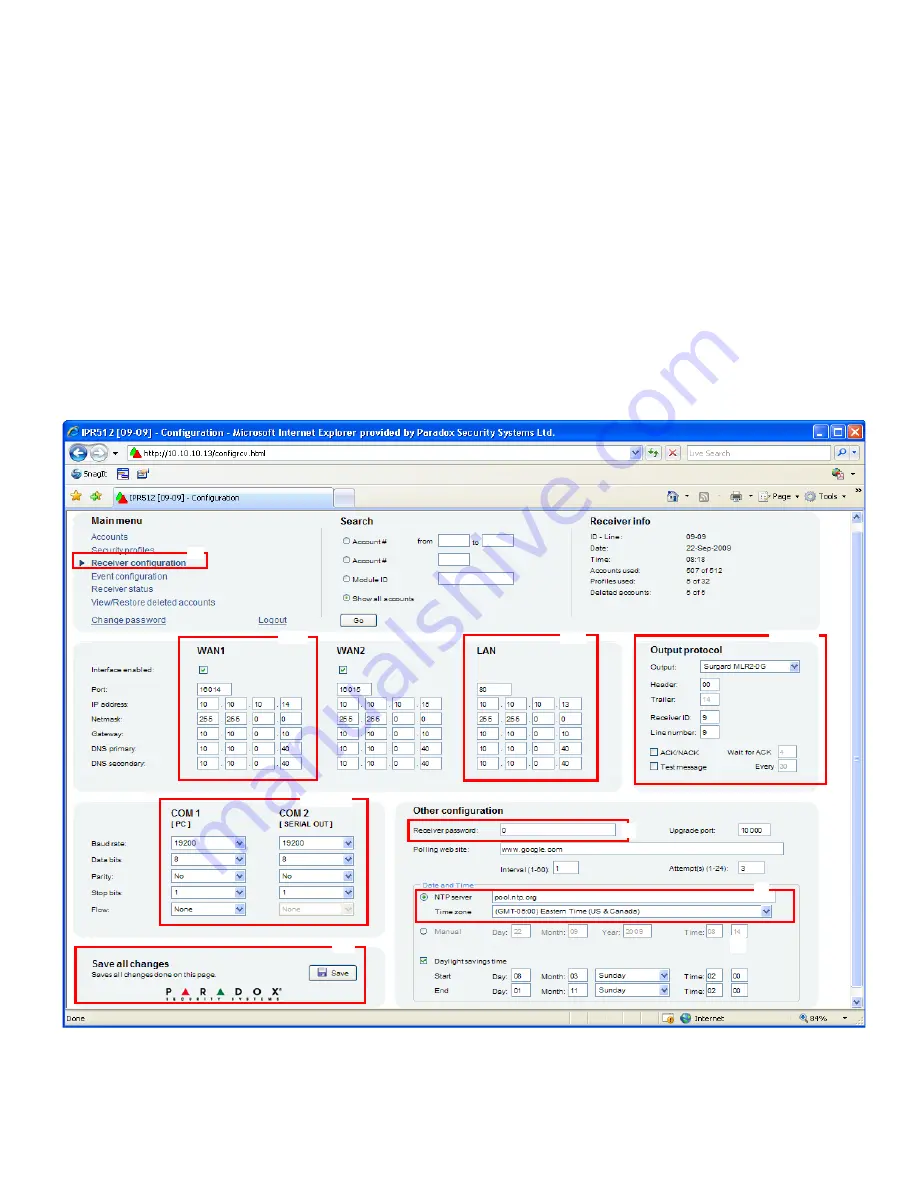
IPR512-EQ03 09/2009
Page 4
PARADOX.COM
Step 10: Configure the Receiver
The following lists only the minimum programming required to get the receiver up and running. For more detailed information on
settings in the Web Page Interface, please refer to the IPR512 GPRS/IP Monitoring Receiver Operation Manual.
1) From the Main Menu, click
Receiver Configuration
.
2)
Enter the required
WAN
settings (speak to your network administrator).
3)
Enter the required
LAN
settings (speak to your network administrator).
4)
According to the automation software set the
Receiver ID
and
Line #
.
• Radionics*: ID = 01 to 99 and Line = 01 to 34
• Surgard*: ID = 01 to 99 and Line = 01 to 14
• Ademco*: ID = 01 to 35 and Line = 01 to 35
5)
Select the
ACK/NACK
check box, if you want the receiver to supervise communication with the Automation Software.
6)
In the PC column, adjust the COM1 port settings as required to communicate with the automation software.
7)
Optional: In the Serial column, adjust the COM2 port settings as required to communicate with the printer/PC.
8)
Type a password in the
Receiver password
text box. The password is a numerical value from 1 to 32 digits in length. This
password is used by the installer when registering a paradox reporting module to the receiver.
9)
Select your
Time Zone
.
10) Scroll to the bottom of the page and click the
Save
button.
*
ADEMCO 685, SURGARD MLR2-DG, and RADIONICS 6500 are trademarks of their respective companies.
8
2
3
6 & 7
4 & 5
9
1
10
8








