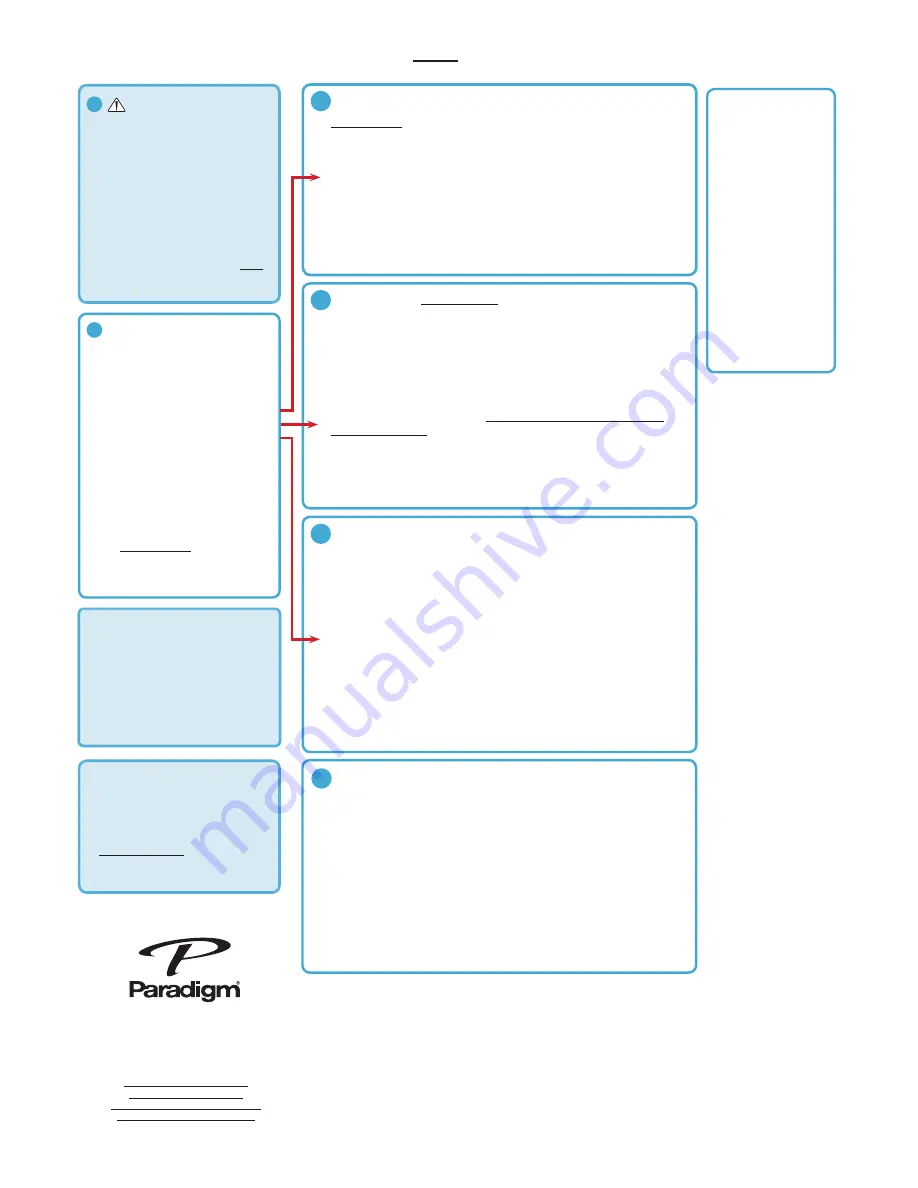
• A modem/WIRELESS router
combination
• High-Speed DSL/Cable
model or fibre-to-the-home
broadband connection for
reliable playback of music
services.
• Ensure that the network you
are trying to connect to is NOT
hidden.
1.
PRESS and HOLD
the Wi-Fi button on the rear of your Paradigm Product for
4 seconds
or until you hear a tone. The wireless LED will blink twice in continuous intervals.
2. Now press the WPS button on your router.
3. Your Paradigm product is connected to your network when the wireless LED is solid.
DOWNLOAD THE FREE DTS PLAY-FI APP FROM THE APPLE STORE
1. Connect your mobile device to the same wireless network that you want to connect
your Paradigm product.
2. Launch the DTS Play-Fi app. Upon launching the app, it will automatically detect the
Paradigm product connected to the your Wireless network and prompt you to name
your device with one of our pre-set names, or create your own name.
DOWNLOAD THE FREE DTS PLAY-FI APP FROM THE APPLE STORE
1. The app will prompt you that a new device is ready for setup. Click on the screen to
direct you to setup instructions.
2. Exit the app and access your settings on your iOS device
3. Select Wi-Fi in your settings. Ensure that Wi-Fi is enabled on your device. Once the
Wi-Fi is enabled, select the listed device with “Play-Fi” in the name.
4. Once your device is selected, exit the settings menu and re-enter the DTS Play-fi
app. To choose your wireless network (you may be asked to enter your WIRELESS
NETWORK PASSWORD).
5. Once your device is connected, you will notice that the Wireless Indicator on your
Paradigm product will change from blinking to solid illumination
6. Your device is now connected. You may re-name your device with one of our pre-set
names, or create your own name.
DOWNLOAD THE FREE DTS PLAY-FI APP FROM THE APPLE STORE
1. Unplug the Paradigm PW product from the power outlet.
2. Using the supplied ethernet cable, connect your Paradigm product to your router.
3. Plug the Paradigm PW product into the wall outlet and press the power button; an
audible tone will indicate power on.
4. 10-seconds later the wireless indicator will start rapidly flashing for 20 seconds; this
indicates your Paradigm product is booting up.
5. Once the Wireless Indicator switches off, the Paradigm product is connected to your
network.
6. Connect your mobile device to the same wireless network that you want to connect
your Paradigm product.
7. Launch the DTS Play-Fi app. Upon launching the app, it will automatically detect the
Paradigm product connected to the your Wireless network and prompt you to name
your device with one of our pre-set names, or create your own name.
1
3a
3b
3c
IF YOUR ROUTER HAS A WPS BUTTON*
NETWORK REQUIREMENTS
IF YOUR ROUTER DOES NOT HAVE A WPS BUTTON
WIRED (Ethernet) SETUP
SETUP FOR iOS DEVICE USERS
1. Place your Paradigm product close to
your router. You can move it to a new
location later.
2. Plug-in your Paradigm product and
press the
POWER BUTTON
. A tone
sounds confirming power on.
3. Within 10 seconds, the wireless LED will
rapidly flash for
20 seconds
, confirming
your unit is booting up.
4. When the wireless LED pulses slowly,
your Paradigm product is ready to
connect to your wireless network.
NOTE: if the wireless LED does not pulse
slowly, PRESS and HOLD the Wi-Fi button
on the rear of your Paradigm product for
8 seconds or until you hear two tones.
2
GENERAL SETUP
*IF YOU’RE USING A MAC ROUTER
1. Locate “Utilities” on your Apple computer.
2. Double-click “Airport Utility” app.
3. On the toolbar at top of screen select
“Base Station” and on the drop down
menu select “Add WPS Device...”
4. Select your Play-Fi device from the list of
found base stations.
DEVICE TYPE
Apple iOS
APP
Play-Fi
WHAT CAN I PLAY?
• iTunes stored on device
• Subscripton-based music
services
HOW MANY PARADIGM
PRODUCTS CAN I USE?
Up to 8 Speakers. Multiple
simultaneous users stored
on a home server
PARADIGM PREMIUM
WIRELESS SERIES
DEVICE GUIDE
Visit paradigm.com to view a
video of this setup and how
to setup additional Paradigm
products in other rooms.
Note: To use ARC™ with
a MAC, you must have
Microsoft Windows installed
via Bootcamp or other VM.
NOTE: FOR BEST RESULTS,
WAIT UNTIL YOUR PARADIGM
PW PRODUCT HAS BEEN IN
WIFI SEARCH MODE FOR
10-15 SECONDS BEFORE
LAUNCHING THE PLAY FI APP.
1. Launch the DTS Play-Fi app.
2. Select which Paradigm product you wish to be the primary; this prompt will only be displayed
if multiple devices are on the network.
3. The app will now indicate which is primary and which are the extended speakers.
4. Select the album or song you wish to listen to.
5. The app will now display the song selected.
6. Pushing the DTS Play-Fi logo in the bottom hand corner of the any window will display the
speakers menu.
7. To configure speaker zones, select the 3 ‘blue bars’ on the top right hand side or swipe from
left to right on the screen.
8. To add another zone, simply select the zone you wish to configure.
9. Select the speakers you wish to use in this zone.
10.If the speaker you wish to use is already in use you can take control by selecting the speaker
from the list.
4
PLAY MUSIC FROM DTS PLAY-FI APP (stream to 8 Paradigm products)
09.18.15
















