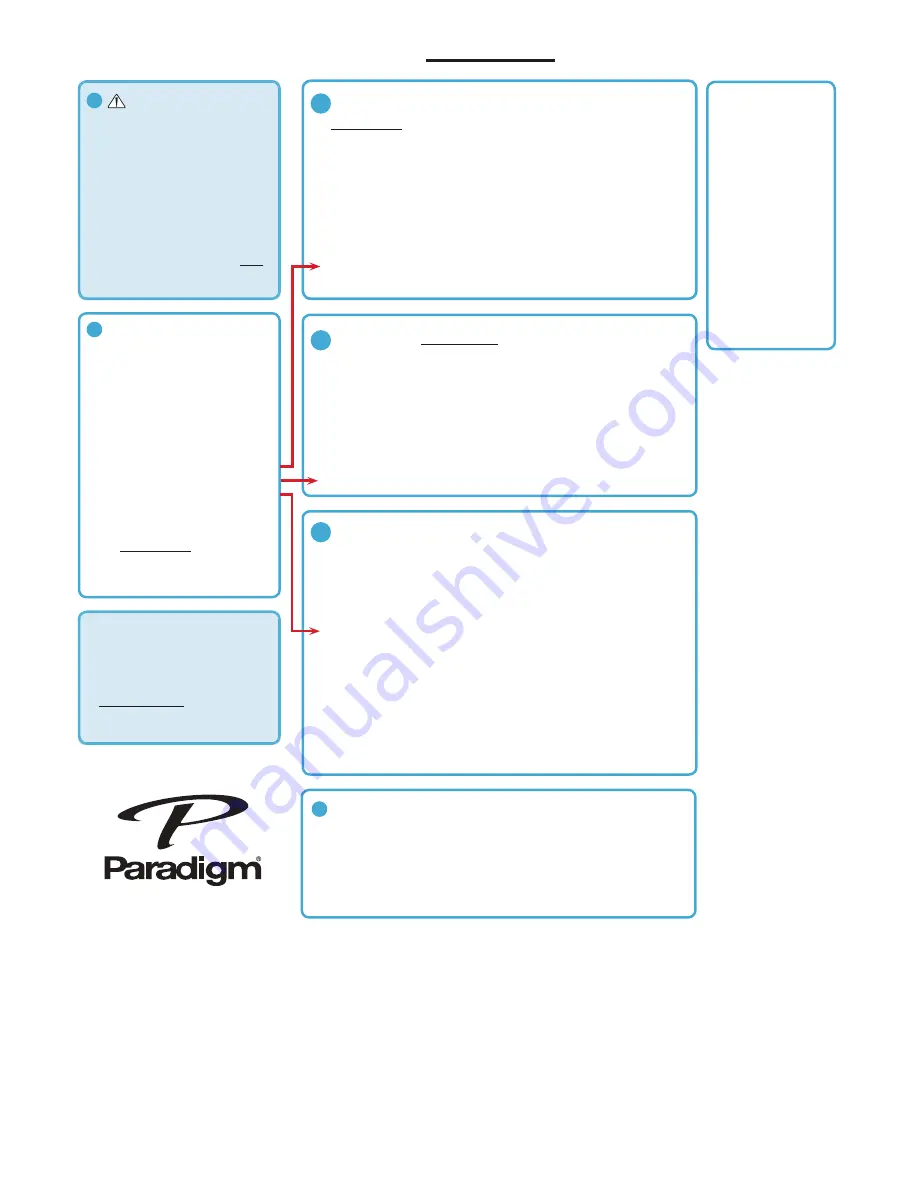
• A modem/WIRELESS router
combination
• High-Speed DSL/Cable
model or fibre-to-the-home
broadband connection for
reliable playback of music
services.
• Ensure that the network you
are trying to connect to is NOT
hidden.
NOTE: FOR BEST RESULTS,
WAIT UNTIL YOUR PARADIGM
PW PRODUCT HAS BEEN IN
WIFI SEARCH MODE FOR
10-15 SECONDS BEFORE
LAUNCHING THE PLAY FI APP.
1.
PRESS and HOLD
the Wi-Fi button on the rear of your Paradigm Product for
4 seconds
or until your hear a tone. The wireless LED will blink twice in continuous intervals.
2. Now press the WPS button on your router.
3. Your Paradigm product is connected to your network when the wireless LED is solid.
DOWNLOAD THE FREE DTS PLAY-FI APP FROM THE GOOGLE PLAY STORE
OR THE AMAZON APP STORE
1. Connect your mobile device to the same wireless network that you want to connect
your Paradigm product.
2. Launch the DTS Play-Fi app. Upon launching the app, it will automatically detect the
Paradigm product connected to the your Wireless network and prompt you to name
your device with one our pre-set names, or create your own name.
DOWNLOAD THE FREE DTS PLAY-FI APP FROM THE GOOGLE PLAY STORE
OR THE AMAZON APP STORE
1. The app will automatically find your device and provide prompts for setup
2. Touch the setup button on the screen
3. Enter the password for your wireless network; the app will connect your device to your
network. You will notice the Wireless Indicator on your Paradigm product will have
changed from “blinking” to solid illumination.
4. Your device is now connected. You may re-name your device with one of our pre-set
names, or create a name of your own choosing.
DOWNLOAD THE FREE DTS PLAY-FI APP FROM THE GOOGLE PLAY STORE
OR THE AMAZON APP STORE
1. Unplug the Paradigm PW product from the power outlet.
2. Using the supplied ethernet cable, connect your Paradigm product to your router.
3. Plug the Paradigm PW product into the wall outlet and press the power button; an
audible tone will indicate power on.
4. 10-seconds later the wireless indicator will start rapidly flashing for 20 seconds; this
indicates your Paradigm product is booting up.
5. Once the Wireless Indicator switches off, the Paradigm product is connected to your
network.
6. Connect your Android device to the same wireless network that you want to connect
your Paradigm product.
7. Launch the DTS Play-Fi app. Upon launching the app, it will automatically detect the
Paradigm product connected to the your Wireless network and prompt you to name
your device with one our pre-set names, or create your own name.
1. Activate the FREE DTS Play-Fi app on your Android device*.
2. Select your music source (personal music library or subscription based music,
Internet Radio, or from select online must services such as Deezer, Songza, etc.
(Visit paradigm.com to view a full list of available music services)
*See Manual to connect additional Paradigm PW Products to your network.
1
3a
3b
3c
4
HOW DO I PLAY MUSIC?
IF YOUR ROUTER HAS A WPS BUTTON
NETWORK REQUIREMENTS
IF YOUR ROUTER DOES NOT HAVE A WPS BUTTON
WIRED (Ethernet) SETUP
SETUP FOR ANDROID USERS
1. Place your Paradigm product close to
your router. You can move it to a new
location later.
2. Plug-in your Paradigm product and
press the
POWER BUTTON
. A tone
sounds confirming power on.
3. Within 10 seconds, the wireless LED will
rapidly flash for
20 seconds
, confirming
your unit is booting up.
4. When the wireless LED pulses slowly,
your Paradigm product is ready to
connect to your wireless network.
NOTE: if the wireless LED does not pulse
slowly, PRESS and HOLD the Wi-Fi button
on the rear of your Paradigm product for 8
seconds or until you hear two tones.
2
GENERAL SETUP
Visit paradigm.com to view a
video of this setup and how to
setup additional Paradigm PW
products in other rooms.
DEVICE TYPE
Andrioid
APP
Play-Fi
WHAT CAN I PLAY?
• Music stored on device
• Subscripton-based
music
services
HOW MANY PW
PRODUCTS CAN I USE?
Up to 8 Speakers. Multiple
simultaneous users
PARADIGM PW
DEVICE GUIDE
09.18.15

















