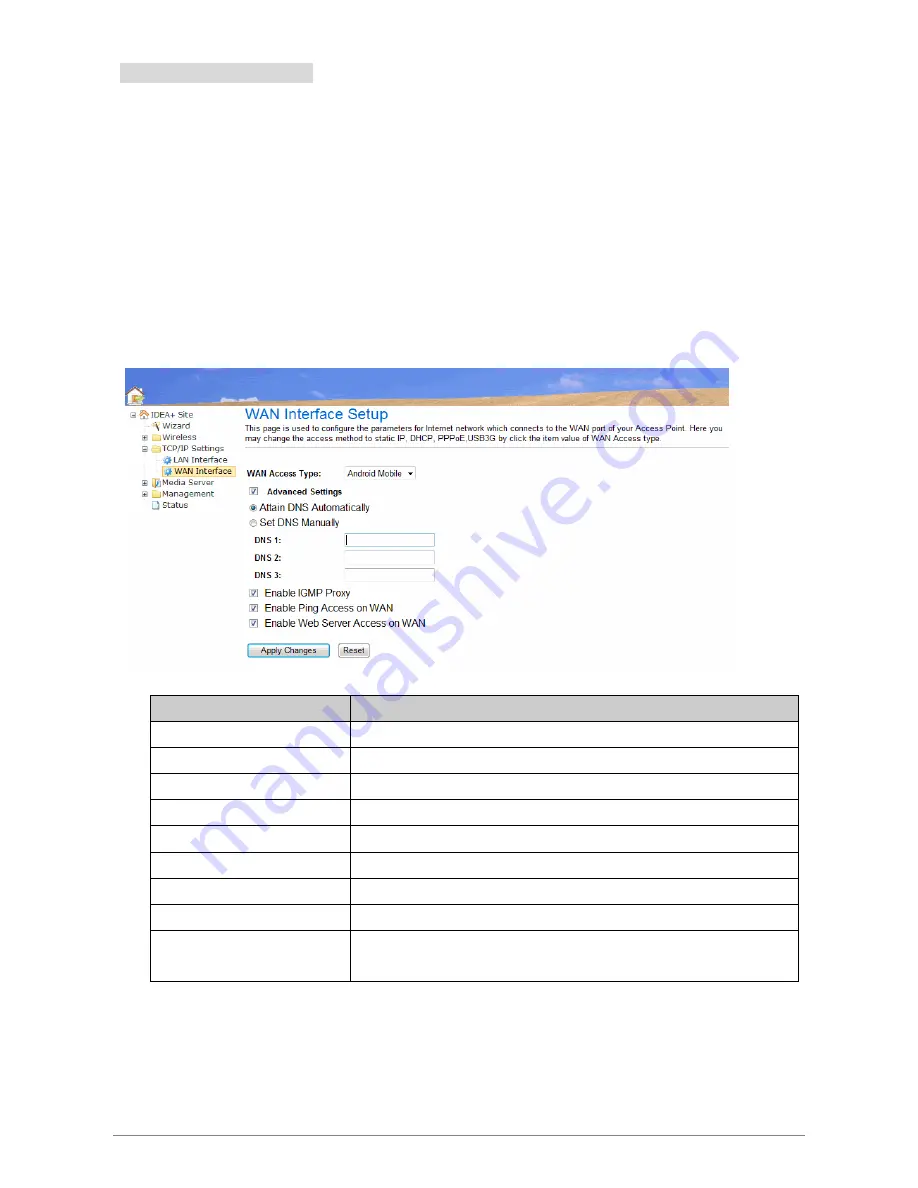
3.7.2.2.5 Android Mobile
Share your Android phone’s data connection via USB. Use the USB cable that come with your phone to
connect your phone to the USB port of iDEA
+
Docking Station.
Change the configuration on Android Phone:
1.
Press
Home
, press
Menu
and touch
Settings
to open the Settings application
2.
Touch Wireless & networks > Tethering & portable hotspot.
3.
Check USB Tethering: The phone starts sharing its mobile network data connection with your
iDEA
+
Docking Station
via USB connection. An ongoing notification is added to the Status bar and
Notifications panel.
Fields in this page:
Field
Description
WAN Access Type
Choose Android Mobile mode
Attain DNS Automatically
Attain DNS server IP address from ISP automatically.
Set DNS Manually
Setup DNS server IP address manually.
DNS1
Primary DNS Server IP Address.
DNS2
Secondary DNS Server IP Address.
DNS3
Third DNS Server IP Address.
Enable IGMP Proxy
Click to enable IGMP Proxy.
Enable Ping Access on WAN Click to enable Ping access on WAN.
Enable Web Server Access on
WAN
Click to enable Web remote management from WAN.
Function buttons for this setting block:
z
Apply Changes
Click to apply the new configuration.
z
Reset
Click to abort change and recover the previous configuration.
iDEA
+
Docking Station
37
Summary of Contents for iDEA+
Page 1: ...iDEA Docking Station i i iD DE EA A D Do oc ck ki in ng g S St ta at ti io on n User Manual ...
Page 11: ...iDEA Docking Station 6 ...
Page 12: ...iDEA Docking Station 7 ...
Page 13: ...iDEA Docking Station 8 ...
Page 25: ...Android Mobile by click the item value of WAN Access type iDEA Docking Station 20 ...
Page 50: ...3 8 7 Reboot This page is used to reboot iDEA Docking Station iDEA Docking Station 45 ...
Page 51: ...3 8 8 Logout This page is used to logout iDEA Docking Station iDEA Docking Station 46 ...
Page 59: ...3 Settings are saved Touch Confirm to exit iDEA Docking Station 54 ...






























