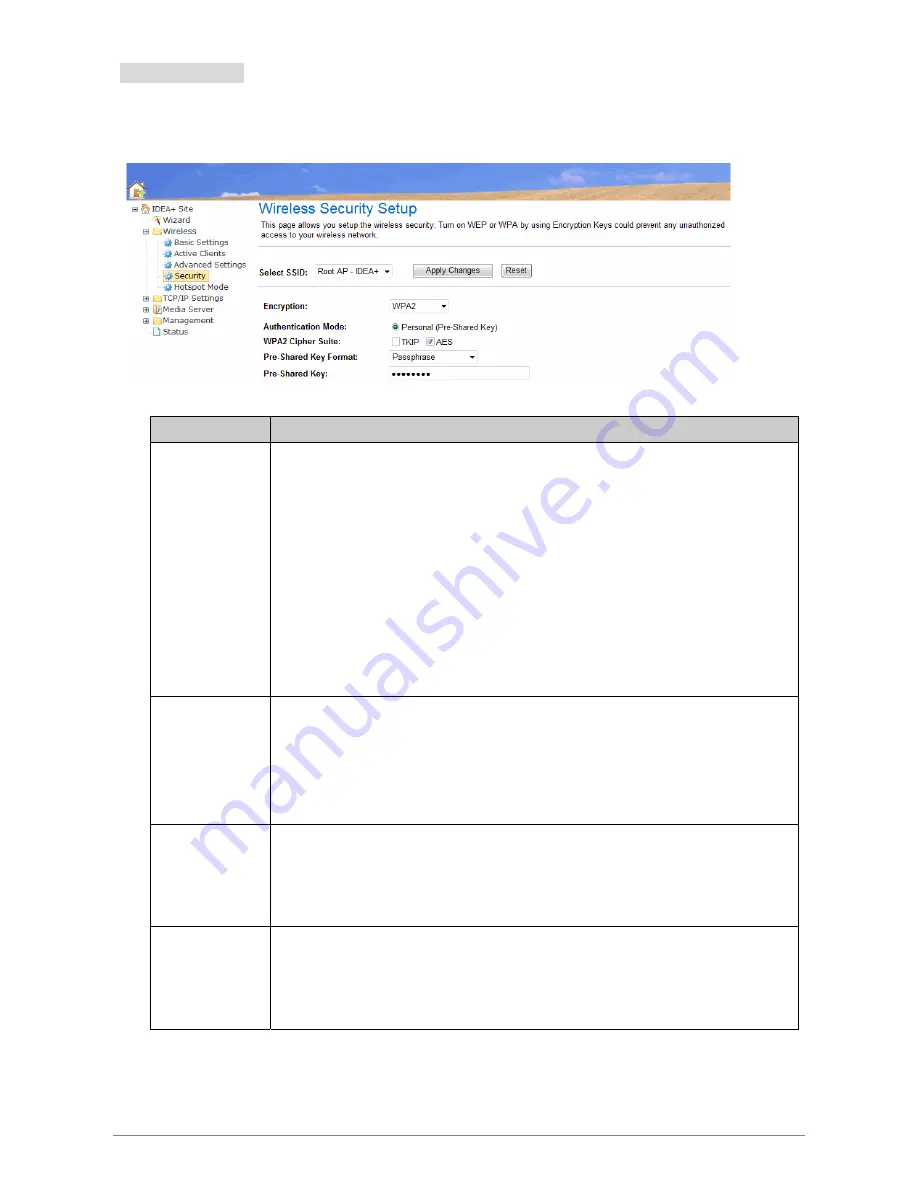
3.7.1.4 Security
This screen allows you to setup the wireless security. Turn on WEP or WPA by using encryption keys could
prevent any unauthorized access to your WLAN.
Fields in this page:
Field
Description
Encryption
There are 4 types of security to be selected. To secure your WLAN, it’s strongly
recommended to enable this feature.
WEP:
Make sure that all wireless devices on your network are using the same
encryption level and key. Click
Set WEP Key
button to set the encryption key.
WPA:
WPA uses Advanced Encryption Standard (AES) for data encryption. AES
utilized a symmetric 128-bit block data encryption.
WPA2:
WPA2, also known as 802.11i, uses Advanced Encryption Standard (AES)
for data encryption. AES utilized a symmetric 128-bit block data encryption.
WAP Mixed
: The AP supports WPA (TKIP) and WPA2 (AES) for data encryption.
The actual selection of the encryption methods will depend on the clients.
Authentication
Mode
Personal (Pre-Shared Key):
Pre-Shared Key authentication is based on a shared
secret that is known only by the parties involved. To use WPA Pre-Shared Key,
select key format and enter a password in the “Pre-Shared Key Format” and
“Pre-Shared Key” setting respectively. Please refer to “Pre-Shared Key Format” and
“Pre-Shared Key” setting below.
Pre-Shared Key
Format
PassPhrase:
Select this to enter the Pre-Shared Key secret as user-friendly textual
secret.
Hex (64 characters):
Select this to enter the Pre-Shared Key secret as hexadecimal
secret.
Pre-Shared Key Specify the shared secret used by this Pre-Shared Key. If the “Pre-Shared Key
Format” is specified as
PassPhrase
, then it indicates a passphrase of 8 to 63 bytes
long; or if the “Pre-Shared Key Format” is specified as
PassPhrase
, then it indicates
a 64-hexadecimal number.
Function buttons in this page:
Apply Changes
Change the settings. New parameters will take effect after save into flash memory and please reboot
the device.
iDEA
+
Docking Station
26
Summary of Contents for iDEA+
Page 1: ...iDEA Docking Station i i iD DE EA A D Do oc ck ki in ng g S St ta at ti io on n User Manual ...
Page 11: ...iDEA Docking Station 6 ...
Page 12: ...iDEA Docking Station 7 ...
Page 13: ...iDEA Docking Station 8 ...
Page 25: ...Android Mobile by click the item value of WAN Access type iDEA Docking Station 20 ...
Page 50: ...3 8 7 Reboot This page is used to reboot iDEA Docking Station iDEA Docking Station 45 ...
Page 51: ...3 8 8 Logout This page is used to logout iDEA Docking Station iDEA Docking Station 46 ...
Page 59: ...3 Settings are saved Touch Confirm to exit iDEA Docking Station 54 ...






























