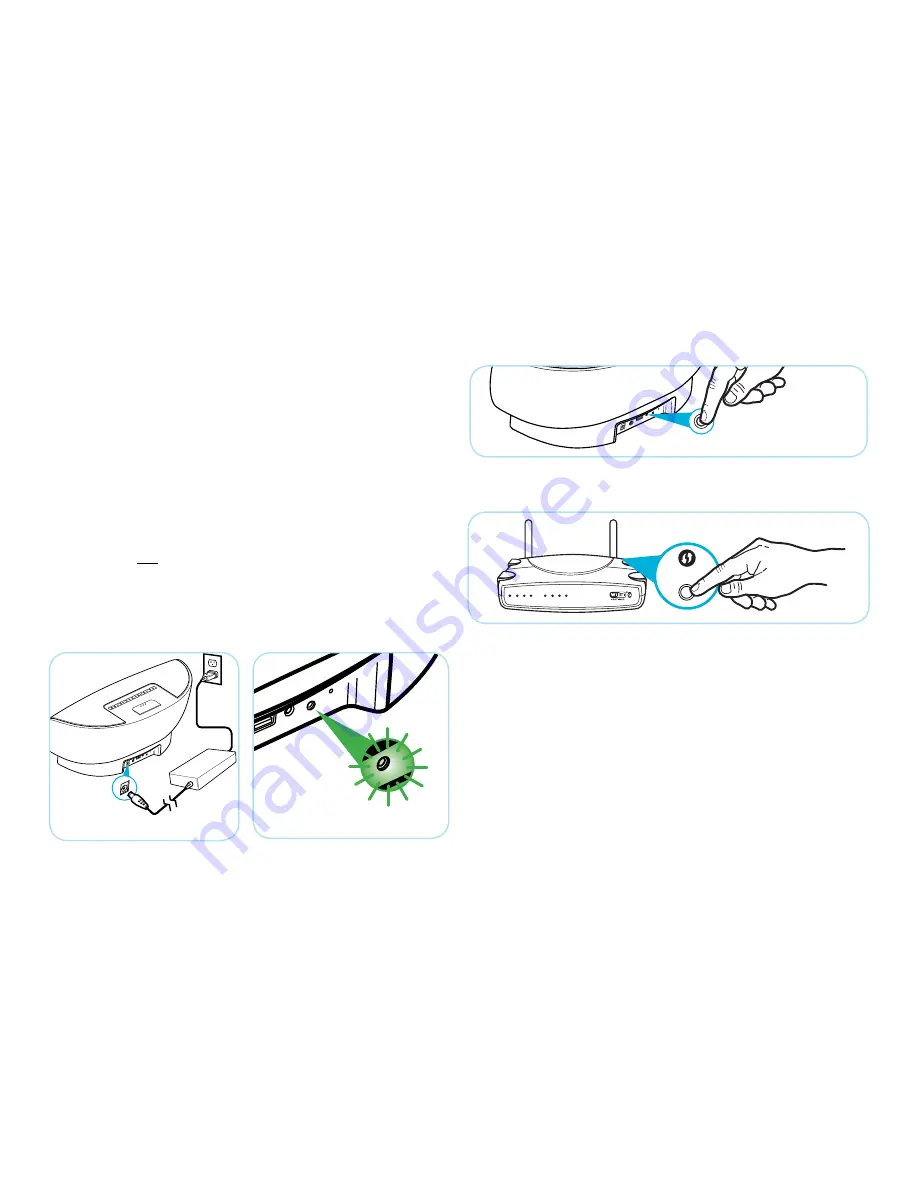
7
AUTOMATIC OR MANUAL CONNECTION
Connecting Your AERA to a Wi-Fi Network for AirPlay
After the power cord is inserted it will take approximately 35 seconds
for your AERA to boot up. During boot-up the LED indicator on the back
of your AERA will begin quickly blinking green
(see below)
.
Before you begin, make sure your AERA is powered on and has
successfully booted-up
(the Green status indicator should blink slowly)
.
Make sure your Wi-Fi router is powered on and functioning.
There are two ways to connect your AERA to a home Wi-Fi network:
Automatic Connection or Manual Connection. To use the WPS method,
your Wi-Fi router must support both WPS (Wi-Fi-Protected Setup) and PBC
(Push-Button Connection). Check your router’s Owners Manual to see if
it supports WPS and PBC. If it does, use the ‘Automatic Wi-Fi Connection’
steps that follow. If your router DOES NOT support WPS and PBC, skip to
the ‘Manual Wi-Fi Connection’ instructions later in this section. Once you
have successfully connected, AERA will remember your settings allowing
you to enjoy the convenience of AirPlay.
WPS Connection
1. Press and release the Wireless Network Setup button on the AERA’s
back panel.
2. Press the WPS button on your Wi-Fi router.
The indicator light should alternately blink between red and green. The
Wi-Fi status indicator light will stop blinking within two minutes and
change to solid green.
You have now successfully connected AERA to your wireless network.
Problems?
If the Wi-Fi Status indicator continues to blink green, connection has
failed. Wait at least two minutes then try connecting again. If the
problem persists, use the Manual Connection method that follows.
WPS
WPS
Wireless Network
Setup button
DC Power Input
Summary of Contents for Aera
Page 15: ...11 3 5mm Stereo Input Dock USB or or or or ...
Page 18: ...NOTES ...
Page 19: ...NOTES ...
Page 35: ...13 Connecteur stéréo 3 5 mm Station d accueil USB ou ou or or ...
Page 38: ...REMARQUES ...
Page 39: ...REMARQUES ...
Page 40: ......
Page 55: ...13 Entrada estéreo de 3 5 mm Estación de acoplamiento USB o o o o ...
Page 58: ...Nota ...
Page 59: ...Nota ...


























