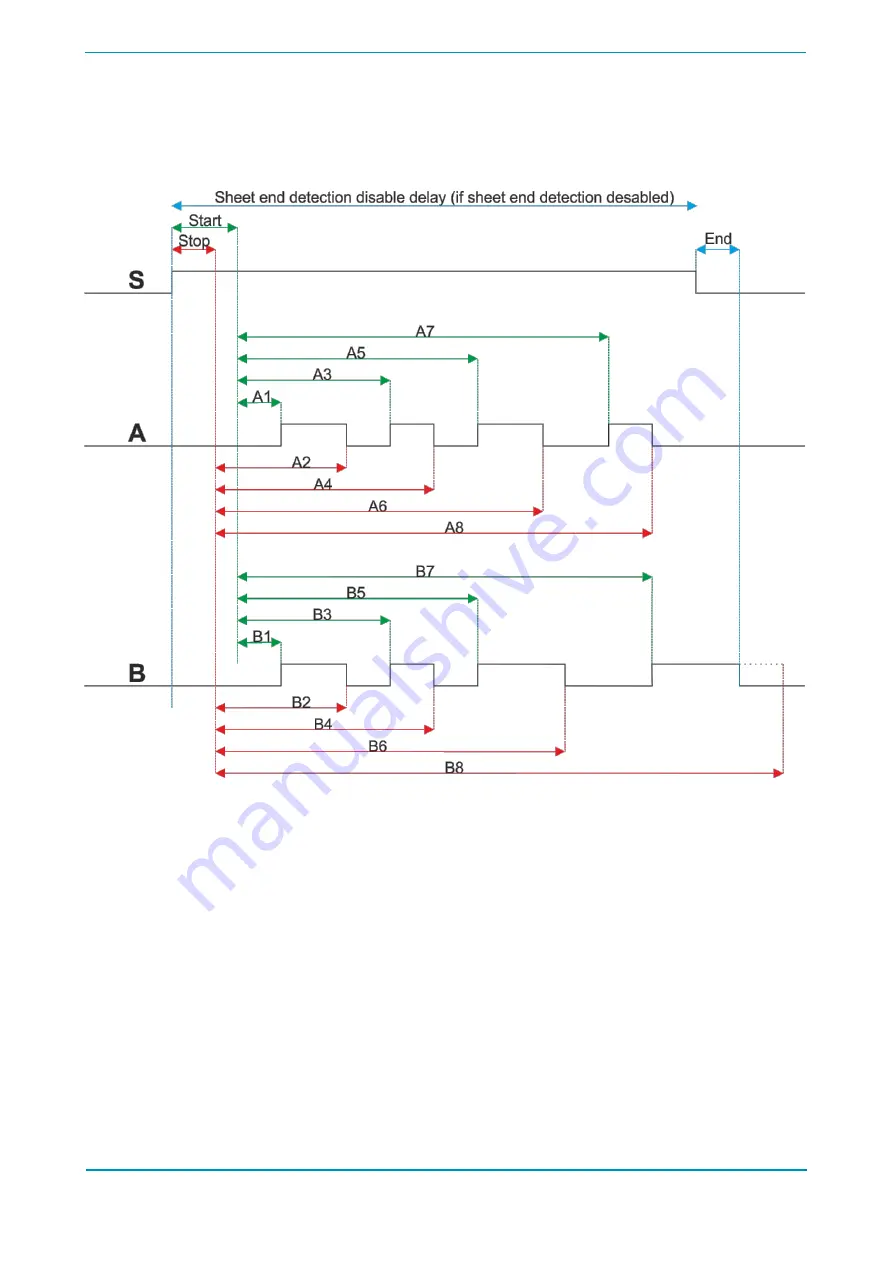
Setting the parameters
in the drawing above you can see the function of the parameters.
•
S: Sign of the optosensor
•
A: Driving signal of head “1”
•
B: Driving signal of head “2”
The sheet arrives under the optosensor, after the “Start” delay arrives to the taping rollers. (The
optosensor is not in the same position as the taping rollers.) The device adds this “Start” delay to
the taping start position delays. The taping stop points are calculated with the “Stop” delay. It can
be slightly di
ff
erent because of mechanical di
ff
erences. (The knife slides a bit on the surface of
the tape before cutting it.) The “End” sheet end delay is used to calculate the time di
ff
erence
when the sheet runs out from the optosensor until the sheet runs out out from the taping head.
When the sheet has ran out from the taping head the taping process stops even if the
programmed position is still not achieved. (B8 position on the picture.)
You can postpone this stop function at the sheet end with activating the “Sheet end detection
disable” function. In this case the device continues the tape application even if the optosensor
can’t detect the sheet until the value of the “Disable length” parameter.
PAPERFOX FTD-1T TOUCHSCREEN CONTROLLER
11
































