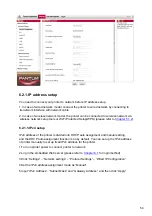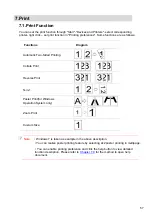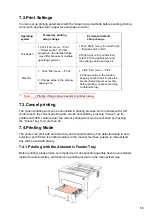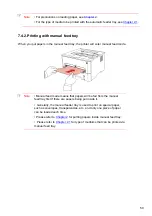4.Select the function you need and set it up to meet your function needs.
Note
:
• If printing fails, please inspect if the Android device is connected to the
wireless network where the printer is connected to.
• If the Android mobile device did not detect any printer, check whether the
printer is powered on and the printer is turned on.
8.1.2.1.The operating systems and applications which support Mopria
mobile
printing
1.Mopria mobile printing is suitable for Android4.4 or higher version.
2.
Mopria mobile printing is supported by applications, e.g. Microsoft Office 1.01
(16.0.4201.1006) or higher version,Adobe Reader (V11.7.1) or higher version.
8.1.2.2.How to download Mopria Print Service
1.Download Mopria Print Service from Google Play and install it on the Android device.
8.1.2.3.Preliminary preparations
1. A printer that has wireless network function.
2. Android mobile device.
For more information about applications which support Mopria printing, please visit:
http://mopria.org/spotlight-wall
8.1.2.4.How to use Mopria mobile printing
Before printing, please set the Mopria print service as "On".
1.Tap the "Settings" of the Home Screen on Android mobile device, and select "Print".
2.Set the "Mopria print service" as "On".
All other printing plug-ins should be shut down when you use Mopria mobile printing
function. The printing steps may varied by applications, taking Adobe Reader as an
example for explanation.
Mopria mobile print requires installing Mopria Print Service on the Android device. You can
print photos, emails, webpages and files.
• For more details, please refer to the mobile print user guide attached.
68