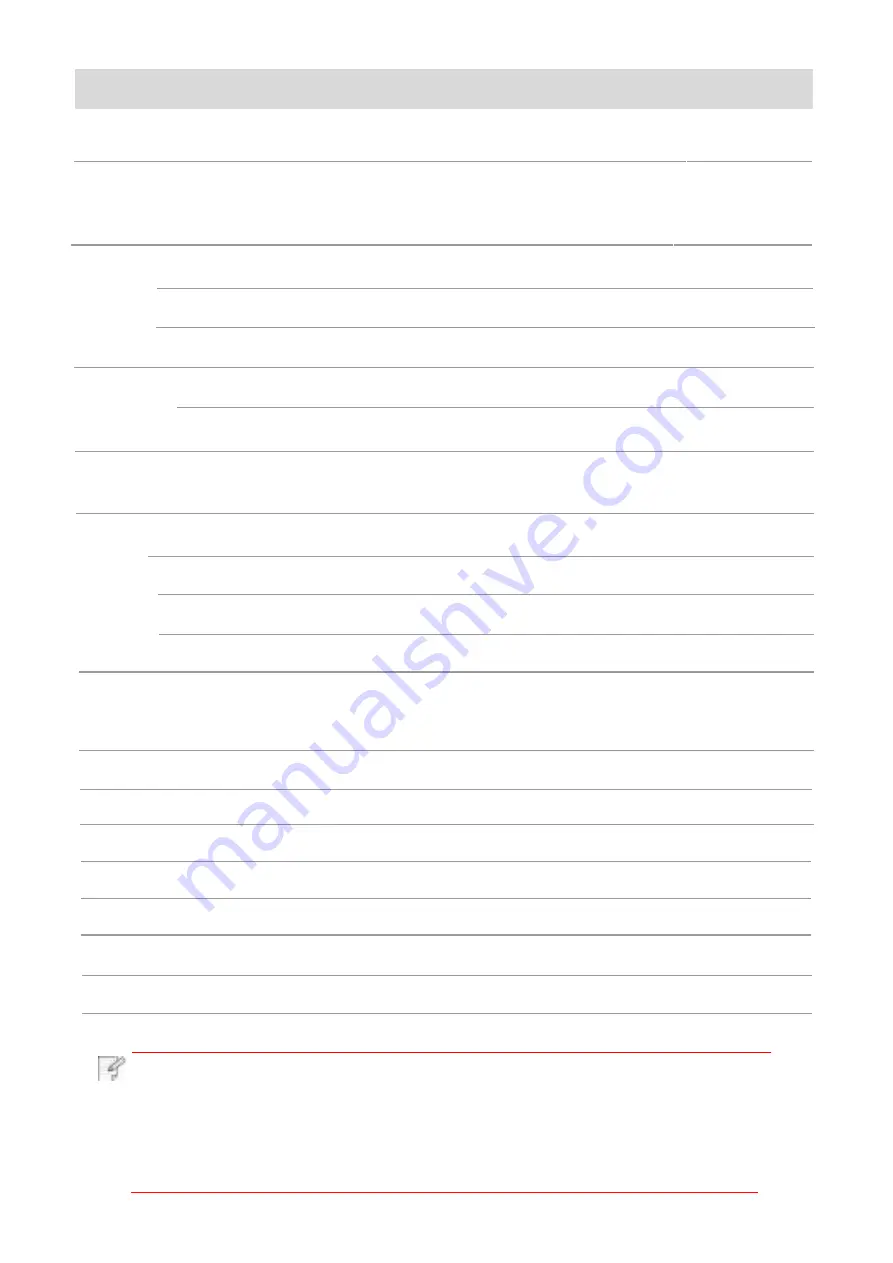
1.1.Product series introduction
USB
●
●
●
●
●
●
●
NET
●
●
●
●
●
●
Wi-Fi
●
●
●
●
GDI
●
●
●
PDL
●
●
●
●
●
LCD
●
●
●
●
●
●
●
●
A4
30ppm
●
●
33ppm
●
●
●
●
●
Letter
●
●
35ppm
●
●
●
●
●
●
●
●
●
●
●
●
●
●
●
●
●
●
●
●
●
●
●
●
●
●
●
●
●
●
●
●
●
●
●
●
●
●
●
●
●
●
●
●
●
●
●
●
●
●
ADF
●
●
●
●
●
●
32ppm
●
Interface
type
Language
Control
Panel
●
●
Speed
Automatic
Two-Sided
Printing
●
NFC function
Mute printing
Copy
Scan
Fax
Scan to U-disk
(●: Support; Blank: Unsupport)
Note:
·
This product series is subject to additions or changes without prior notice.
·
For machine with the fax feature, it needs to execute language, system
and fax settings following instructions on the panel in first startup
or after restoring to factory settings.
·
For this user manual, the "ADF" is short for automatic document feeder.
M6700DW
/
M6760DW
series
M7100DN
series
M7100DW
series
M6800FDW
/
M6860FDW
series
M7200FD
series
M7200FDN
series
M7200FDW
series
M6700D
series
Product
series
parameters
1















































