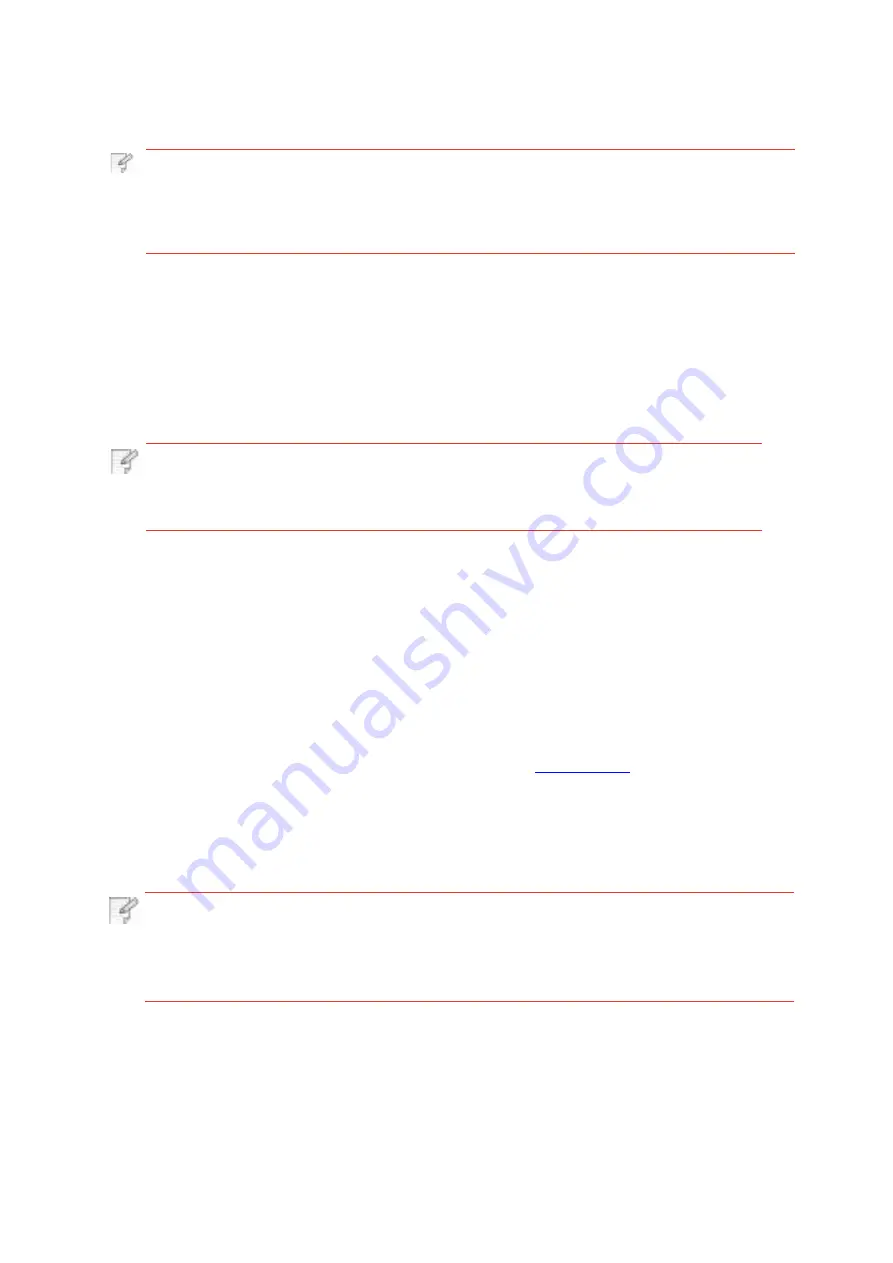
7.Set printing parameters, e.g. print pages.
8.Tap “print”.
Note:
• If printing fails, please inspect if the Android device is connected to the wireless
network where the printer is connected to.
• If the Android device cannot detect any printer, please inspect if power of the printer
is turned on and if the printer is turned on.
NFC function allows non-contact point-to-point data transmission between electronic devices.
To use this function, you need to install the Pantum printer App on a mobile phone that
supports NFC, or conduct Mopria mobile printing after finishing Wi-Fi Direct connection
through NFC function.
Note:
• NFC recognition may not be used normally affected by the material of phone
• Touch time and distance may differ because of the mobile phones used.
1. Printer with Wi-Fi Direct function.
2. Android 5.0 or higher version mobile devices support NFC function and Wi-Fi Direct
function.
.2.How to use NFC function to print
1. Inspect if the NFC and Wi-Fi Direct function are enabled on the mobile device and if
Wi-Fi Direct function of printer is enabled. (Please refer to
Wi-Fi Direct function).
2. Knock gently the NFC mark that indicates the NFC antenna (on the back of the mobile
device generally) on the printer and then wait for several seconds; then, the printer application
will start and the mobile device will connect to the printer.
Note:
• For some mobile devices, NFC antenna may not be on their backsides. Before
touching, please check the position of the NFC antenna of your mobile device.
• If the mobile device is not installed with Pantum App, the Pantum App download link
will pop out automatically. Try again after downloading and installing the App.
3. Select the content to be printed and set printing parameters according to needs.
4. Click print and the printer will start to print.
cover.
110






























