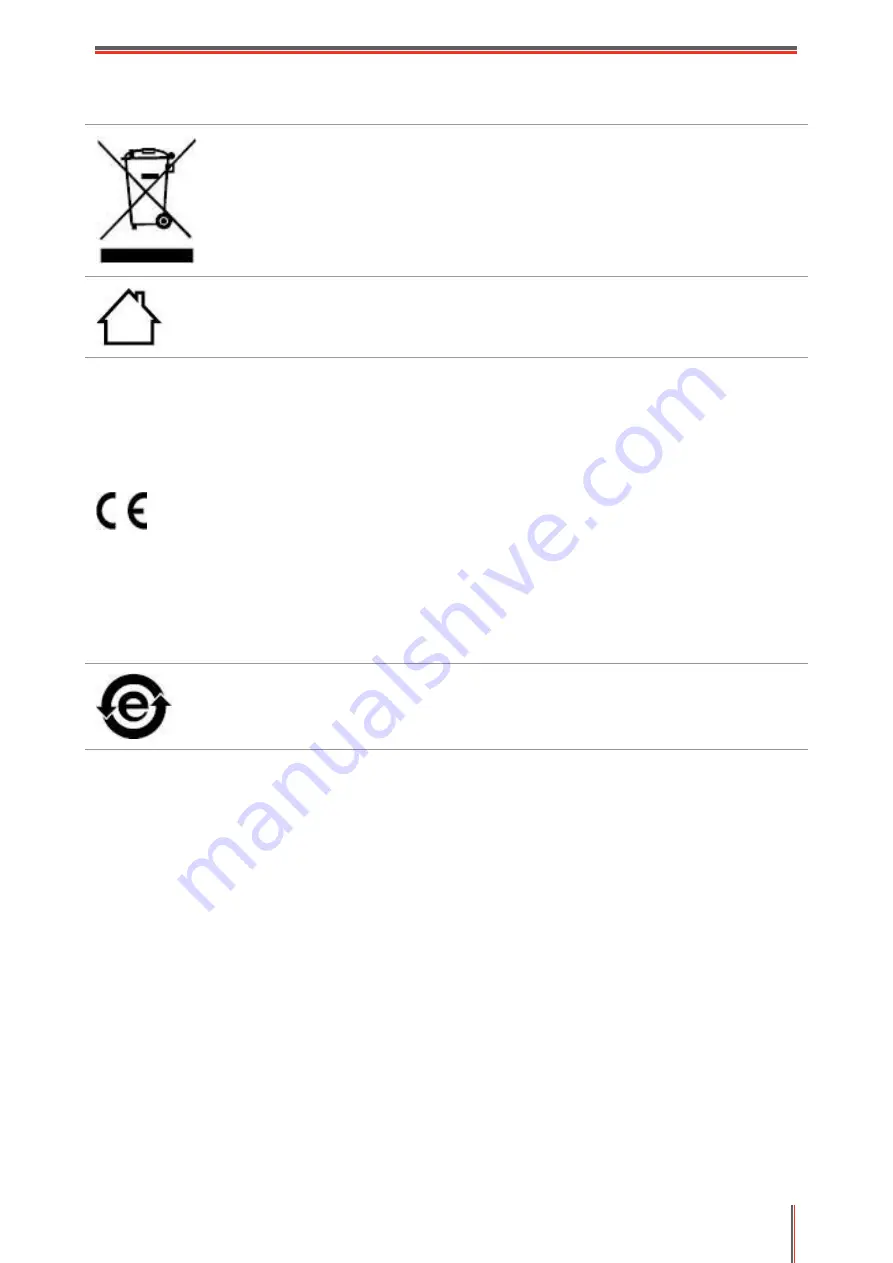
VII
Legal Information
This symbol indicates that, at the end of your product’s life, it must not be
discarded as domestic waste. Instead, you should dispose of your used
equipment at a designated collection point for the recycling of waste electrical and
electronic equipment. Ref: EU Directive 2002/96/EC on Waste Electrical and
Electronic Equipment (WEEE). Please contact your distributor / supplier for further
information.
This product is suitable for indoor use only.
European Community (EC) directives conformity
This product complies with the protection requirements of EC directives
2014/30/EU and 2014/35/EU on the approximation and harmonization of the laws
of the Member States relating to electromagnetic compatibility and safety of
electrical equipment designed for use within certain voltage limits.
Radio Equipment directive 2014/53/EU only for models ending with suffix “W”.
The manufacturer of this product is: Zhuhai Pantum Electronics Co.,Ltd.,
No.3883, Zhuhai Avenue, Zhuhai, Guangdong, China 519060.
A declaration of conformity to the requirements of the Directives is available upon
request from the Authorized Representative.
This product satisfies the Class B limits of EN 55032 / EN 55035 and safety
requirements of EN 62368-1.
This printer is fully compliant with the RoHS Directive 2011/65/EU for managing
toxic and hazardous substances.









































