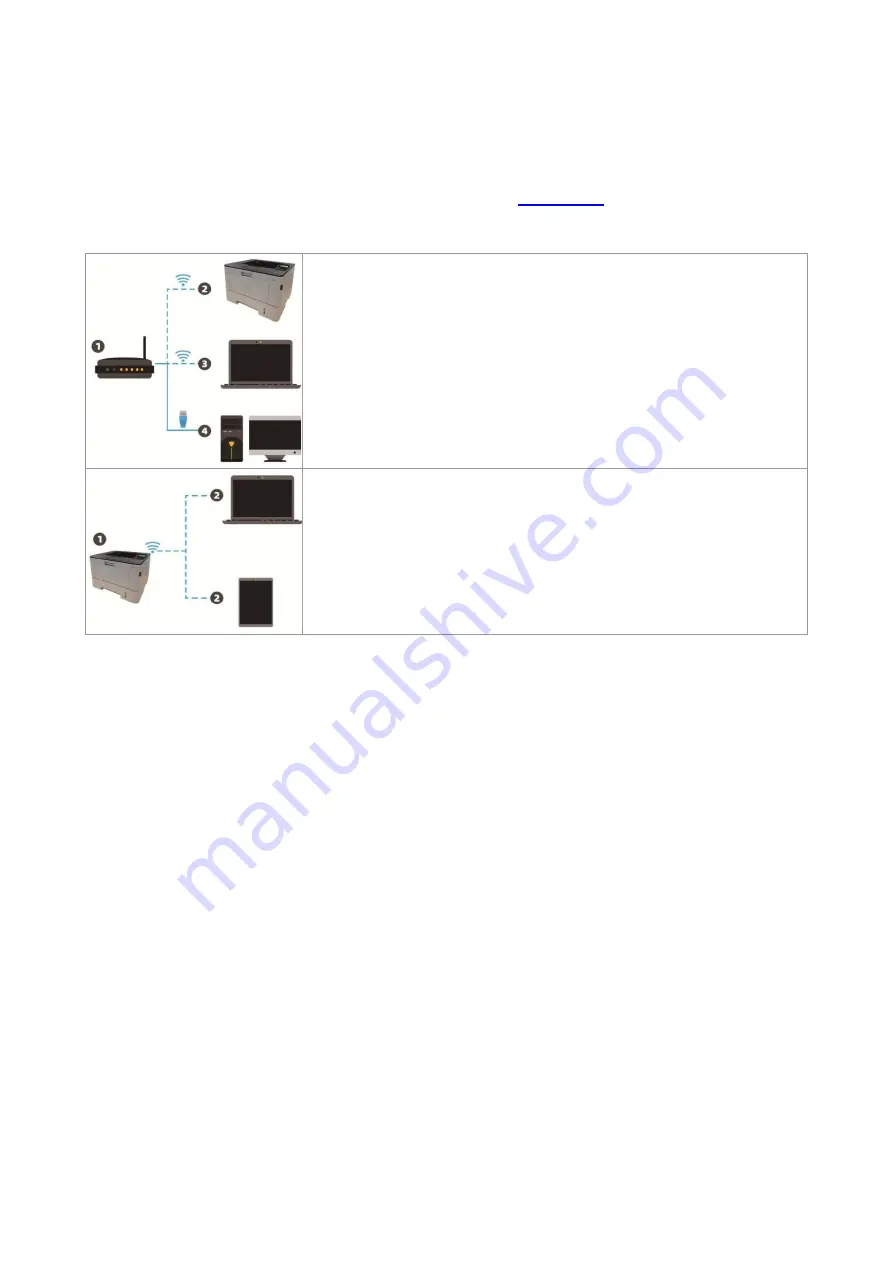
47
5. Wireless network setup (applicable to WiFi
models)
Wireless network connection type is divided into basic structure mode and WiFi Direct mode. If you
have problems with wireless network setup, please refer to
FAQs.
Basic structure mode: connecting to a wireless device via router
1. Access point (wireless router)
2. Wireless network printer
3. Computer connecting to access point via wireless network
4. Computer connecting to access point via network cable
WiFi Direct mode: wireless client is connecting to a printer with WiFi
function
1. Wireless network printer
2. Wireless client is directly connecting to a wireless network printer
5.1. Basic structure mode
You can connect a computer to your printer via access point (wireless router) as the medium.
Access point (wireless router) connection is divided into wireless network setup and WiFi Protected
Setup (WPS).
Important: Before wireless network installation, you must learn about the service set identifier
(SSID) and password of your access point in order to use them during wireless network setup. If
they cannot be determined, please consult your network administrator or access point (wireless
router) manufacturer. If you cannot confirm, please consult your network administrator or access
point (wireless router) manufacturer.
5.1.1. Wireless network setup tools
If your computer has been installed with a driver and had been connected to wireless network, but
the wireless network was changed, you can set it again with wireless network setup tools.
5.1.1.1. Preliminary preparations
1. Access point (wireless router).
2. A computer that has been connected to network.
3. A printer that has wireless network function.
5.1.1.2. Setup methods of wireless network setup too ls
1. Take the wireless network setup tool in computer.
1) Windows system: Click the “Start menu” – “All programs” - “Pantum”
-
Product name
–
“Wireless network setup tool”.
















































