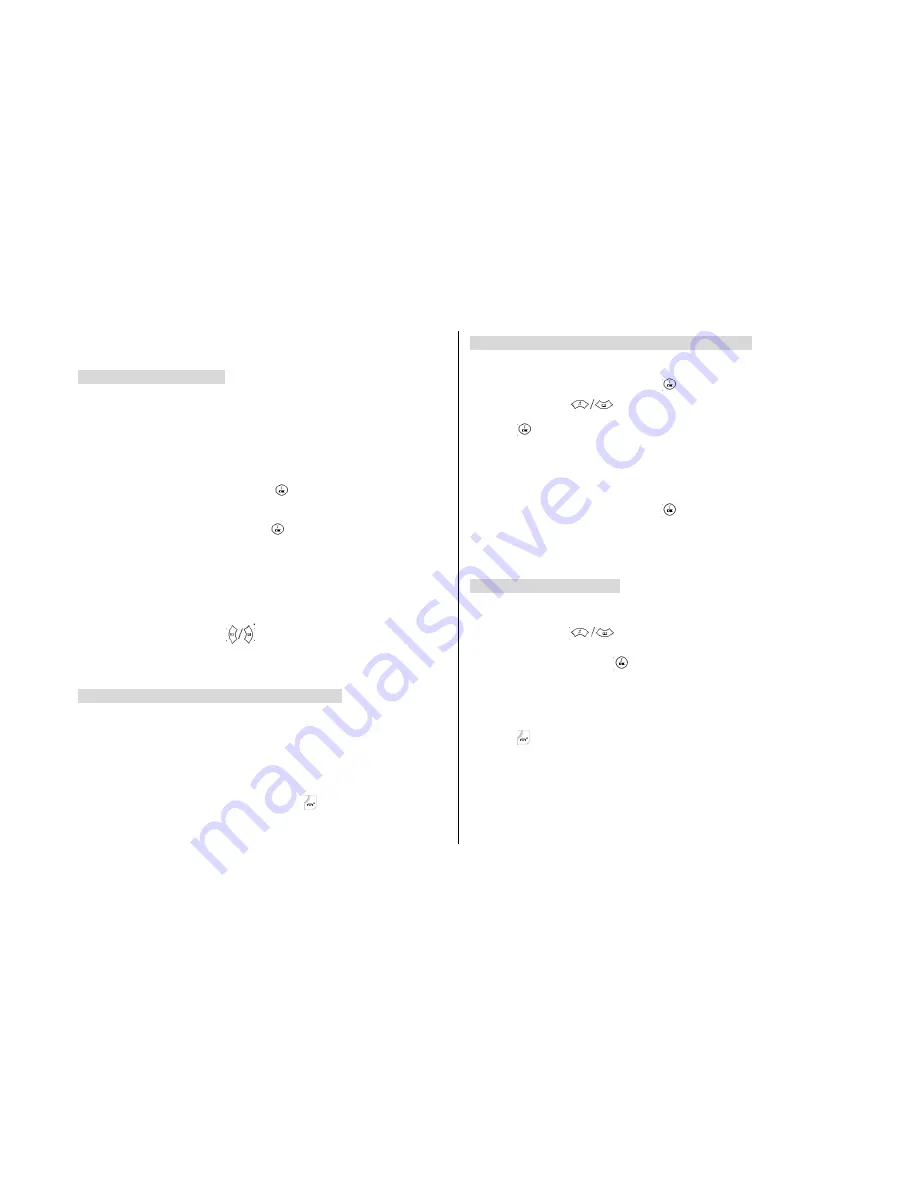
23
To make a multi-party call
①
Call the first participant in the normal way.
②
Call the second participant in the normal way. The first call is
automatically put on hold.
③
To join the first participant to a multi-party call, press the [
Option
]
Soft key and select the [
Join
] option.
④
Press the [
Select
]
Soft key or [ ] key.
⑤
To add a new person to the normal way, press the [
Join
]
option.
⑥
Press the [
Select
]
Soft key or [
] key.
You can add incoming callers to the multi-party call by answering the call
and selecting the [
Join
]
option. Repeat the above steps as needed.
Upon organizing a multi-party call, you may view the people and their
status in Multiparty with the [
] key.
An icon indicates either Far Multiparty or Far Held.
Having a Second Call During a Multi-party Call
To answer or make a call when you have the multiparty call:
①
Answer or make a call in the normal way.
②
You can reactivate the multi-party call on a hold by pressing the
[
Swap
] Soft key.
③
To end the multi-party call, press the [
] key.
Having a Private Conversion with One Participant
①
Press the [
Option
]
Soft key and select the [
Private
]
option.
Press the [
Select
]
Soft key or [ ] key.
②
Press the [
] key to highlight a participant and press the
[ ] key.
Now you can talk privately with that person.
The other participants can continue to converse with each other.
③
To return to the multi-party call, press the [
Option
]
Soft key and
select the [
Join
]
option.
④
Press the [
Select
]
Soft key or [
] key.
All of the multi-party call participants can now hear each other
.
Removing One Participant
①
Press the [
Option
] Soft key and select the [
Exclude
]
option.
②
Press the [
] key to highlight a participant and press the
[
Select
]
Soft key or [
] key.
The call ends with that participant, but you can continue to talk with
other participants.
③
Complete the multi-party call by closing the folder or pressing the
[
] key.
Summary of Contents for PG-1310V
Page 1: ...Welcome USER S MANUAL PG 1310V ...
Page 5: ...Views ...
Page 65: ...2 Unavailable This menu can vary depending on SIM and the network services ...
Page 77: ...Memo ...






























