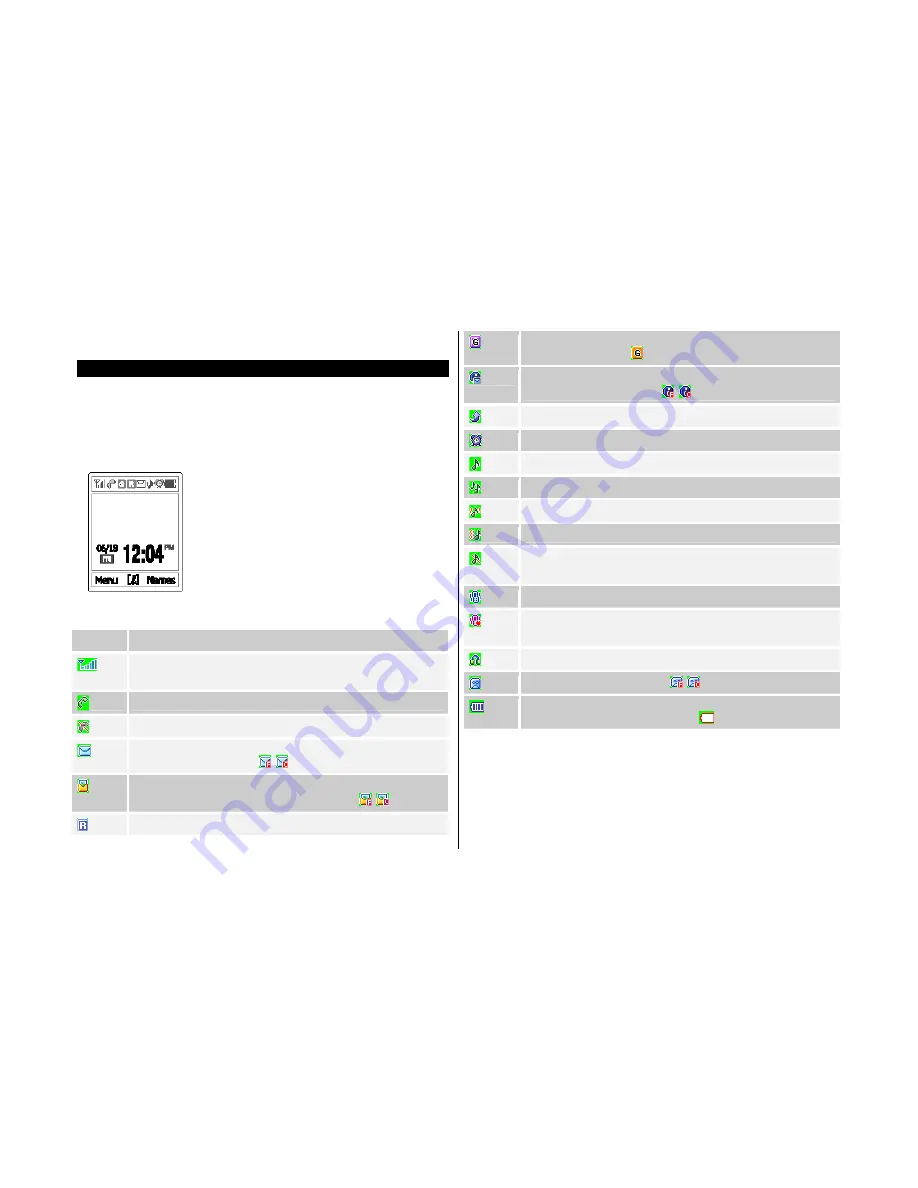
4. Displays
This handset has 1 LCD (internal)
and icons on the top of the LCD display
to show the phone condition.
LCD Display
Icon(s)
Description
Shows the received signal strength.
The more the number of bars, the stronger the signal.
A call is being made.
Out of the coverage area. You cannot make or receive a call.
You have a new text message. If the text message memory is
full, this icon will look like
.
You have a new multimedia message.
If the multimedia
message memory is full, this icon will look like
.
Out of the home network range.
Within the GPRS range. When GPRS session is in progress,
this icon will look like
.
You have a new WAP push message. If the WAP push memory
is full, this icon will look like
.
Call diverting feature is activated.
You have set the alarm.
You have set the alert type for incoming call to ring only.
You have set the alert type for incoming call to ring ascent .
You have set the alert type for incoming call to vibrate and ring.
You have set the alert type for incoming call to vibrate then ring.
You have set the alert type for incoming call to quiet (3- colour
LED flashes for incoming call alerting).
You have set the alert type for incoming call to vibrate only.
You have set the alert type for all tones to quiet and for all rings
to vibrate only.
Headset is connected.
A new voice mail is received.
Battery level. The bar indicates available battery amount. If your
battery is flat, this icon will look like
.
Icons Area
Text and Graphic Area
Display in Standby screen with information
- Area Information through Cell broadcast service
- Network Name
- Time and Date, or Standby Greeting message.
Softkey Indications
Summary of Contents for PG-1310V
Page 1: ...Welcome USER S MANUAL PG 1310V ...
Page 5: ...Views ...
Page 65: ...2 Unavailable This menu can vary depending on SIM and the network services ...
Page 77: ...Memo ...






























