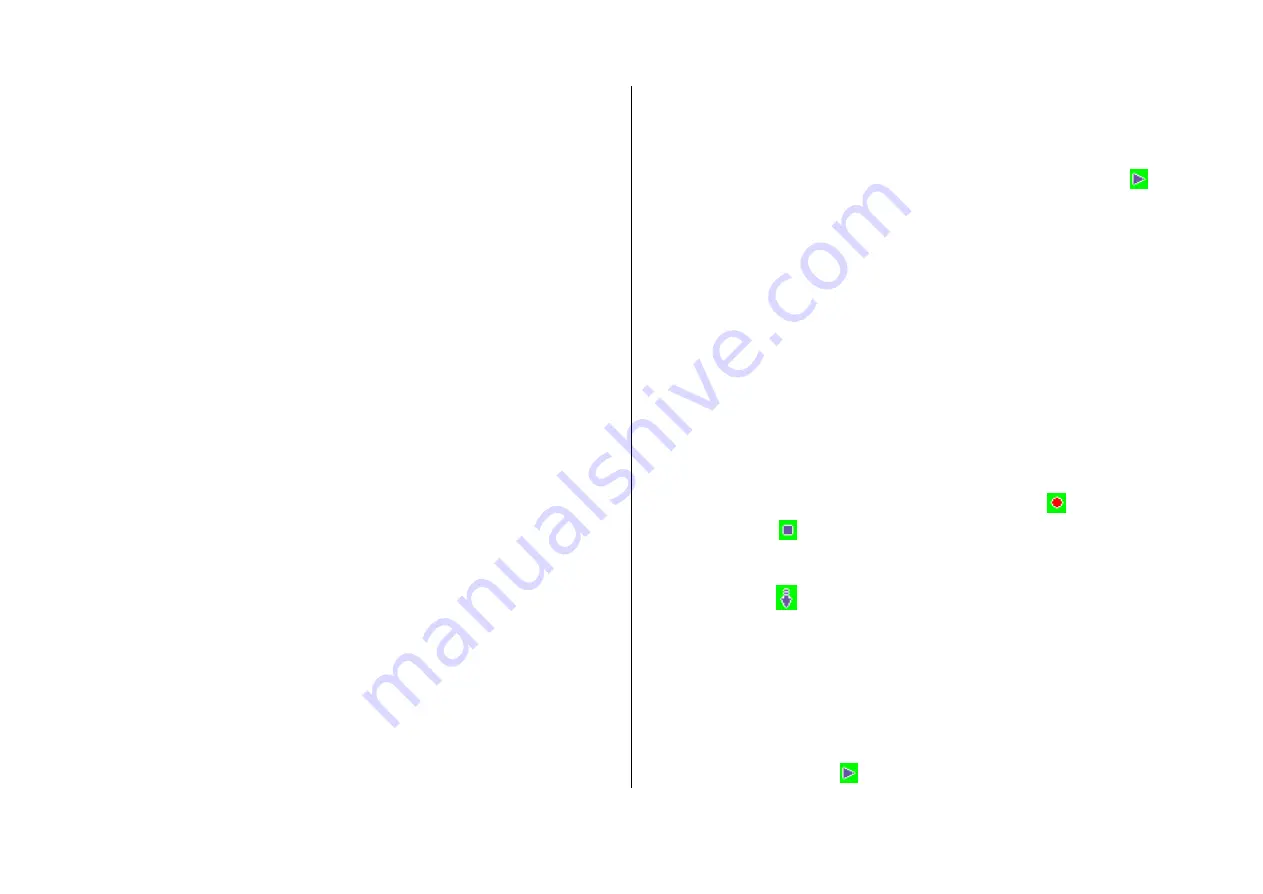
67
4.5
Auto Answer
The Auto Answer function works like the automatic answering machine.
It sends the recorded message to the caller if you don’t answer the call for
the specified period of time.
4.5.1
Auto Answer
Set Auto Answer to [
On/Off
]. If set to [
On
], the Auto Answer function will be
enabled.
4.5.2
Recorded Message
Displays a list of recorded messages during call active (In call). Each list
displays the recorded date & time of the file
.
Press the [
Delete
] Soft key to
delete the message in the View list, and press the [
Send
] key to make a
call using the caller ID.
4.5.3
Response Message
Depending on your current situation, different answering message will be
played back, including [
Absent/ Meeting/ Driving/ User Message
]. The
User Message is the voice message of the local user that will be answered
in the standby mode.
4.5.4
Response time
Sets the automatic answering time (
3 Secs/ 5 Secs/ 10 Secs/ 20 Secs
).
When the response time elapses without answering the incoming call, the
recorded message will be sent to the caller. If the caller decides to leave a
voice message, recording will be started with beep sound.
4.5.5
User Message
Displays your voice message set for the response message. Press the [
]
key for playback. If no message is recorded, only the recorder function will
be used.
4.6
Voice Memo
The Voice Memo function records your voice message. You can use
Record, Stop, Play, and Save for voice recording and playback. You can
use the Text Editor for title input.
Record
①
Select New from the option menu and press the [
] key.
②
Press [
] to terminate the recording process and press the
[
Play
] Soft key to hear the recorded data.
③
Press [
], input a name, and press the [
OK
] Soft key to record
data.
* Tip
: When the memory is full, the “
Not Enough Memory
” message will
appear and returns to the upper menu.
Play
Select an item and press [
] to start play immediately.






























