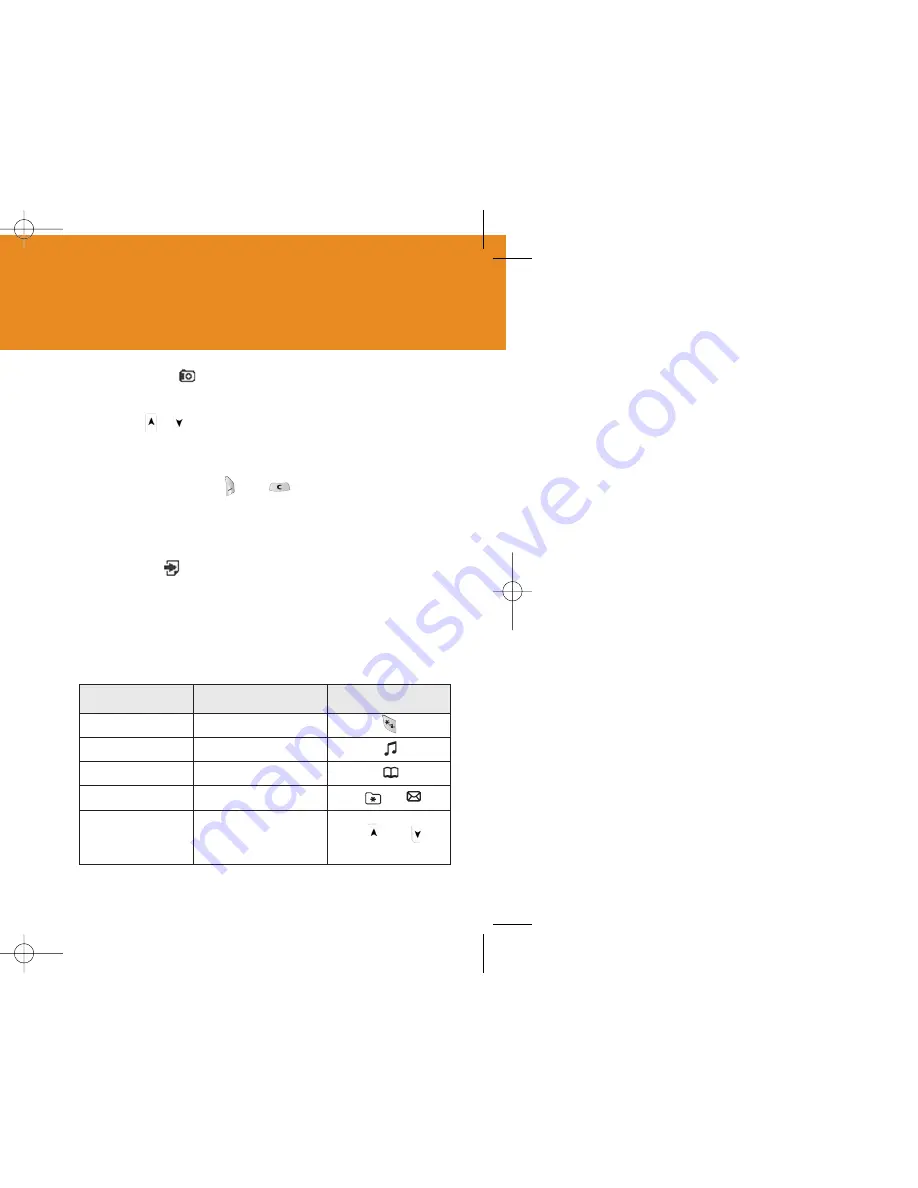
95
3
Press the [ ] key or [Extra Key] shortly to shoot the image in
the current preview.
Press [ / ] key to zoom in/out the image in proportion to the
original ratio. Use the Navigation key to scroll and view the image
enlarged larger than LCD.
Press the Cancel key [ ] or [ ] key to return to the camera
preview screen .
In the Multi Capture mode, select [Mark]/[Unmark] to check the
image box on the captured images to save them..
4
Select [ ] to display the Save Option screen, where you can
select an photo album and edit photo name to save.
In the Multi Capture mode, the photo will be named
automatically. However, you can manually input the name if only
one image is selected.
Definition of Camera Function Control Soft Key during Flip Open
94
F
un & Tools
Camera
You can take a photo or video in various ways using your
camera phone. The taken photo or video can be saved, and
the photo can be edited.
Taking a Photo
1
Select ‘Menu>4.Fun&Tools>1.Camera>1.Take a Photo’ in the
menu in sequence.
Tip
Press the [Extra] key or the [ ] key longer in the standby mode
to enter into the capture mode immediately.
2
Adjust the image by aiming the camera at the subject.
Press the [Right] Soft key [ ] to change the shooting
mode.
Shooting Mode
Icon
Description
Single Capture
Multi Capture
Sticker Capture
A general mode for one shot.
A mode to take multi photos with the
quantity and speed determined by [Multi-
Shot] option
In this mode, the photo can be taken with
the saved sticker. You can change the
sticker using the [Sticker] option.
Image size: 128X124 size (fixed)
Pattern Capture
You can take several photos and save
them in a single screen.
Function
Available Menu
Soft Key
Icon Size
LCD / QVGA / VGA
Image Quality
Normal / Low / Fine
Brightness
/
6 levels (from 0 to 6)
Zoom
/
Control by levels
(Icon appears in Zoom In
status)
Image Effect
Selects the effect type.
GF-200-8-12 2004.8.13 6:46 PM 페이지94
Summary of Contents for GF 200
Page 1: ......
Page 55: ...109 View of Java Application Memory Select 2 Memory Info to see the memory used ...
Page 67: ...133 ...
Page 68: ...135 ADVANCED 1 WAP 2 Infrared Port 3 SIM Toolkit ...
Page 71: ...141 This menu can vary depending on SIM and the network services SIM Toolkit ...
Page 78: ...155 Memo ...






























