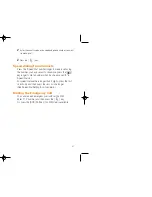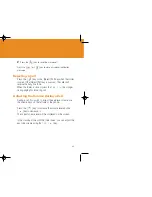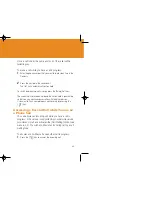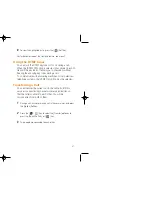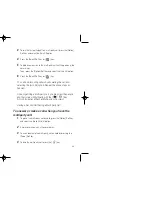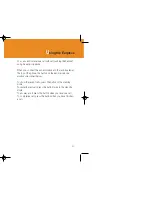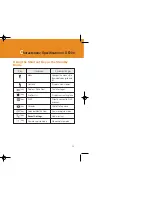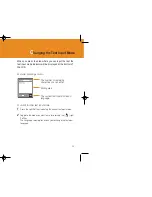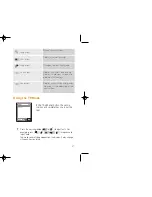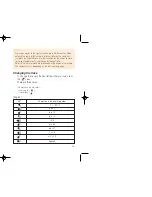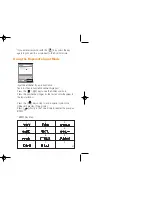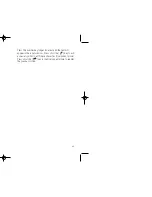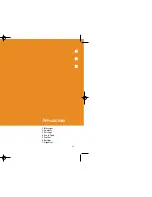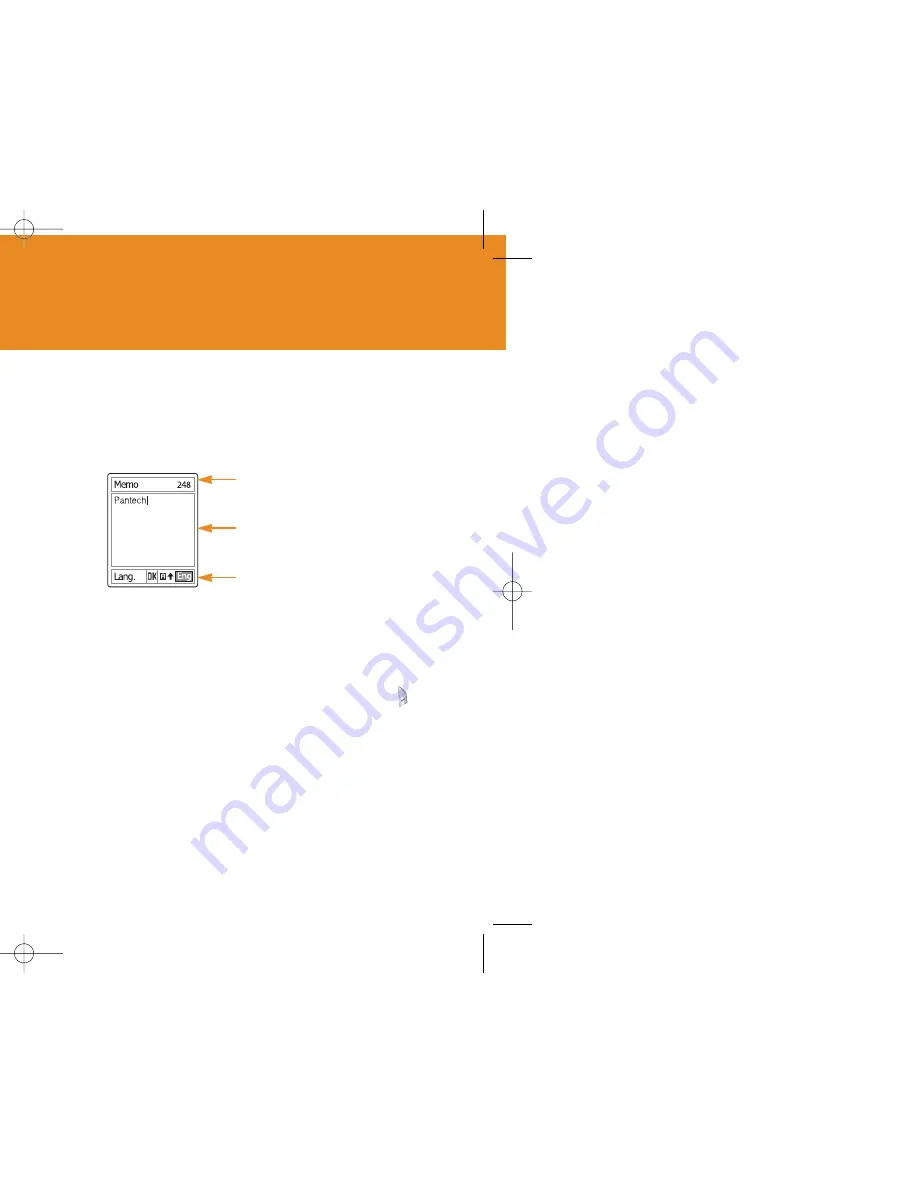
55
When you are at the area where you can input the text, the
text input mode indicator will be displayed at the bottom of
the LCD.
Example: Entering a memo.
To switch to other text input mode:
1
Press the right Soft key indicating the current text input mode.
2
Toggle to the mode you want to use by pressing the [ ] right
Softkey.
The Language select option allows you to change the text input
language.
C
hanging the Text Input Mode
54
E
ntering the Text
Input Mode
On many occasions you need to input the text while you are
using your handset, (i.e., storing a name in the Contacts,
writing a new message, creating your greeting or scheduling
events on your calendar).
The available text input mode includes.
T9 mode
You can input the letter only one keystroke per letter. The
keypad has more than one letter on it – when you press the
[ ] key once, J, K or L may be displayed.
The T9 mode automatically compares your keystrokes with
an internal linguistic dictionary to determine the correct word,
thus requiring far fewer keystrokes than the conventional
Multi-tap mode.
Multi-tap mode
In this mode, you can input the letter you want by pressing
the keypad once, twice, three or four times until the target
letter appears.
Numeric mode
You can input the number in this mode.
Symbol mode
You can input the special characters like Greek letter,
currency unit, or period mark in this mode.
The number of remaining
characters you can enter.
Editing area
The current text input mode and
language.
GF-200-8-12 2004.8.13 6:45 PM 페이지54
Summary of Contents for GF 200
Page 1: ......
Page 55: ...109 View of Java Application Memory Select 2 Memory Info to see the memory used ...
Page 67: ...133 ...
Page 68: ...135 ADVANCED 1 WAP 2 Infrared Port 3 SIM Toolkit ...
Page 71: ...141 This menu can vary depending on SIM and the network services SIM Toolkit ...
Page 78: ...155 Memo ...