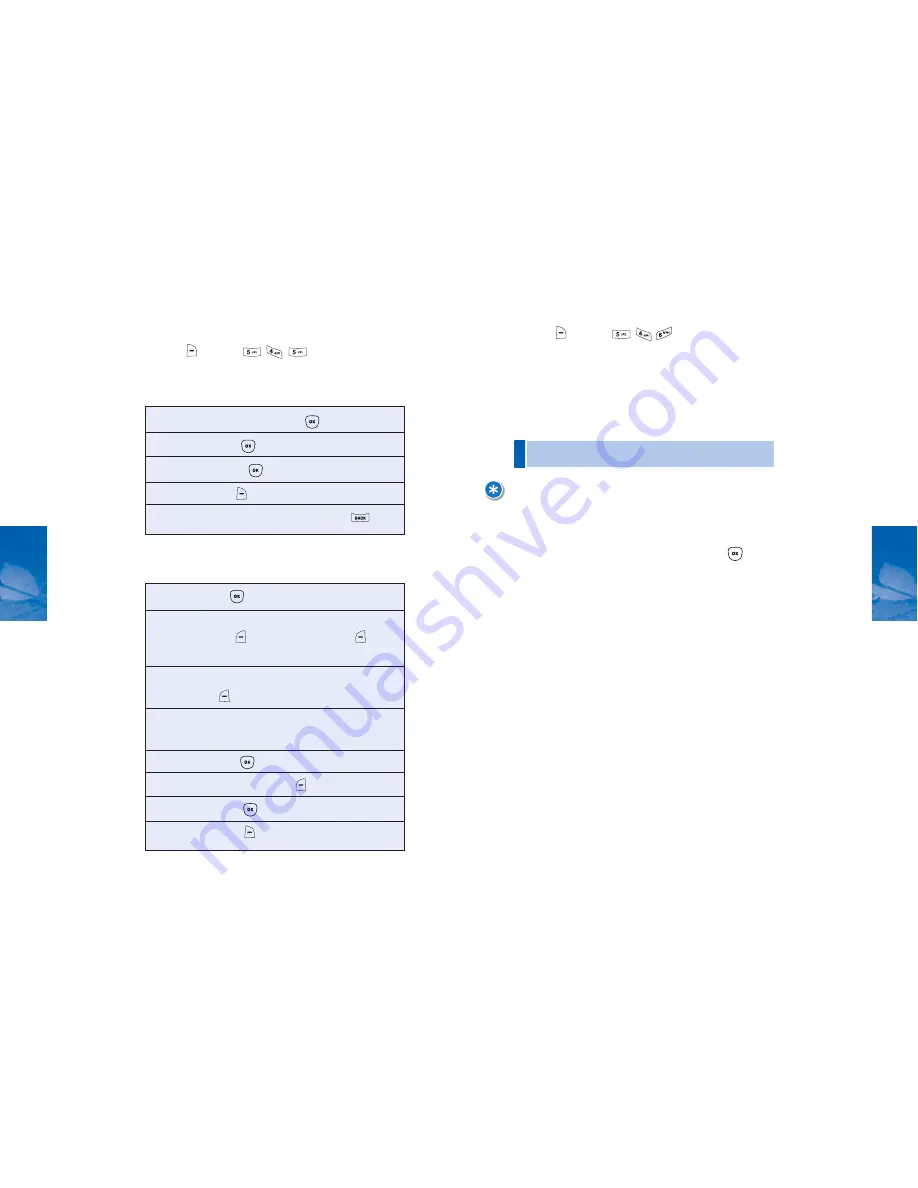
99
CH 4
TOOLBOX
WORLD CLOCK
Displays the time and date in pre-programmed cities:
1. Press
[MENU]
.
2. Select a city.
3. The World Map will appear with the selected city,
date and time.
98
CH 4
TOOLBOX
STOPWATCH
The Stopwatch tool simultaneously times up to six
different events. To operate the stopwatch:
1. Press
[MENU]
.
2. Measuring a time period:
3. Timing one to six events simultaneously:
•
Use the NAV KEY to select another city.
NOTE:
SINCE DAYLIGHT SAVINGS TIME (DST) IS NOT APPLIED, THE ACTUAL TIME DURING
DST MAY BE DIFFERENT.
4. Return to the previous screen by pressing
[OK].
1. To start the Stopwatch, press
[START].
2. To pause, press
[STOP].
3. To resume, press
.
4. To reset, press
[RESET].
5. To return to the previous screen, press
.
1. To start, press
[START].
2. To stop a time period and continue measuring
another, press
[CONT]another, press
[CONT].
3. To stop the second and continue measuring a
third,press
[CONT].
4. To measure up to six time periods, repeat the above
steps.
5. To pause, press
[STOP].
6. To review the results, press
[VIEW].
7. To resume, press
.
8. To reset it, press
[RESET].
















































