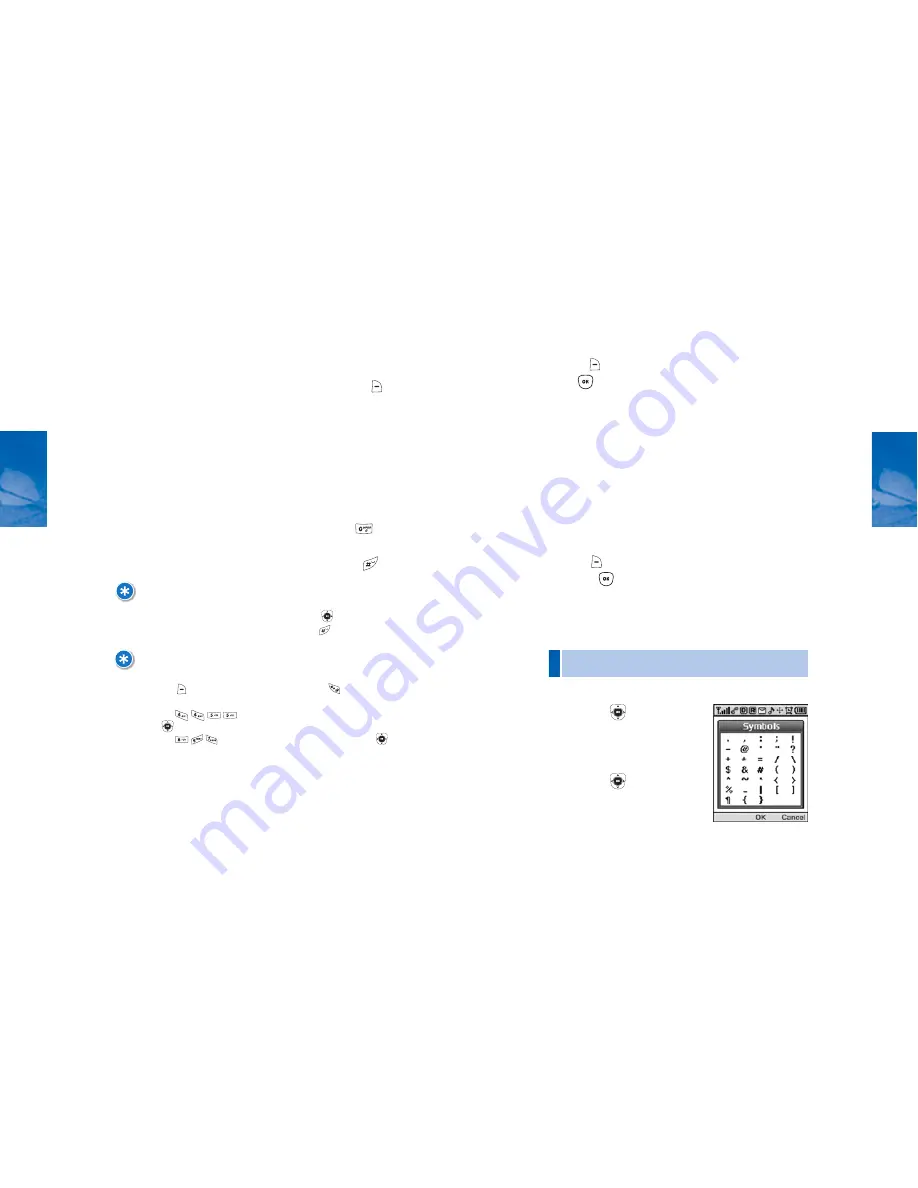
FOR EXAMPLE:
TO ENTER “HILLTOP” IN THE T9 INPUT MODE:
• PRESS
[Abc] TO SELECT THE T9 INPUT MODE AND
TO CHOOSE
THE SMALL LETTER CASE (T9 WORD).
• PRESS AND YOU WILL SEE “HILL” HIGHLIGHTED. PRESS
TO
SELECT IT.
• PRESS AND YOU WILL SEE “TOP” HIGHLIGHTED. PRESS
TO SELECT IT.
31
CH 3
ENTERING LETTERS, NUMBERS & SYMBOLS
T9 INPUT MODE [WORD]
The T9 Input Mode utilizes a built-in dictionary to
determine words based on the characters you enter.
Words can be entered more quickly by pressing keys
once per character.
1. Select the T9 [Word] Input Mode by pressing
[Word].
2. Press the corresponding number key and continue
to press until the first character appears on the screen,
then enter subsequent characters until you've input
the desired word.
3. View the next matching word by pressing
.
4. Select words and enter spaces by pressing
.
30
CH 3
NOTE:
TO ENTER COMPOUND WORDS:
• ENTER THE FIRST PART OF THE WORD, THEN PRESS
TO SELECT.
• ENTER THE LAST PART OF THE WORD, THEN PRESS TO ENTER THE WORD.
ENTERING LETTERS, NUMBERS & SYMBOLS
NUMERIC MODE
Allows you to input numbers when storing entries in
Contacts and sending text messages.
1. Press
[Abc], select Numeric Mode [123], and
press
[OK].
2. Enter a number by pressing its corresponding
keypad digit key until the number appears on the
LCD screen.
SYMBOLS MODE
Allows you to input symbols when storing entries in
Contacts and sending text messages.
1. Press
[Abc], select Symbol Mode [Symbols],
and press
[OK].
2. Scroll up, down, left or right with the NAV Key to
select the symbol you want to
•
Use the NAV Key to view each row of symbols.
PRESS
[
]
PRESS
[
]
OR
enter.
















































