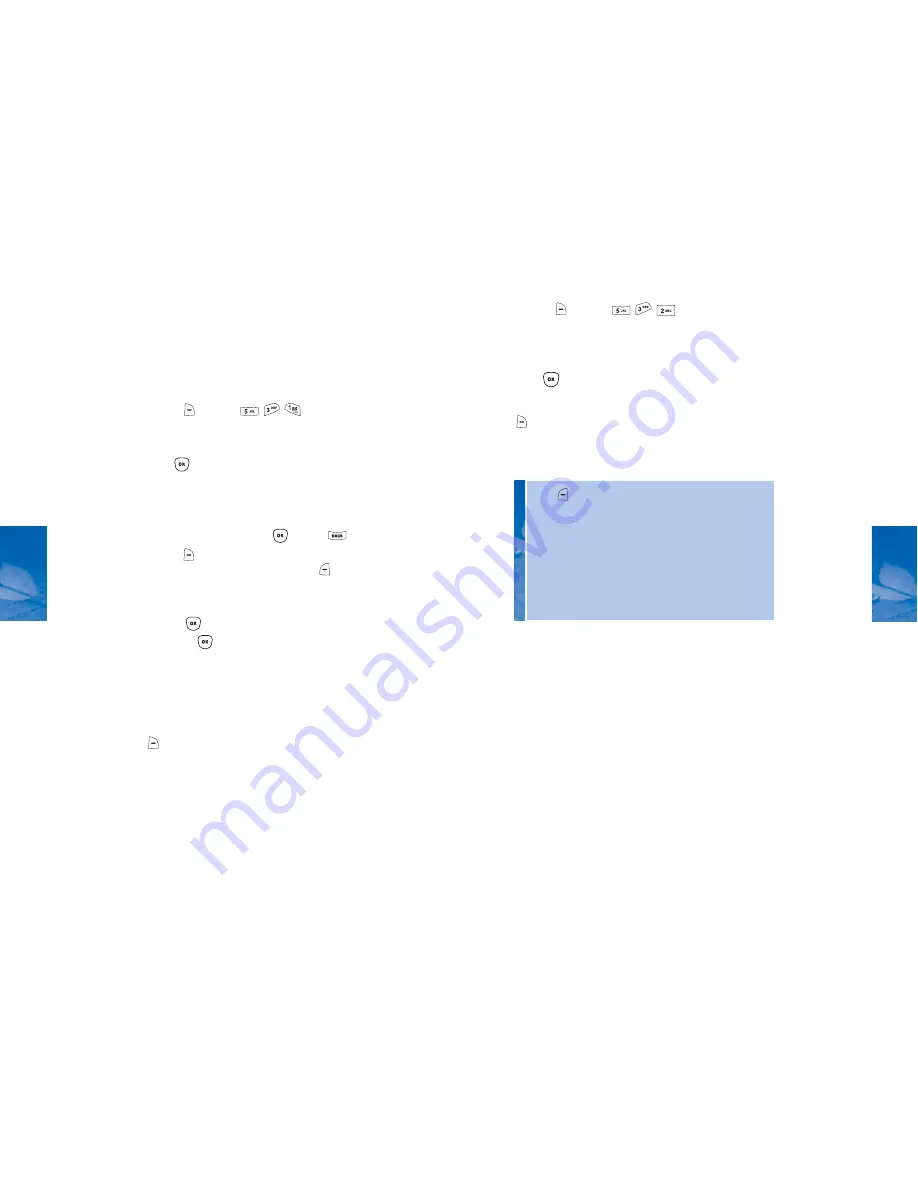
91
TOOLBOX
VOICE GALLERY
1. Press
[MENU]
to view your Voice
Memo list.
2. To play voice memos: Select a voice memo and
press
[PLAY].
To send Voice Memos, select the message and press
[SEND] to access “Pix Messages.”
Please refer to Chapter 4: Messaging for more details
on Sending Pix Messages.
90
CH 4
TOOLBOX
VOICE RECORDER
Voice Memo allows you to record a voice message up
to 60 seconds in length. You can listen to, add and
erase short verbal reminders.
Here's how to record a voice memo:
RECORDING NEW VOICE MEMOS
1.Press
[MENU]
.
2. After "Press OK to start recording" appears,
press
[OK]. You will then hear “Please record after
the tone.” At the tone, start recording your voice
memo.
3. To stop recording, press
[OK] or
[STOP] to
stop or
[OPTIONS] to playback or re-record.
4. Press
[SAVE] to enter a voice memo title,
titles will appear as “Untitled.”
See Page 29 for more information on entering letters,
numbers and symbols.
To send voice memos, select the message, then press
[SEND] to access “Pix Messages.”
Please refer to Chapter 4: Messaging for more details
on Sending Pix Messages.
CH 4
Press
[OPTIONS] to select from the following options:
•
Delete:
Erases selected voice memos.
•
Delete All:
Erases all voice memos.
•
Details/Edit:
Displays voice memo information including
date recorded and time. Also allows you to edit a voice
memo title.
•
Record Voice:
Returns to Voice Recorder Mode for additional
recording.
[PAUSE/RESUME] to pause/ resume.
After recording a voice memo, press
then press
[OK]. Voice memos without
















































