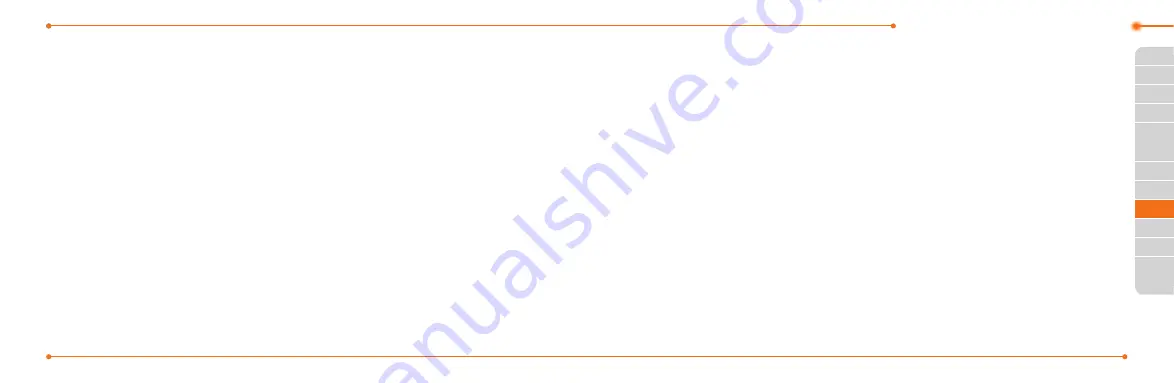
Advanced Mode - Multimedia
134
135
01
02
05
06
01
02
03
04
05
06
07
03
03
05
04
3. Input Playlist Name and select
Save
.
4. Select
All Music
,
Albums
,
Artists
or
Genres
.
5. Select a music file(s) and
select
Select
to add to the
playlist.
6. Select
Done
.
Using a playlist
1. To add tracks to a playlist,
select
Menu
>
AT&T Music
>
Music Player
>
Playlists
.
2. Select a playlist to add music
and select
Options
>
Add
Tracks
.
3. Select
All Music
,
Albums
,
Artists
or
Genres
.
4. Select a music file(s) >
Select
>
Done
.
5. To remove tracks from the
playlist, select
Options
>
Remove Tracks
> a music
file(s) >
Select
>
Remove
.
6. To rename the playlist, select
Options
>
Rename Playlist
>
input new Playlist Name and
select
Save
.
7. To delete the playlist, select
Options
>
Delete
>
Yes
.
Listening music with
Bluetooth headset
1. While music is playing in the
standby mode, select
Menu
>
AT&T Music
>
Music Player
.
2. Select
Now Playing
>
Options
>
Transfer to B/T Headset
.
Viewing a music file
information
1. While music is playing in the
player mode, select
Options
>
Properties
.
2. Use
U/D
to view
Track
Number
,
Title
,
Artist
,
Album
,
Genre
,
Duration
,
Filename
,
File Size
,
Location
,
Format
,
Bit Rate
,
Created
,
License
and
Sharing
.
Setting as ring tone
1. Select
Menu
>
AT&T Music
>
Music Player
.
2. Select a category (
All Music
,
Playlists
,
Albums
,
Artists
,
Genres
) >
Select
.
3. Select a file.
4. Select
Options
>
Set as Ring
Tone
.
note:
You cannot set the music file while
it is playing. If a music file is larger than
300KB, the file will be deactivated for
setting ring tone.
Summary of Contents for AT&T P2030
Page 42: ...78 5 Bluetooth Using Mobile Web Connectivity Memo...
Page 105: ...204 Memo...
















































