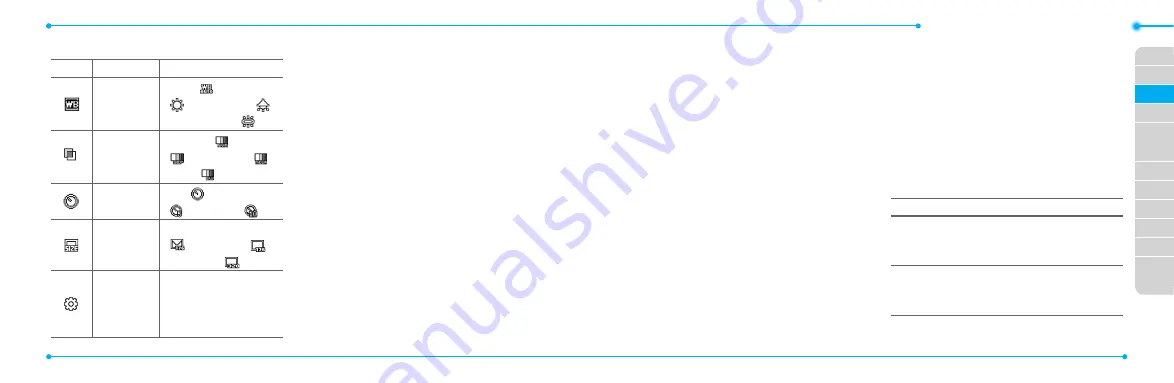
Breeze Mode - Multimedia
60
61
01
02
05
06
01
02
03
04
05
06
07
03
04
Video camera options
Icon Name
Descriptions
White
Balance
Auto ( ), Day Light
( ), Tungsten ( ),
Fluorescent ( )
Effect
Normal ( ), Sepia
( ), Negative ( ),
B&W ( )
Self Timer Off ( ), 5 secs
( ), 10 secs ( )
Size
176x144(MMS)
( ), 176x144 ( ),
320x240 ( )
Advanced
Video Quality,
Sound Recording,
Save Location,
Timer Sound
Zoom in and out
1. Press
U/D
.
It ranges from 1 x to 4 x.
Increasing or decreasing the
brightness
1. Press
L/R
.
It ranges from -2 to +2.
Taking a picture
1. Press
Q
in standby mode or
select
Menu
>
Camera
>
Take
a Picture
.
2. Focus on the object.
3. Press
@
or
Q
,
or select
Options
>
Capture
.
Changing to video camera
mode
1. Press
Q
in standby mode or
select
Menu
>
Camera
>
Take
a Picture
.
2. Select
Options
while camera
mode is activated.
3. Select
Video Camera Mode
.
In camera mode, press and
hold
Q
to change to video
camera mode.
4. Focus on the object.
5. Press
@
or
Q
,
or select
Options
>
Record
.
6. Select
Stop
to stop recording.
Viewing the taken picture
1. Press
Q
in standby mode or
select
Menu
>
Camera
>
Take
a Picture
.
2. Select
Options
>
Photo
Album
.
3. Select a picture >
View
.
After taking pictures
To Press
Send using
a multimedia
message
Options
>
Send
>
as
Multimedia Message
Send using
Online Locker
Options
>
Send
>
Send to Online
Locker
Summary of Contents for AT&T P2030
Page 42: ...78 5 Bluetooth Using Mobile Web Connectivity Memo...
Page 105: ...204 Memo...






























