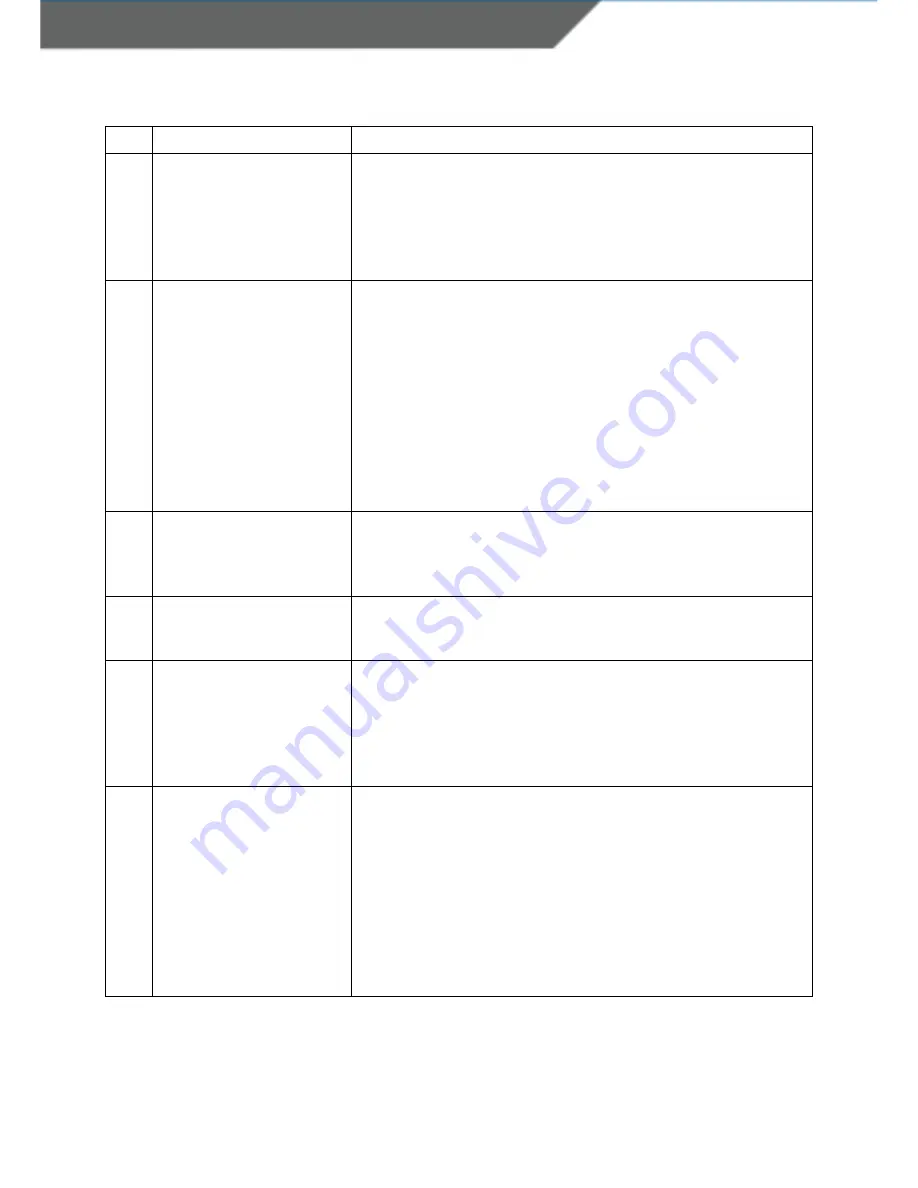
SCANNDY USER GUIDE
Page 4
No. Description
Function
1
Left LED (green)
Left LED (red)
Green LED: Lights up green when the device is turned ON.
When the battery level is empty, it flashes every 2 sec
(Further function can be user defined with the programming
interface)
Red LED: Lights up red if connected to a battery charger (USB
or power adapter)
2
Right LED (yellow)
Right LED (blue)
Yellow LED:
Lights up yellow if a barcode or RFID tag was read
successfully.
Is flashing yellow (500ms) when connected to USB (USB
Memory stick mode)
(Further function can be user defined with the programming
interface)
Blue LED:
Lights up blue if Bluetooth connection is established
(Further function can be user defined with the programming
interface)
3
Key 1 (Trigger Barcode or
RFID reader)
Default: Triggers the barcode and/or the RFID reader
(This function can be configured by using Universal
Configurator or
with the programming interface)
4
Key 2 (custom)
(This function can be configured by using Universal
Configurator or
with the programming interface)
5
Key Power ON/OFF
Default: ON/OFF button
Device OFF: press this button to switch ON
Device ON: press for 3 sec. to switch the device OFF
(This function can be configured by using Universal
Configurator or
with the programming interface)
6
Configuration Mode
Alternative configuration mode
Follow the instructions below to set the configuration mode
1.
Switch Off the device
2.
Press and hold button 4 and button 5 until you hear a
beep. (this may take a few seconds)
3.
Connect the device to a computer via USB
4.
The device will be mounted as a removable drive
“SCANNDY”
5.
Open the fie “config.ini” or use the Universal
Configurator to modify the settings



















