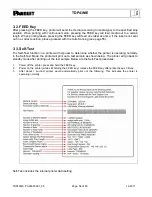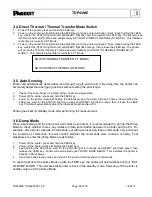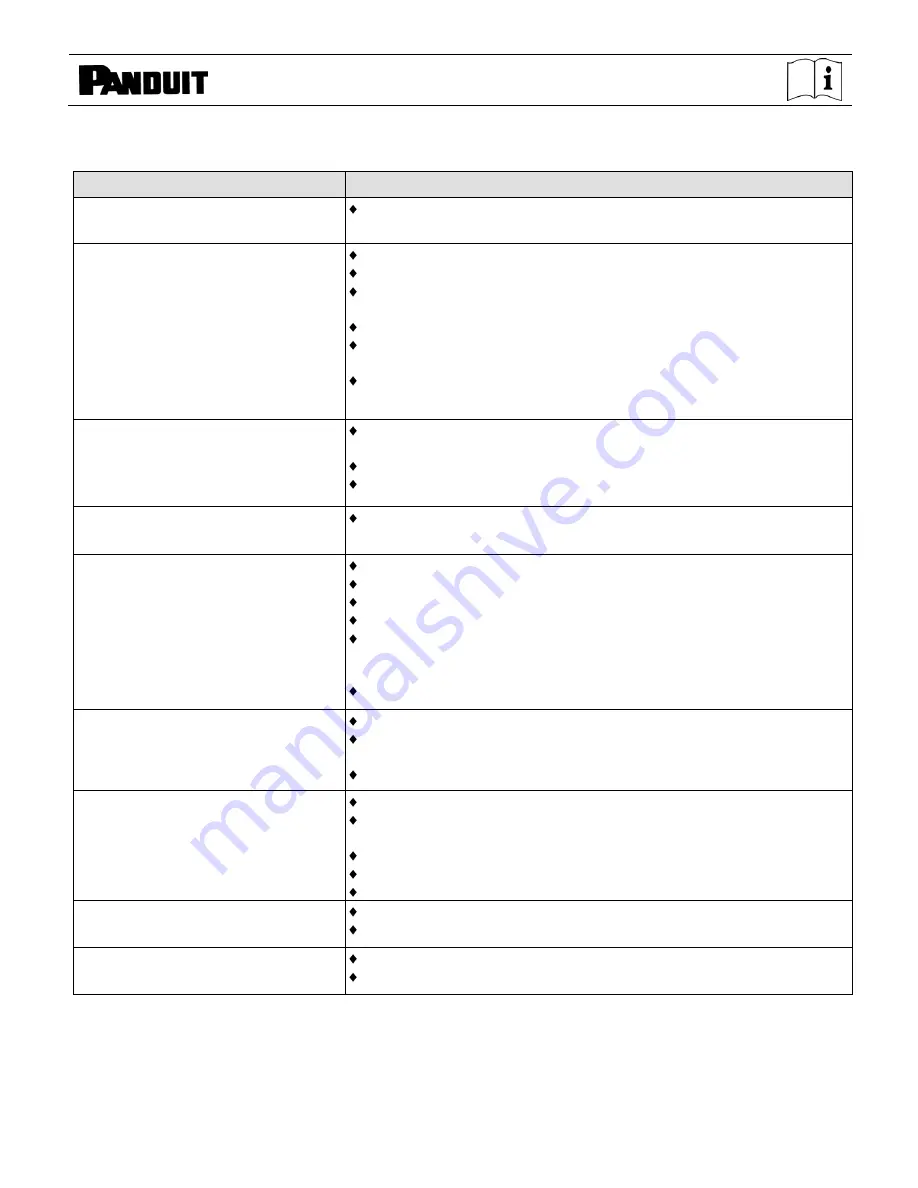
TDP43ME
TDP43ME: PA26305A01_05
Page: 59 of 59
12-2011
4-2. Troubleshooting
Problem
Recommended Solution
Power on the printer, but the LED does
not light up
Check the power connector
LED light turns red (power/status) after
printing stops
Check for software setting or program command errors
Replace with suitable label or ribbon
Check if label or ribbon has run out (make sure Ribbon Core is not
spinning on Ribbon Mandrels)
Check if label is jammed or tangled up
Check if mechanism is not closed
(Thermal Print Head not positioned correctly)
Check if sensor is blocked by paper or label
(sensor to the right, centered in printer)
Printing started, but nothing was printed
on the label
Check if label is placed upside down or if label is not suitable for the
application
Select the correct printer driver
Select the correct label and print type
When printing, label is jammed or
tangled up
Clean the label jam, and if label is stuck on Thermal Print Head,
please remove it by using soft cloth with alcohol.
When printing, only part of the contents
were printed
Check if label or ribbon is stuck on the Thermal Print Head
Check if application software has errors
Check if start position setting has errors
Check if ribbon has wrinkles
Check if ribbon supply shaft is creating friction with the platen roller. If
the platen roller needs to be replaced, please contact your reseller for
more information
Check if power supply is correct
When printing, part of the label wasn’t
printed completely
Check if Thermal Print Head is stained or dusted
Use internal command “~T” to check Thermal Print Head can print
completely
Check the media quality
Printout not in desired position
Check if sensor is covered by paper or dust
Check if liner is suitable for use, please contact reseller for more
information
Select correct label
Check label setting in label software
Check if label roll edge is aligned with Label Width Guide
When printing, page skipping occurs
Check if error occurs on label height setting
Check if sensor is covered by dust
Unclear printout
Check print darkness setting
Check if Thermal Print Head is covered with glue or stains
【
Note
】
Your distributor is knowledgeable about printers, printing software, and your unique system.
Please contact your local distributor, or phone number listed on Tech Support Label.