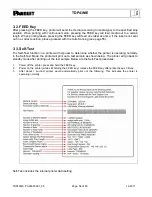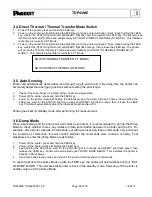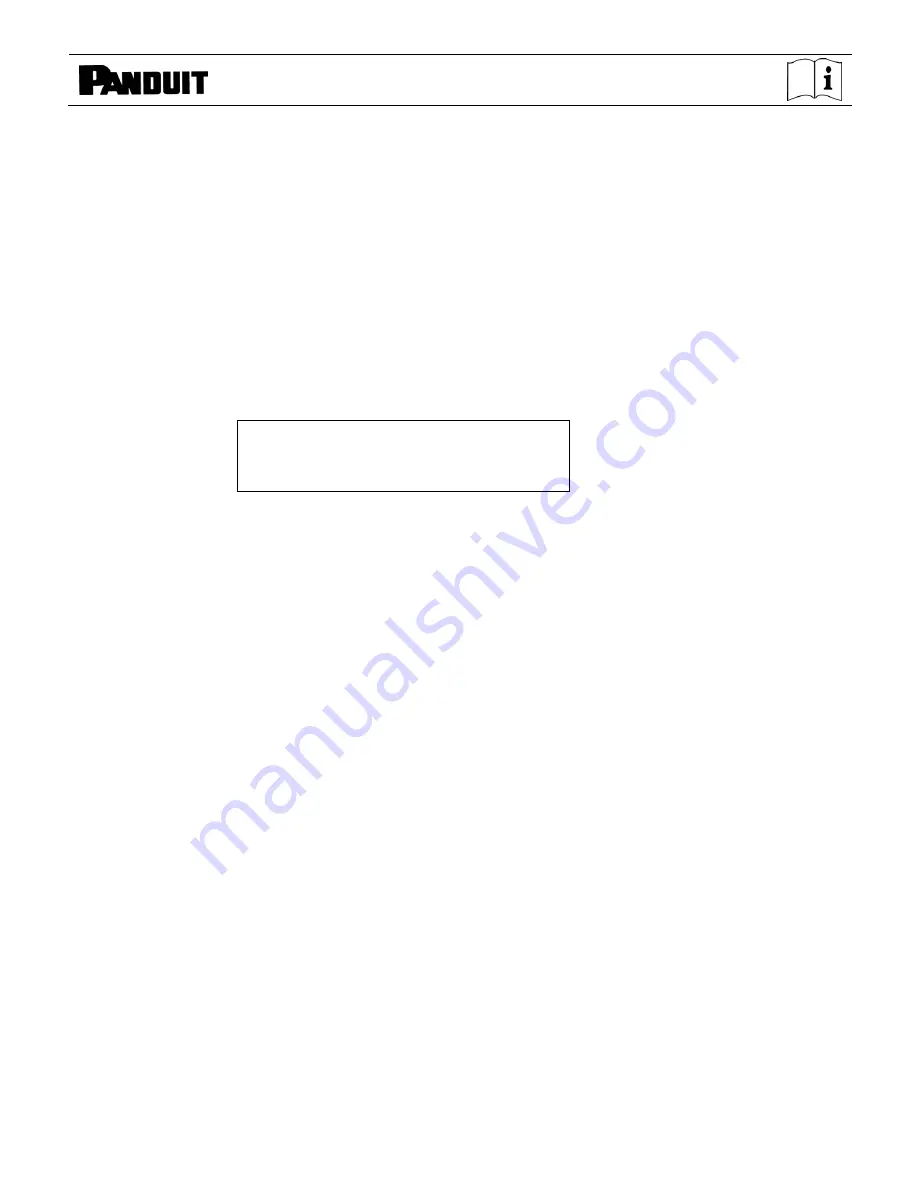
TDP43ME
TDP43ME: PA26305A01_05
Page: 56 of 59
12-2011
3-7. See-through Sensor on/off
There are two types of sensors in the TDP43ME printer - Reflective Sensor and See-through Sensor.
Users can set one of them as active sensor. By default, the See-through Sensor is turned on and the
Reflective Sensor is turned off.
To turn the See-through Sensor OFF, please do as follows:
1.
Power OFF the printer, press and hold the FEED key.
2.
Power ON the printer (while still holding the FEED key) and the printer will beep 3 times. Keep holding the
FEED key, wait for the STATUS light turn red and READY light flash green, then release the FEED key.
The printers will automatically print “SEE-THROUGH SENSOR IS OFF”. This indicates that the See-
Through Sensor is turned OFF (and the Reflective Sensor is turned ON).
3.
To turn ON the See-Through Sensor, please repeat above-mentioned procedures. Then the printer will print
“SEE-THROUGH SENSOR IS ON” to indicate that the See-Through Sensor is turned ON.
For checking the status of See-through Sensor (on or off), please perform Auto Sensing once. If both of
READY and STATUS lights are green when doing Auto Sensing, then the See-through Sensor is ON. If
both of READY and STATUS lights are orange, then the See-through Sensor is OFF.
【
Note
】
When the See-through Sensor is enabled, the Label Sensor must be placed in the center of
the printer.
SEE-THROUGH SENSOR IS ON
or
SEE-THROUGH SENSOR IS OFF