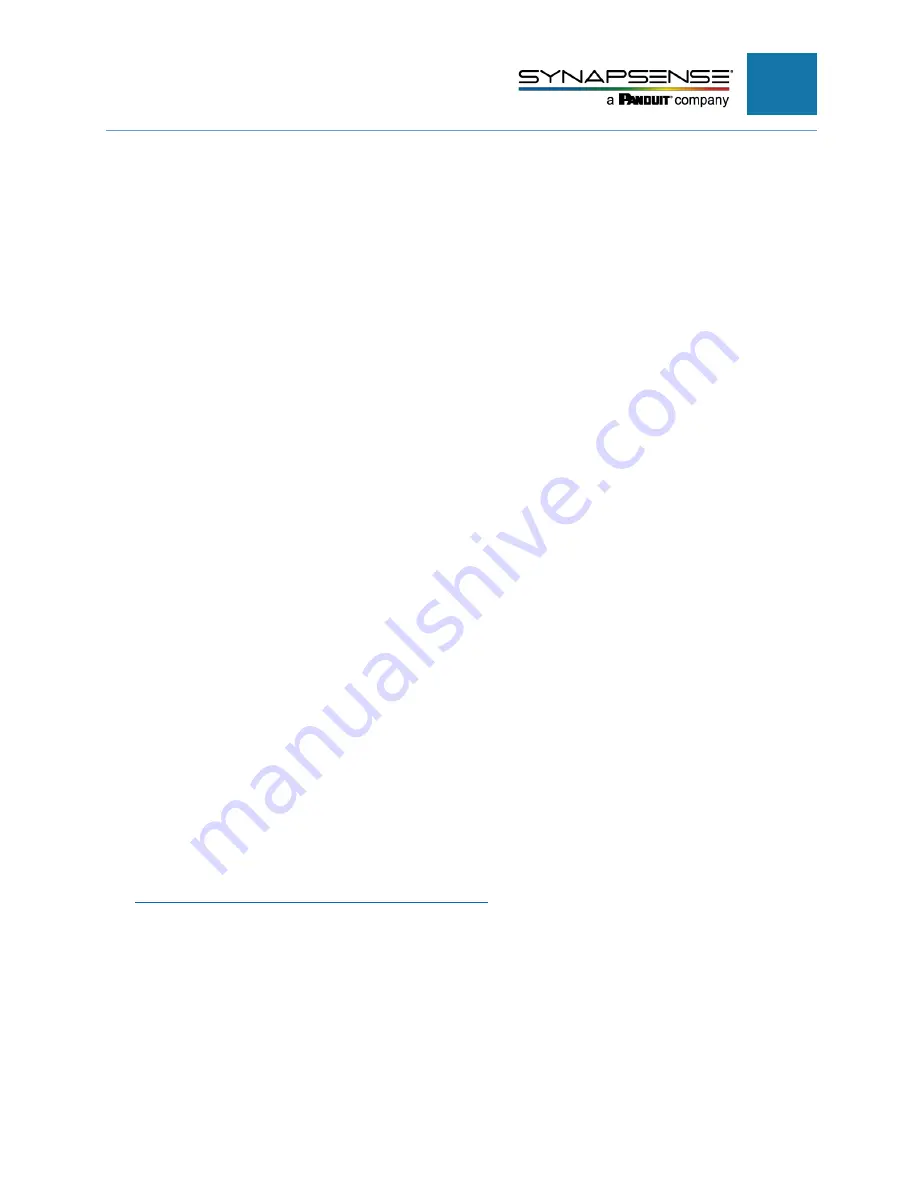
INTELLIGENT GATEWAY INSTALLATION MANUAL
28
N
OTE
:
If your gateway is using an IP address assigned by DHCP, the IP address could change at
some point, making this assignment invalid.
1.
Open this file in a text editor application:
c:\Windows\System32\drivers\etc\hosts
2.
Enter the gateway’s assigned IP address and assigned hostname exactly as they appear in the
gateway configuration.
For example:
172.30.200.146
SynapSenseGW02
3.
Save the “hosts” file.
Issue: Why are nodes not joining the WSN network and reporting to the SynapSense Web
Console?
Solution 1:
Confirm the SynapSense software installation has completed, installing all desired software
components. See Control Panel > Programs and Features > SynapSoft
Solution 2:
Confirm the SynapSense Intelligent Gateway(s) are powered on, properly configured and
connected to the appropriate network via the Data port. Ability to ping the gateway at its assigned IP
address and hostname is a quick way to test if the gateway is configured properly and ready to
service the WSN network.
Solution 3:
Confirm Environment Server is running and your floorplan/DL file has been successfully
exported from MapSense.
Solution 4:
Confirm Device Manager is running alongside Environment Server or on the SynapSense
Intelligent Gateway.
Solution 5:
Confirm all WSN nodes are switched on and blinking red upon initial power on. If they are
not blinking, please check the batteries to ensure they are fresh.
Issue: The customer wants to run the Device Manager service on the Gateway but they do not
have an available NTP (Network Time Protocol) server.
Solution 1:
Use the following procedure to setup a standalone NTP service.
To install a standalone NTP server for the SynapSense Intelligent Gateway.
1.
Run the [email protected] file, which can be downloaded at:
http://www.meinbergglobal.com/english/sw/ntp.htm
2.
Accept the License Agreement.





































