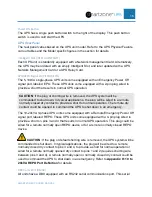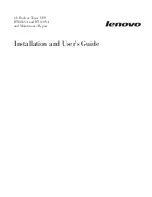SMARTZONE UPS USER MANUAL
3
Section 1 – System Overview
These Panduit SmartZone™ UPS units are true on-line double conversion systems that
deliver highly efficient and reliable power protection for your computer, IT,
communications, and automatic equipment. These units have high electrical
performance, intelligent monitoring, and network functionality to properly monitor and
condition the world’s power anomalies (power failures, power sags, power surges,
under-voltages, over-voltages, electrical line noises, frequency variations, switching
transients, and harmonic distortion).
Each UPS comes equipped with a color display and has multiple options for interfacing
with the unit. The UPS is standardly equipped with a network card for remote network
monitoring, control, and configuration. The UPS may be optionally ordered without a
network card. Additionally, a Network Card or a Dry Contact Relay Card may be
ordered as accessories.
These UPS units support VRLA (Valve Regulated Lead-acid) batteries as the backup
power storage system. The topology of these units is on-line double conversion with a
built-in economy (ECO) mode. The on-line double conversion architecture provides the
best power conditioning by recreating a true sinewave on the UPS outputs. The on-line
double conversion topology converts the input AC power to a DC power and then
regenerates the AC power on the UPS outputs. This double conversion allows the UPS
to eliminate the inconsistencies in the input power provided by the utility company. The
UPS may be optionally switched to ECO mode to increase the unit’s efficiency when the
input power is known to be stable (requires minimal conditioning).