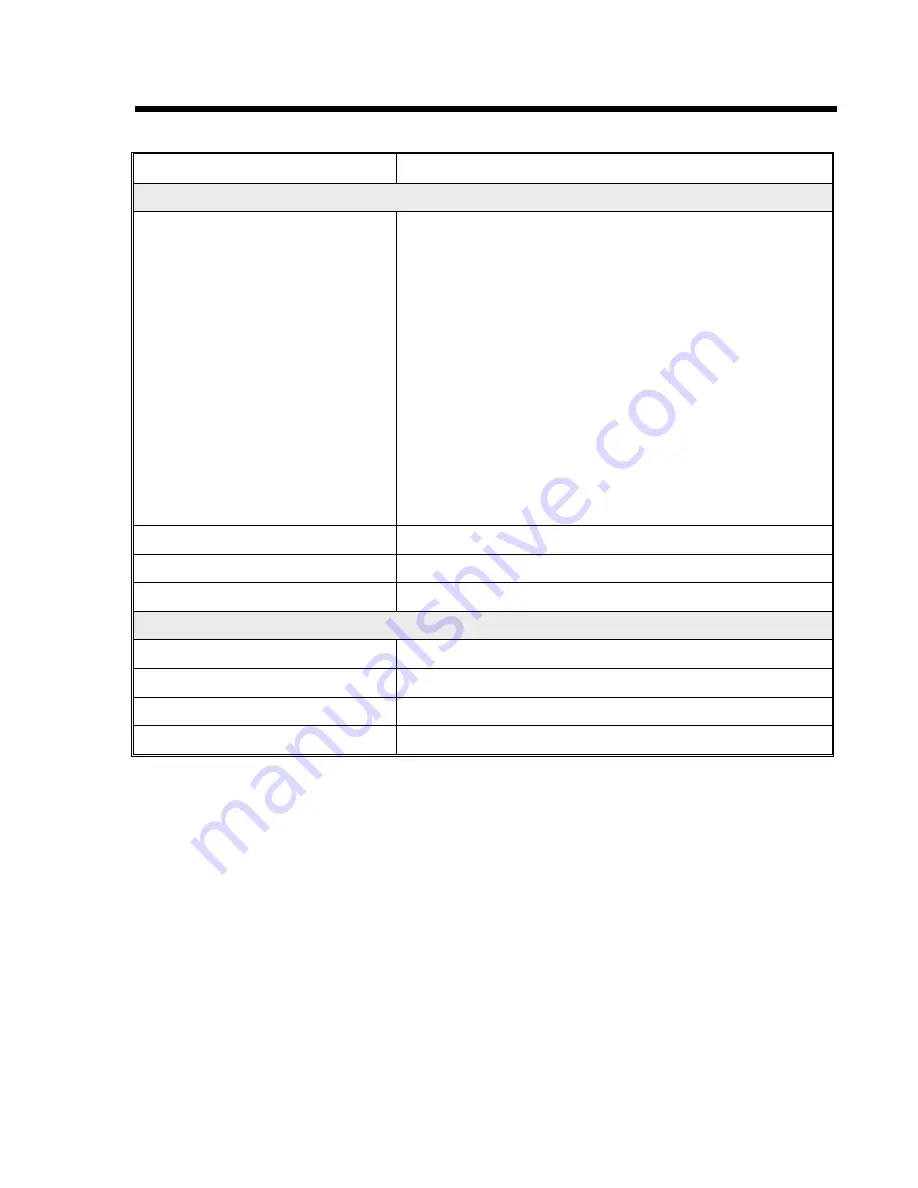
BAR CODES
5
Section 1. Printer Overview
SPECIFICATION
PTR3E
SYMBOLOGIES
Bookland (UPC/EAN Supplemental)
EAN-8, EAN-13
CODABAR
Code 39
Code 93
Code 128
Interleaved 2 of 5
Industrial 2 of 5
Matrix 2 of 5
MSI
POSTNET
UCC/EAN-128
UPC-A and UPC-E
Data Matrix
Maxicode
PDF417
Micro PDF
Truncated PDF
QR Code
Ratios
1:2, 1:3, 2:5 User definable bar widths
Bar Height
4 to 600 dots, User programmable
Rotation
0°, 90°, 180° and 270°
OTHER FEATURES
Sequential Numbering
Sequential numbering of both numerics and bar codes
Custom Characters
RAM storage for special characters
Graphics
Full dot addressable graphics, .BMP or .PCX formats
Form Overlay
Form overlay for high-speed editing of complex formats.
All specifications subject to change without notice.




























