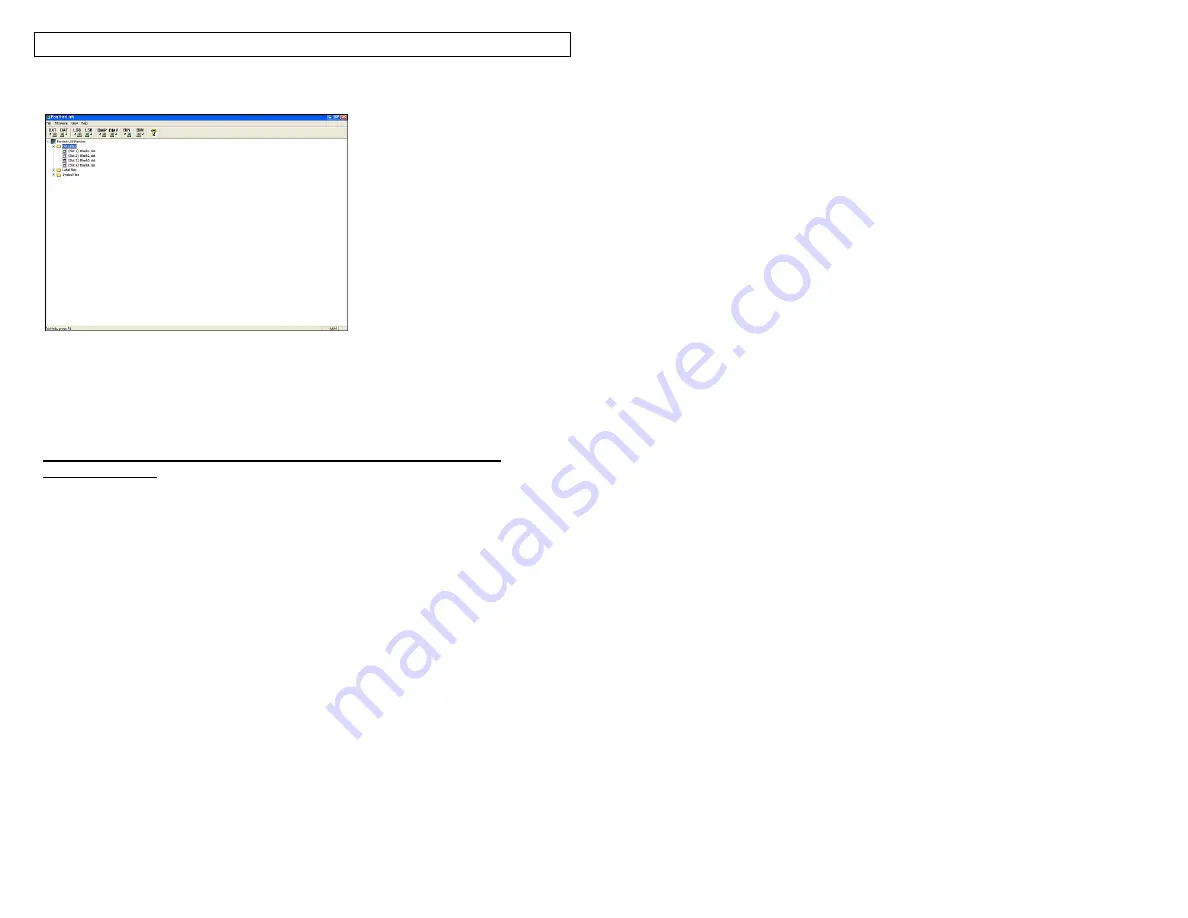
PANTHERLINK
42
P
AN
T
HER
L
INK
File Menu Tree Screen
Using the PanTher™ LS8E Hand-Held Thermal Transfer Printer with
Microsoft Excel^
Create the Excel .CSV File
1. Start a new spreadsheet in Excel
2. Enter the legend data within the first 8 columns and 100 rows.
NOTE:
Each column (up to 8) of the spreadsheet will be treated as a
line within the label. A blank cell will be treated as a blank
line. A line is limited to 32 characters. A blank row will be
treated as a blank label.
3. Select FILE, then SAVE AS
4. In the SAVE AS window, select the CSV (comma delimited - *csv) in the
"Save as type:" list.
5. Enter a file name (no more than 8 characters in length), then browse to the
desired folder for saving the file.
6. Click the SAVE button.
7. Select OK for the first warning message.
8. Select YES for the second warning message.
9.
The file is now saved.
Summary of Contents for LS8E-KIT
Page 3: ...3 SECTION 1 GETTING STARTED...
Page 13: ...13 SECTION 2 WORKING WITH THE PANTHER LS8E...
Page 36: ...PANTHERLINK 36 Click Next Click Next...
Page 38: ...PANTHERLINK 38...
Page 39: ...PANTHERLINK 39...
Page 40: ...PANTHERLINK 40...
Page 48: ...PANTHERLINK 48...
Page 52: ...PANTHERLINK 52...
Page 54: ...PANTHERLINK 54...






























