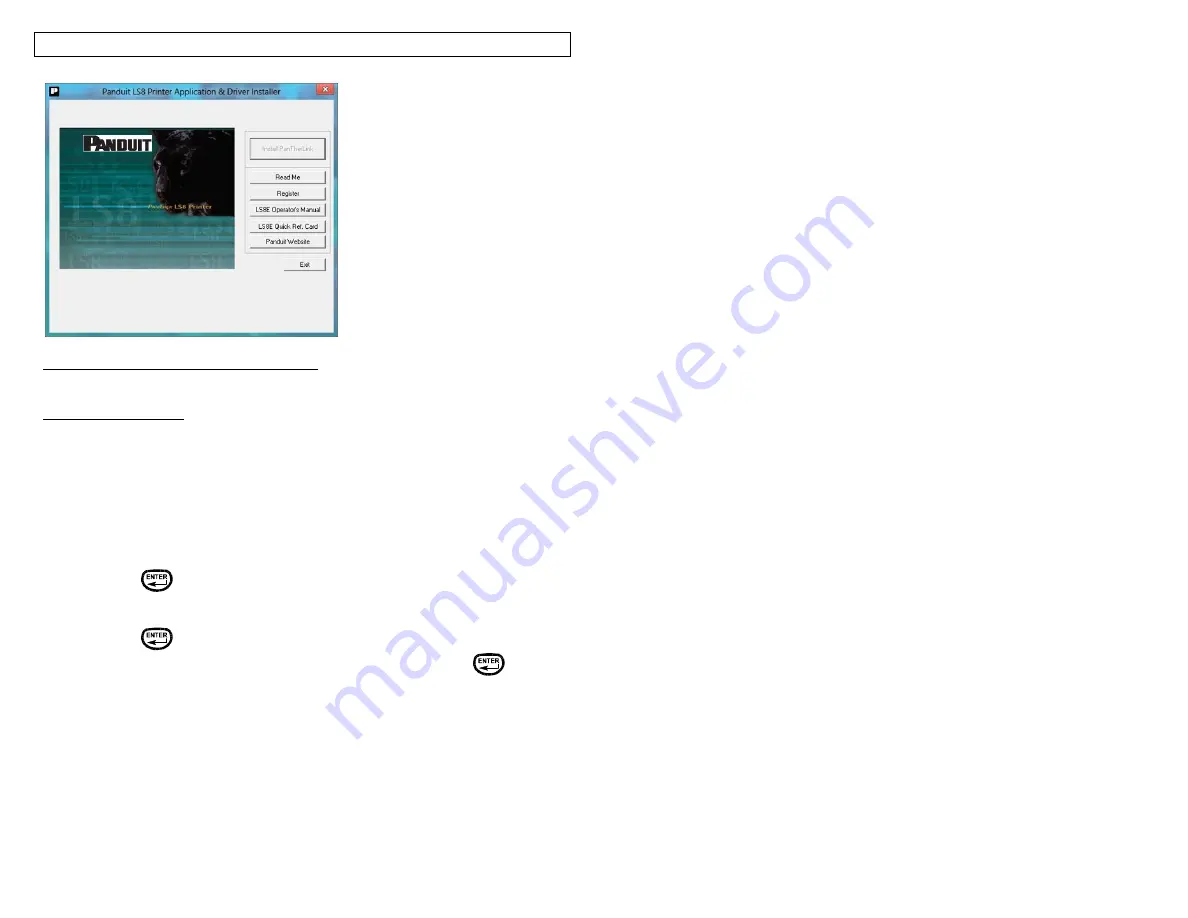
PANTHERLINK
41
Click exit to exit the installation program
Using
P
AN
T
HER
L
INK
To use
P
AN
T
HER
L
INK
software with the
P
AN
T
HER
™ LS8E printer:
1. Connect the USB cable (included with LS8E-KIT and LS8-PCKIT) to a
personal computer.
2. Connect the USB cable to the
P
AN
T
HER
™ LS8E at the USB port.
3. Turn
ON
the
P
AN
T
HER
™ LS8E.
4. Press the SETUP key to access the setup menu.
5. Use the up or down directional arrow keys to highlight PC Interface.
6. Press the
key.
7. Use the up or down directional arrow keys to highlight Files/Printing, Symbol
Transfer, or Firmware Upgrade.
8. Press the
key.
9. When choosing Firmware Upgrade, select Yes and then press
.
10. The LS8E is now ready to communicate to a personal computer.
11. Open
P
AN
T
HER
L
INK
software on a personal computer.
12. Use
P
AN
T
HER
L
INK
to transfer data files, label files, or symbols between the
P
AN
T
HER
™ LS8E and a computer or for upgrading your LS8E printer
firmware.
Summary of Contents for LS8E-KIT
Page 3: ...3 SECTION 1 GETTING STARTED...
Page 13: ...13 SECTION 2 WORKING WITH THE PANTHER LS8E...
Page 36: ...PANTHERLINK 36 Click Next Click Next...
Page 38: ...PANTHERLINK 38...
Page 39: ...PANTHERLINK 39...
Page 40: ...PANTHERLINK 40...
Page 48: ...PANTHERLINK 48...
Page 52: ...PANTHERLINK 52...
Page 54: ...PANTHERLINK 54...






























