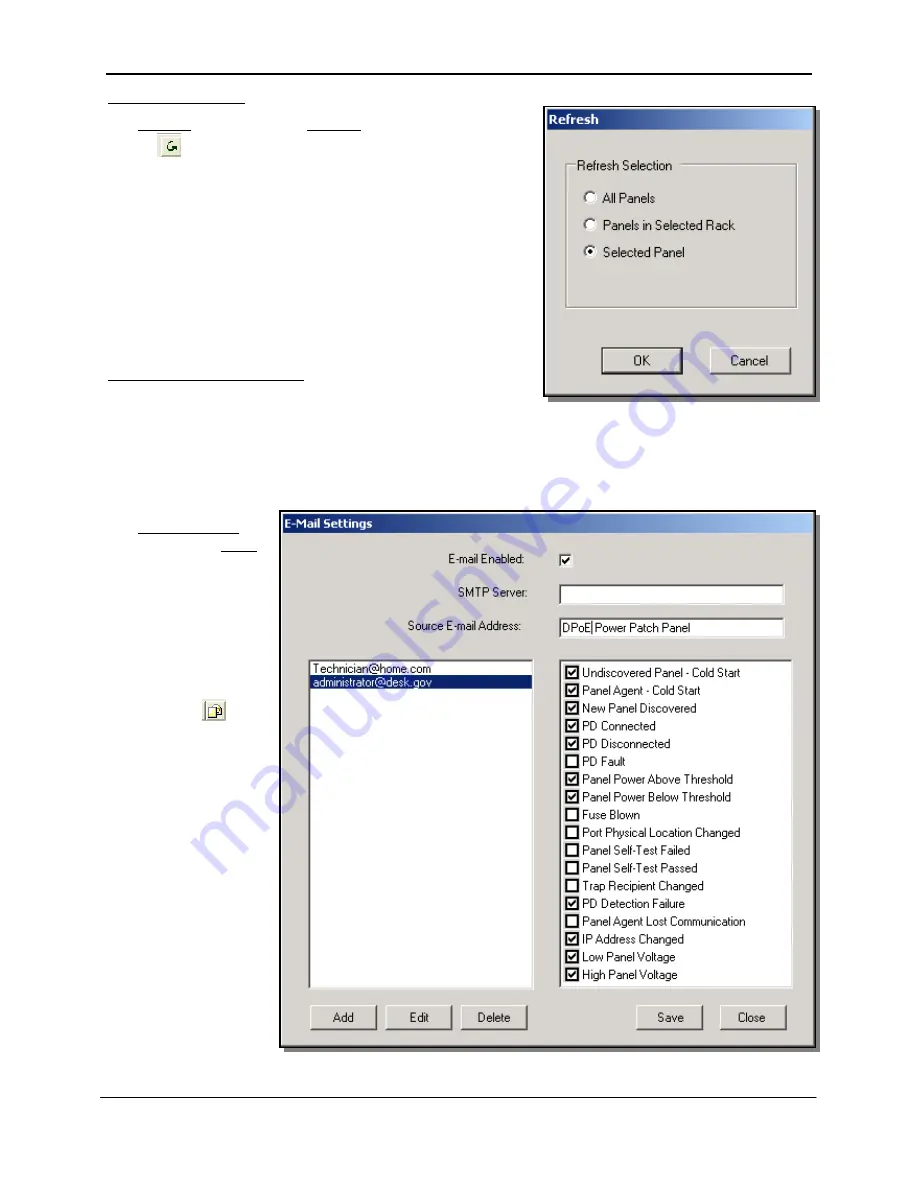
PANDUIT
®
DPoE
™ Power Patch Panel User Manual
Part Number: PN378E
45
The
Refresh the Network
Refresh
option under the
Devices
pull-down menu or the
button
(
) on the top tool bar provides an easy mechanism to
make sure that the configuration and status information in a
deployed network of
DPoE
™ Power Patch Panels is consistent
with the
DPoE
™ Element Manager. Changes in network status
or configuration changes made by a different
DPoE
™ Element
Manager operating within the same network of panels are two
reasons why panels may have different information than the
DPoE
™ Element Manager.
The Refresh capability will allow a Refresh of the entire
network, all the racks in a panel, or a single panel within a rack.
By using the E-mail mechanism, the network operator can
assign specific e-mail addresses to be notified of network events. For example, the
DPoE
™ Element
Manager can be configured to send e-mail messages to one or more e-mail addresses in the event of
configuration changes, incoming alarms or other events within the network of
DPoE
™ Power Patch
Panels. There are 16 categories of messages, alarms and events, which can be flexibly assigned to any
of the e-mail addresses.
Administering E-mail Settings
The
E-Mail Settings
option under the
Tools
pull-down menu
provides an easy
mechanism to add new
e-mail addresses to the
system or administer
which events trigger
messages to which e-
mail accounts. There is
also a button (
)
on
the top tool bar on the
system-level opening
screen to perform this
task.






























