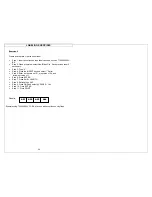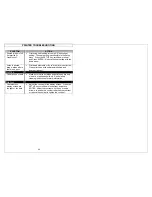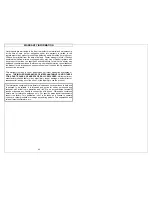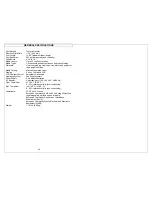FREQUENTLY ASKED QUESTIONS
41
1. Question: How do you cut the labels?
Answer: Fully press and then release the cutter button. The cutter
button is located on the top of the LS9 printer adjacent to the
label exit.
2. Question: What is the partial cut function and how is it adjusted?
Answer: Partial cutting enhances productivity and organization by
keeping a strand of labels together for pulling apart at a job
site. The partial cut function leaves a small bit of liner uncut.
The cutter can be adjusted to full or partial cut by turning the
black knob on the cutter button. The molded icons in the
cutter button indicate whether the printer is set to full or partial
cut.
3. Question: Should I remove the white tab from my label cassette?
Answer:
No, this tab is meant to remain on the cassette. It is used to
help remove the cassette from your printer.
4. Question: How many files can be stored on the LS9 printer?
Answer: You can store 10 label files on the LS9 printer.
5. Question: Can I use the AC adapter to charge my batteries?
Answer: No, the AC adapter does not charge the batteries in the
printer. If the low battery icon appears on the screen, then
replace the batteries with new ones.
6. Question: Can I use rechargeable batteries in the LS9 printer?
Answer: Yes, you can use rechargeable AA size batteries, either
Nickel-Cadmium (NiCd) or Nickel-Metal Hydride (NiMH) type.
7. Question: What is the print resolution of the LS9?
Answer: The print resolution of the LS9 is 203 dpi (dots per inch).
8. Question: Where is the LS9 serial number?
Answer: The serial number for your LS9 printer is printed on a label
inside of the battery compartment.