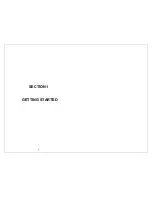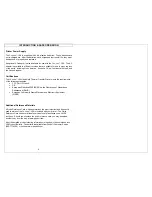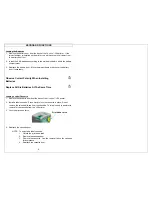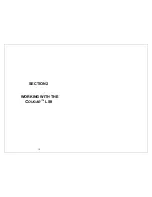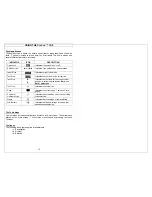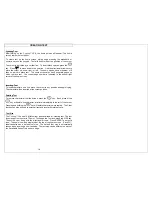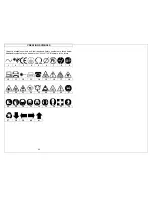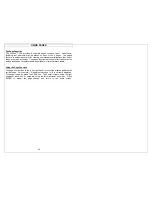CREATING SERIALIZATIONS
16
The Serialization Tool
The serialization tool is used to automatically number labels in a sequence. The
sequence can be either numeric (1 to 999) or alphabetic (A to ZZZ). A
serialization is defined by a start value, an end value, and an increment value.
To correctly define a serialization, the end value must be larger than the start
value
and
the start and end values must be both numeric or both alphabetic.
(Numbers and letters cannot be used together when defining a particular
serialization.)
The step value can be any number between 1 and 99.
Serializations can be combined with other label items, such as text, boxes, lines,
symbols, etc. For example, to create a prefix or a suffix to a serialization, enter
text immediately before or after the serialization on a line.
Serializations can be printed as text or as bar codes on a label.
Multiple serializations can be created on the same label.
Creating a Serialization
The serialization tool should be accessed from the home screen. To access the
serialization tool:
1. Press the INSERT key to enter the tools menu.
2. Press the directional arrows to highlight the serialization tool.
3. Press
the
key to select the serialization tool.
4. Use the up or down directional arrow keys to select the serialization
parameters:
Start, End,
or
Increment
.
5. Use the right or left directional arrow keys to set the values for
Start, End,
or
Increment.
NOTE:
Pressing the right directional arrow key will move the cursor to
the current value of the selected parameter. For a new
serialization, the start and end values will display an asterisk *.
After entering a value, pressing
will automatically move the
cursor to the next parameter.
6. Repeat step 5 for each parameter.
7. Press
the
key to accept the changes and to return to the home screen.
Otherwise, press the DEL key to return to the Tools menu without accepting
changes.
8. On the home screen, the serialization tool icon
will appear at the position
of the cursor.