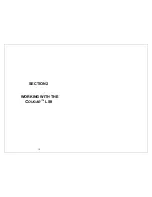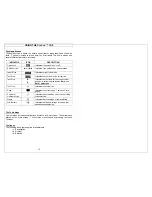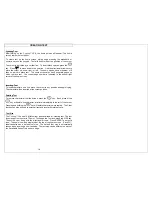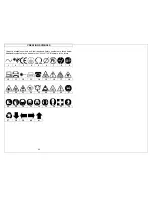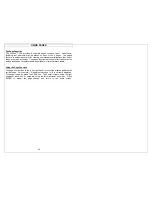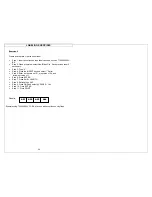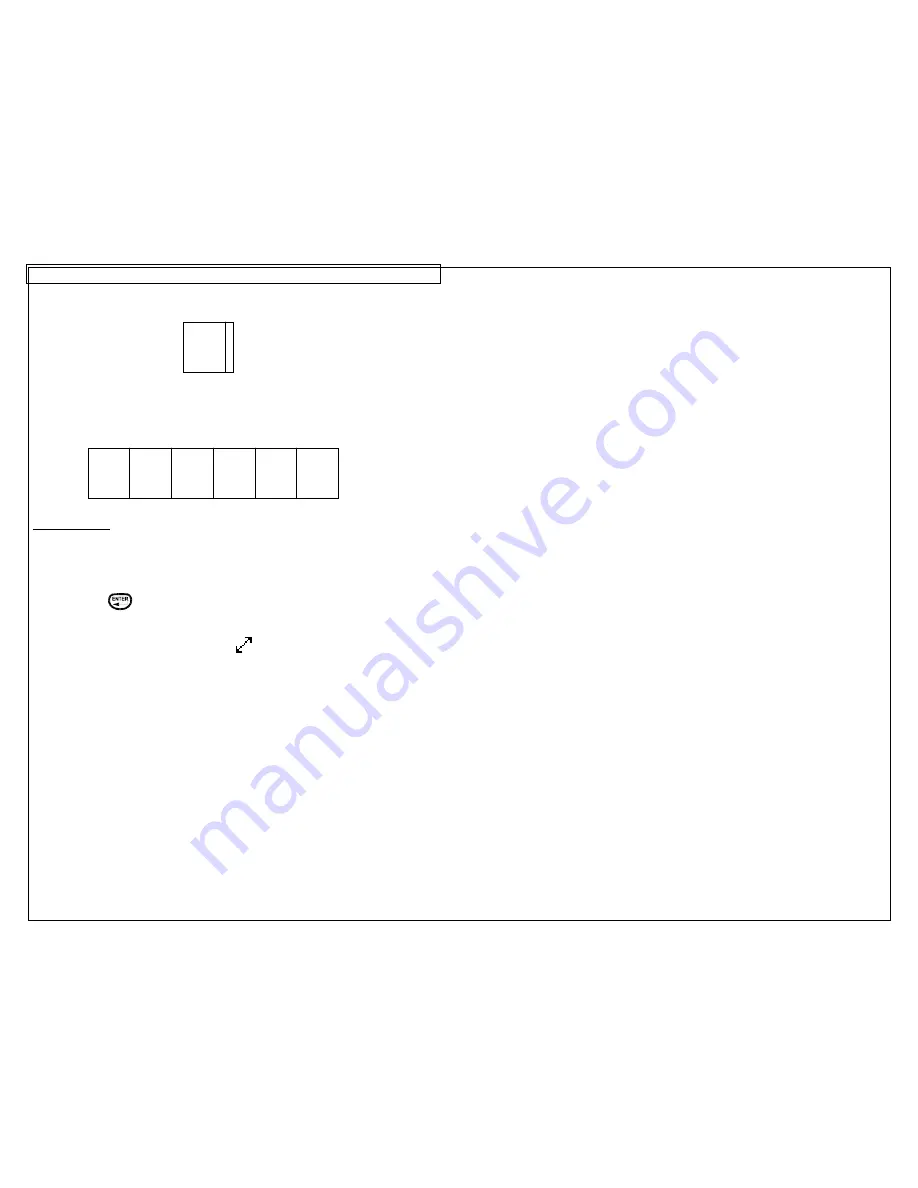
CREATING LINES
24
6. The
Right
setting places a line at the far right side of the label.
7. The
@ Pages
setting places lines between each page of a continuous label
that has multiple pages defined. The @ Pages setting is used for patch
panel, outlet, and terminal block labeling.
Creating Lines
Lines should be accessed from the home screen. To insert a line:
1. Press the LINE key.
2. Use the up or down directional arrow keys to select the desired line position.
3. Use the right or left directional arrow keys to turn on or turn off the line tool at
the selected position.
4. Press
the
key to accept the changes and to return to the home screen.
Otherwise, press the DEL key to return to the home screen without accepting
changes.
5. On the home screen, the line icon
will appear on the right side of the
display when a line is activated.
NOTE:
There are three different styles of lines: Normal, Bold, and
Dashed.
A01
A01 A02 A03 A04 A05 A06