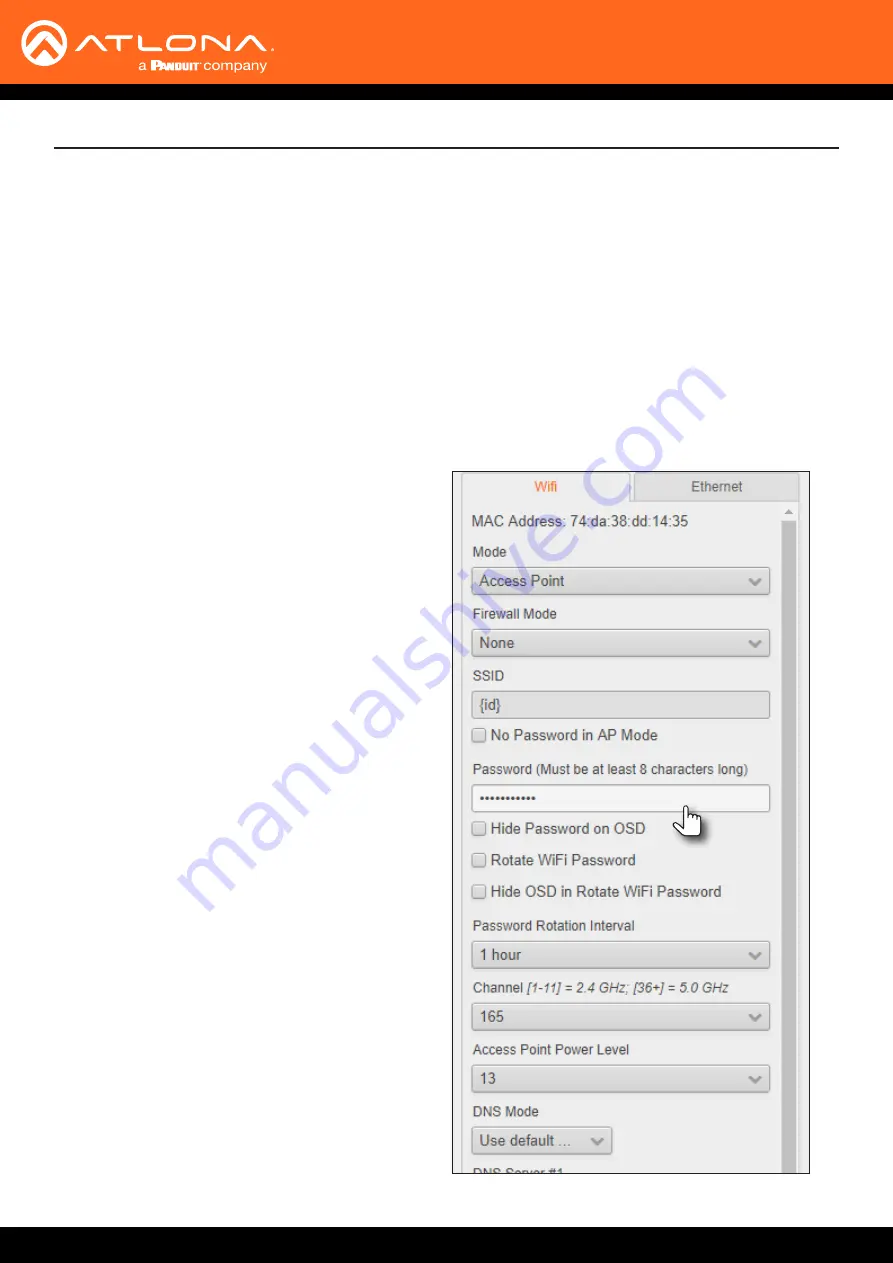
AT-UHD-SW-510W
34
9. Click the
Hide Password on OSD
check box to prevent the password from being displayed.
10. Click the
Rotate WiFi Password
check box to allow the AT-UHD-SW-510W to generate a new random
password.
This feature can be used to provide an extra level of security. Dynamically rotating the password decreases the
risk that unauthorized clients will not have access to the AT-UHD-SW-510W if the current password is “leaked”
or observed on the splash screen outside of a meeting space or other environment. It should be noted that the
system will not change the password, once content is being presented, and will wait until the presentation is
finished to begin rotating the password.
11. Click the
Password Rotation Interval
drop-down list to select the rotation time interval for new password
generation. The default setting is 1 hour.
12. Enter the wireless channel number in the
Channel
field. Contact the network administrator if necessary.
Basic Operation
13. Click the
Access Point Power Level
drop-down
list to select the desired power level of the Wifi
USB antenna. Available values are integers 0
through 13. Lower values will reduce transmission
power of the USB WiFi antenna, thus limiting the
range of the Access Point on the AT-UHD-SW-
510W.
14.
If a different set of DNS servers are desired, click
the
DNS Mode
drop-down list and select the
desired mode:
•
Use default DNS servers
Uses the default DNS provided by the DHCP
server. This is the default setting.
•
Inherit from wired Network
Uses the same DNS provided by the wireless
network.
•
Static
Enter the primary and secondary DNS
addresses in the
DNS Server #1
and
DNS
Server #2
fields, respectively.
15. Click the
Save
button to commit changes.






























