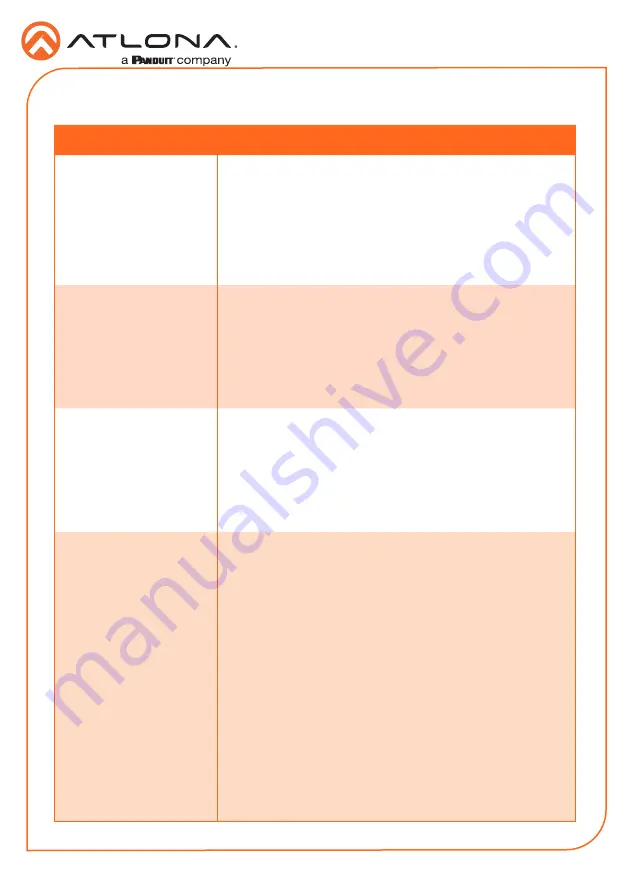
12
Installation Guide
AT-UHD-SW-510W
Troubleshooting
Problem
Solution
The source image is not
displayed.
•
Check all cable connections between the AT-UHD-SW-
510W and the source(s) and display.
•
Check the input indicators on the front panel to make
sure that the correct input is selected. Press and release
the
INPUT
button to cycle through each input.
•
Try switching to another input to verify all source
connections.
Auto-switching is not
working.
•
Check all cable connections between the AT-UHD-SW-
510W and source devices. If the cable between the
source and the AT-UHD-SW-510W is damaged or is not
secure, then this will prevent auto-switching from working
correctly.
•
Verify that audio switching is set to ON, under the
Configuration menu in the webGUI.
The USB-C port is not
charging my USB device.
•
Check that the USB cable is not damaged and provides
a secure connection between the AT-UHD-SW-510W and
the USB device.
•
Check the voltage rating of the connected device to
make sure it is compatible. Maximum power and voltage
ratings for the USB-C port are as follows: 60 W at 20 V,
36 W at 12 V, and 15 W at 5 V.
The AT-UHD-SW-510W is
not controlling the display.
RS-232
•
Verify the wiring of the RS-232 captive screw connector.
•
Make sure that the proper command syntax is being
used; use an RS-232 terminal emulator to verify the
command.
•
Check that the baud rate is set to 9600. Also verify that
the device ID, control method for the display, and control
settings for the AT-UHD-SW-510W are correct.
IP
•
Make sure that the AT-UHD-SW-510W is on the same
network as the display.
•
Ping the display to verify that it is reachable.
•
Verify that proper command syntax is being used.
CEC
•
Check CEC settings on the display.
•
Verify that proper command syntax is being used.
















