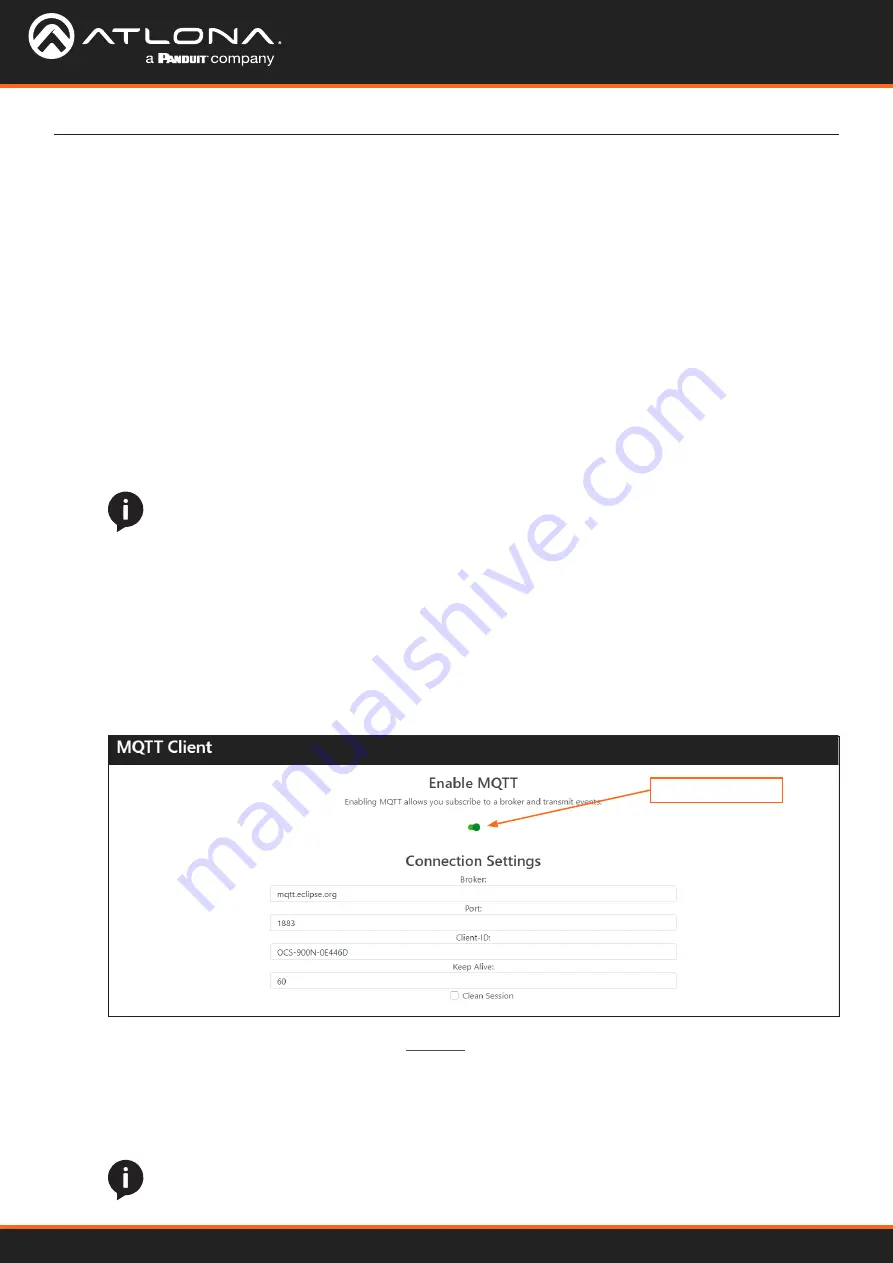
AT-OCS-900N
31
c. Enter the client name in the
Client-ID
field. This field is required in order for the broker to store session
information for a client.
d. Enter the keep alive value in the
Keep Alive
field. This value is used to make sure that the connection
between the broker and the client are open and that both devices are aware of being connected. Setting this
value to 0 (zero) will disable the keep alive mechanism.
e. Click the
Clean Session
checkbox to enable to disable a clean (non-persistent) session. When enabled, this
box will be checked.
Device Operation
Configuring MQTT
MQTT toggle switch
This section provides instructions on configuring MQTT.
1. Open the desired web browser and enter the IP address of the AT-OCS-900N.
2. Login using the required credentials.
3. Click
Protocols
in the side menu bar and locate the
MQTT Client
window group.
4. Click the
Enable MQTT
toggle switch to enable the feature. When enabled, this toggle switch will be green.
5. Under
Connection Settings
, do the following:
a. Enter the address of the broker in the
Broker
field.
b.
Enter the port number in the Port field. The default non-secure port is
1883
, as shown below. However, if
using MQTT over TLS, then port
8883
must be used.
NOTE:
If using MQTT over TLS, then Transport Layer Security (TLS) must be enabled. To enable
TLS, click the
Network
menu and click the checkbox for
Enable TLS
. Refer to
Layer Security (TLS) (page 18)
for more information.
When
Clean Session
is enabled, the broker does not store subscription information or any undelivered
messages for the client device. All information is purged from any previous
persistent connection
. This
mode should be used when the client only publishes messages.
Clean Session
can also be disabled (referred to as a
persistent connection
or
durable connection
). In this
mode, the broker will store both subscription and undelivered messages for the client.
NOTE:
All messages are deleted from the broker once they have been delivered to the client.






























