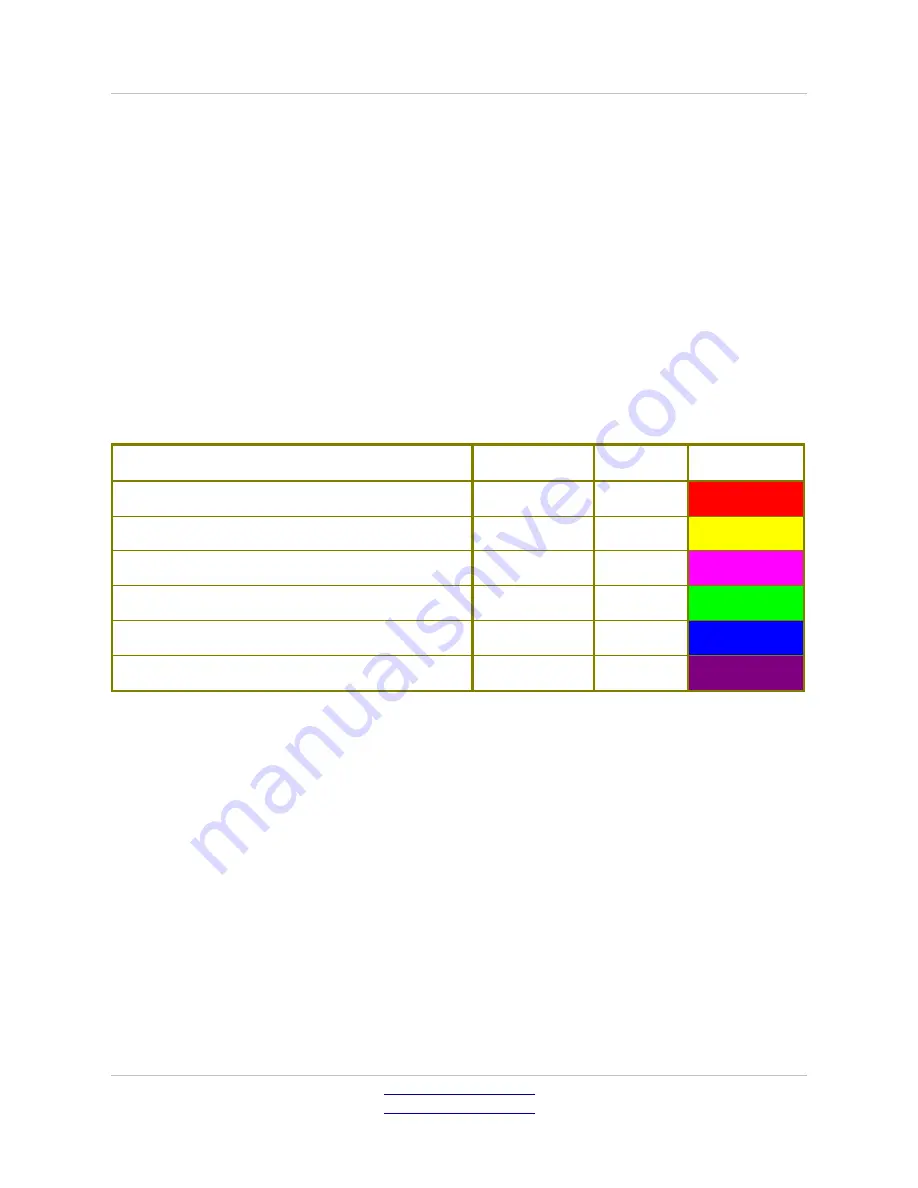
Pluto User Manual v1.38
Page 21 of 66
•
Custom:
When this mode is selected, the Matrix values can be entered
manually to suit any colour transform. Go to Node > Properties to enter
the values.
Clicking in the
Timecode Enable Burn-in
box will cause the Pluto to display a
burnt in display of the current frame's timecode. Pluto hardware decodes the
RP188 timecode from the incoming video signal and passes it on to the output.
Check the
Test Pattern
box and use the mouse to select 1 of 15 available test
patterns such as Pluge, 100% bars, luma ramp etc. The Pattern will be applied
pre-LUT and legaliser to all outputs at the same standard as the input.
The False Colourmap switch toggles the False Colourmap exposure aid as defined
by Arri. This turns most of the image to greyscale, highlighting important areas
with colours, as follows:
What
Signal Level
Colour
White clipping
100%-99%
Red
Just below white clipping
99%-97%
Yellow
One stop over medium grey (Caucasian skin)
56%-52%
Pink
18% medium grey
42%-38%
Green
Just above black clipping
4%-2.5%
Blue
Black clipping
2.5%-0%
Purple
The 2K/4K crop option can be used to crop a 2K (2048 pixels) input to produce
an HD (1920 pixels) output. The slider can be used to set the horizontal position
(scan) for the crop. The presets will automatically set the position to the LHS
(0), centre (64) or RHS (127).
If the input is 4K (4096 pixels), this option can be used to produce a 3840-pixel
(2xHD) output. The position cannot be adjusted in 4K mode; it will always crop
to the centre of the image.
Pandora Technology
United Kingdom
www.pandora-int.com
October 2013






























