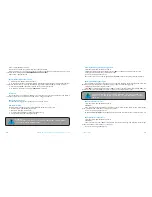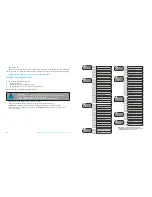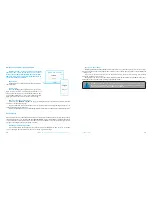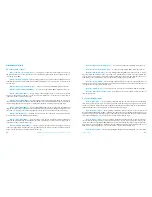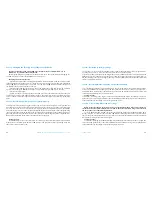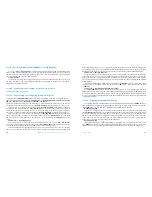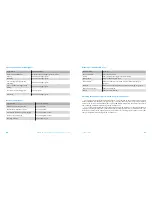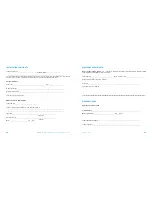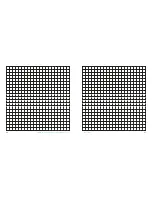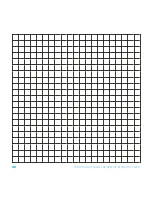29
28
USER MANUAL
PANDORA DXL 1840L CAR SERVICE-SECURITY SYSTEM
engine start. A negative output of additional channel with maximum load current 200mA. This output
is multipurpose, it can operate in accordance with selected logic.
• Wire«5» (Yellow) (CH10)
— Factory setting is ‘Starter’. This output is used to switch on starter
of the car. A negative output of additional channel with maximum load capacity 200mA. This output is
multipurpose, it can operate in accordance with selected logic.
• Wire«6» (Red)
— relay module power supply 12V.
Х 4 Socket (Multifunctional channels)
Use this socket when implementing bypass of original immobilizer using IMMO-KEY1 and IMMO-KEY2
multifunctional channels. Make connections in accordance with installation scheme. The settings of the
socket are available in AlarmStudio. Disconnect the system from power supply after changing the settings.
Programming the system
Entering programming menu
To change the system settings or program the system using a computer or VALET button, the sys-
tem should be in programming mode. Enter programming mode by entering ‘Service PIN-code’ (fac-
tory preset is 1-1-1-1). PIN-code should be entered using external or located on the base unit VALET
button. The input is indicated by flashes of external or located on the base unit LED indicator. You can
enter the code only if the base unit is powered form USB socket or from external power supply, the igni-
tion is switched off, the system is disarmed and maintenance mode is switched off.
If there is no ‘Service PIN-code’, you can enter programming mode using the ‘Secret PIN-code’
written on the owner’s card.
Entering PIN-code:
•
Enter the first digit of the code using VALET button. Press the button a number of times, equals to
the first digit. Pauses between presses should not exceed 1 second. Each pressing will be confirmed with
an orange LED indicator flash. A pause for more than 1 second and a red LED indicator flash confirm the
input of the first digit. Then you can enter the next digit.
• Enter the second digit of the code using VALET button. Press the button a number of times,
equals to the second digit. Pauses between presses should not exceed 1 second. Each pressing will be
confirmed with an orange LED indicator flash. A Pause for more than 1 second and a red LED indicator
flash confirm the input of the second digit. Then you can enter the next digit.
• Enter the third digit of the code using VALET button. Press the button a number of times, equals
to the third digit. Pauses between presses should not exceed 1 second. Each pressing will be confirmed
with an orange LED indicator flash. A Pause for more than 1 second and a red LED indicator flash confirm
the input of the third digit. Then you can enter the next digit.
• Enter the fourth digit of the code using VALET button. Press the button a number of times, equals to
the fourth digit. Pauses between presses should not exceed 1 second. Each pressing will be confirmed with an
orange LED indicator flash. The system will confirm correct PIN-code with the series of red and green flashes
and the system will enter programming mode. If the input was incorrect, it will be indicated with a red LED
indicator flash and the system will stay in a previous state. New input can be attempted after 5 seconds.
Exit programming mode:
To exit programming mode turn on the ignition or turn off power of the base unit. The system will reboot
programmatically (all changes will be saved) after exiting programming mode using ignition. All ways to exit
the programming menu are accompanied by sound signals of the siren/Beeper and light signals of the LED
indicator. Light signals indicate the number of recorded devices: first green flashes indicate the number of
recorded radio tags, red flash indicates registered mobile device
Status indicator lights during PIN-code entering:
Short orange flash
Confirmation of VALET button pressing
Short red flash
Confirmation of entering a PIN-code digit
Red and green flashes
PIN-code is correct
Long red flash
PIN-code is incorrect
Preparing to program the system using a computer
The system allows programming all settings and updating software of the base unit via micro-USB ca-
ble. If the base unit has not been installed in the vehicle yet, it will be powered via micro-USB cable while
programming. To program using a computer, you need a standard USB cable, a computer with Windows XP/
Vista/7/8/10 and Pandora AlarmStudio application (you can download it from pandorainfo.com).
It is required to create an account in AlarmStudio to use Pandora CLONE for remote engine start (you
can register without a connection to a system). Pandora CLONE procedure requires Internet connection.
In preparation to the programming these stages should be followed:
•
connect the system and PC via USB cable;
• start Pandora Alarm Studio;
• enter the programming settings mode by entering the service PIN-code.