Reviews:
No comments
Related manuals for iKN105
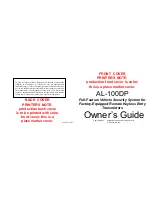
AL-100DP
Brand: Omega Research & Development Pages: 8

104007-14-01
Brand: Auriol Pages: 20

104928
Brand: Hama Pages: 14

GKR2300
Brand: Grundig Pages: 14

IRONMAN 50-LAP
Brand: Timex Pages: 24

WT-2165
Brand: La Crosse Technology Pages: 20

EIB140RC Series
Brand: Ei Electronics Pages: 16

AD 1121
Brand: Adler Europe Pages: 36

CLR-246
Brand: Roadstar Pages: 26

15198150
Brand: NATURE & DECOUVERTES Pages: 17

C208B
Brand: GPX Pages: 2

FA-2421-7
Brand: TZS First Pages: 23

CD-HS285
Brand: Coby Pages: 1

CT-50
Brand: Canon Pages: 4

SA2
Brand: Draper Pages: 8

SA1
Brand: Draper Pages: 8

KC320
Brand: Hitachi Pages: 23

KC120E
Brand: Hitachi Pages: 28

















