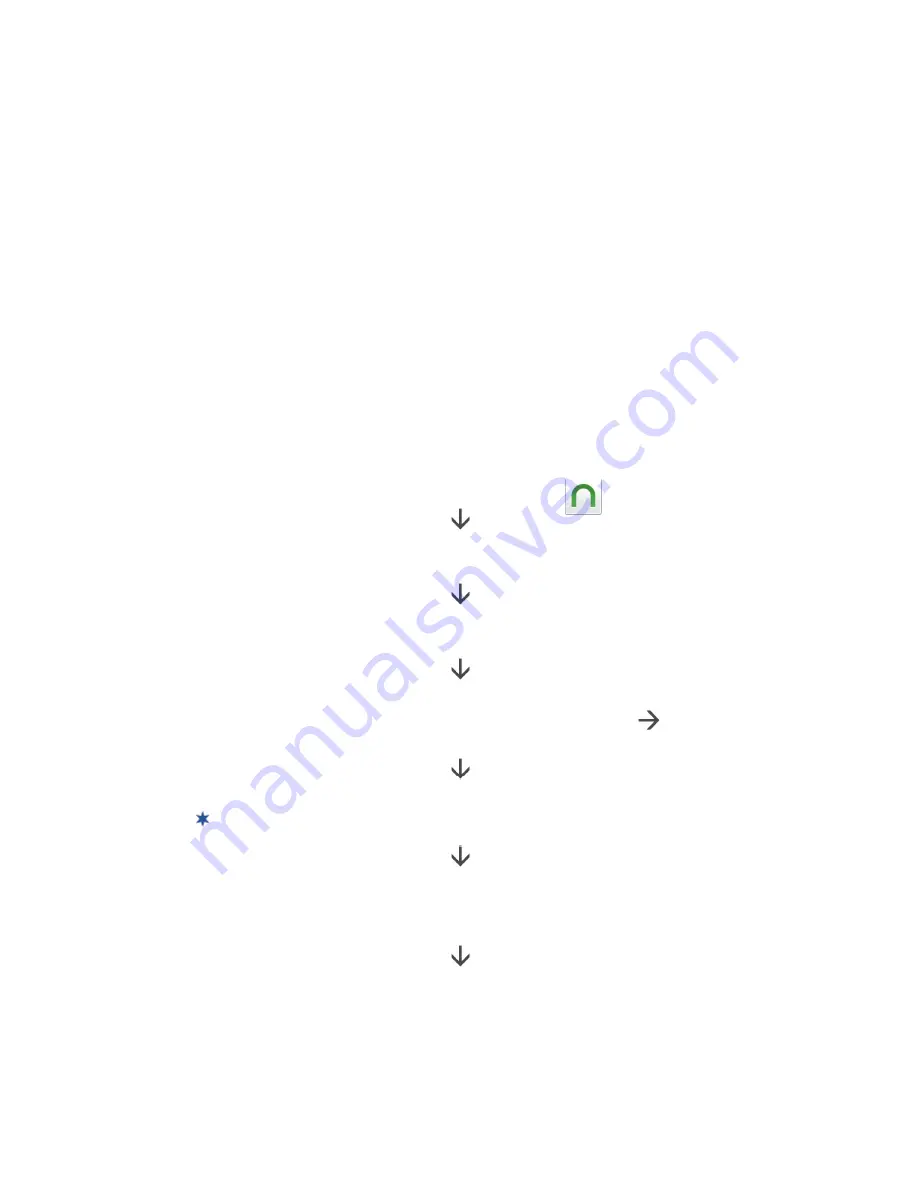
12
Barnes & Noble
Use the Barnes & Noble application to:
• Shop on the Barnes & Noble online store
• Buy and download Books
• Buy single issues or subscriptions to Newspapers and Magazines
• Buy, download and read Digital Replica Plus (DRP) magazines
• Get free and Sample Books
• Support Books copied from SD cards and from your computer
• Support Adobe eBooks transferred from Adobe Digital Edition (ADE)
• DRM-free Books downloaded from web browser
• Manage and read Books
Overview of Buying & Downloading Barnes & Noble Media
On the
Home
screen, tap the
Barnes & Noble
application icon.
If you don’t have an existing Barnes & Noble account,
create and register with a valid credit card.
Tap the
B&N Bookstore
tab.
The first time, you are prompted for your
Barnes & Noble login info if you did not enter it during the initial device setup.
After a successful login, the Barnes & Noble Top 100 Books are displayed.
To view the Newspapers and Magazines, tap
Favorites:
Favorites
.
Select your desired category.
Shop and purchase Books, Newspapers and Magazines, or get Free Samples.
To scroll the store listings, press-hold & scroll the screen.
After a successful sync with your account, your media is added to your
B&N Library
. Tap a title’s
Download
button to download to
My Library
(SD card is required to download DRP magazines)
.
In
My Library
, tap on a title cover to open it.
Summary of Contents for R70H100
Page 1: ...1 ...














