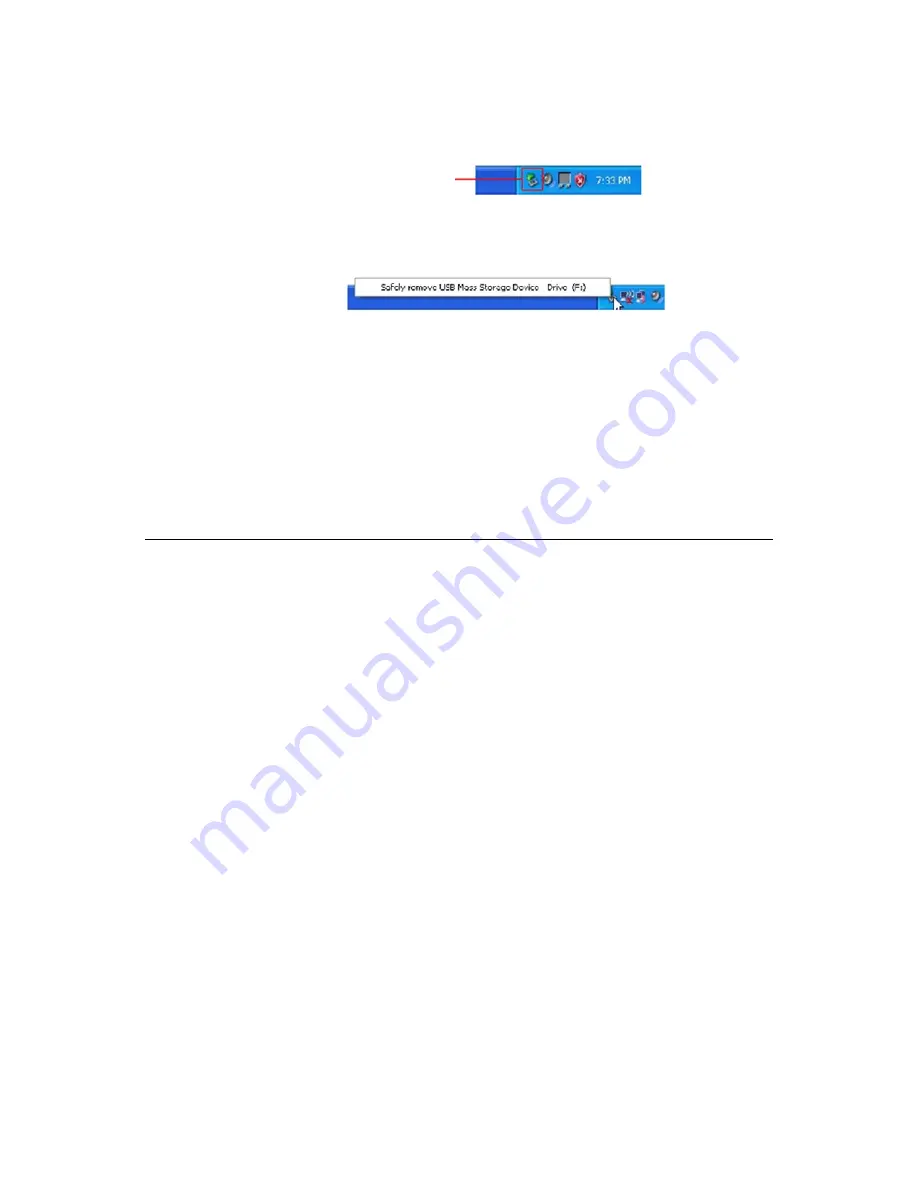
28
Safely Disconnect the Photo Converter from PC
1. On the Windows System Tray, click the hardware removal
icon as indicated below.
2. Click the ‘Safely remove USB mass Storage device’
message with the corresponding Drive.
3. When the ‘
Safe to Remove Hardware
’ message appears,
you can safely remove the Photo Converter’s USB cable.
Scan2PC Manager (Photo Converter to
PC Utility)
With the Scan2PC Manager, you can easily scan photos and save
the scanned images
directly
to the connected PC. You can also
choose the location where the scanned images will be saved.
System Requirements
Operating system: Windows, XP, Vista, Windows 7 - 32-Bit
(The Scan2PC Manager is not supported on the Macintosh
operating systems.)
10MB free hard disk space
Installing the Scan2PC Manager
1. Connect the Photo Converter to your PC
(see instructions
beginning on page 23)
, using the
Pandigital SD card
(
included with Photo Converter
).
2. When the Windows Explorer window opens, click the ‘
+
’
next to the
Pandigital
folder
(listed under the
PDSCAN
drive)
, and then select the
Utility
folder.
Hardware Removal Icon
Summary of Contents for PANSCN05
Page 1: ...User Guide PANSCN05 ...


























