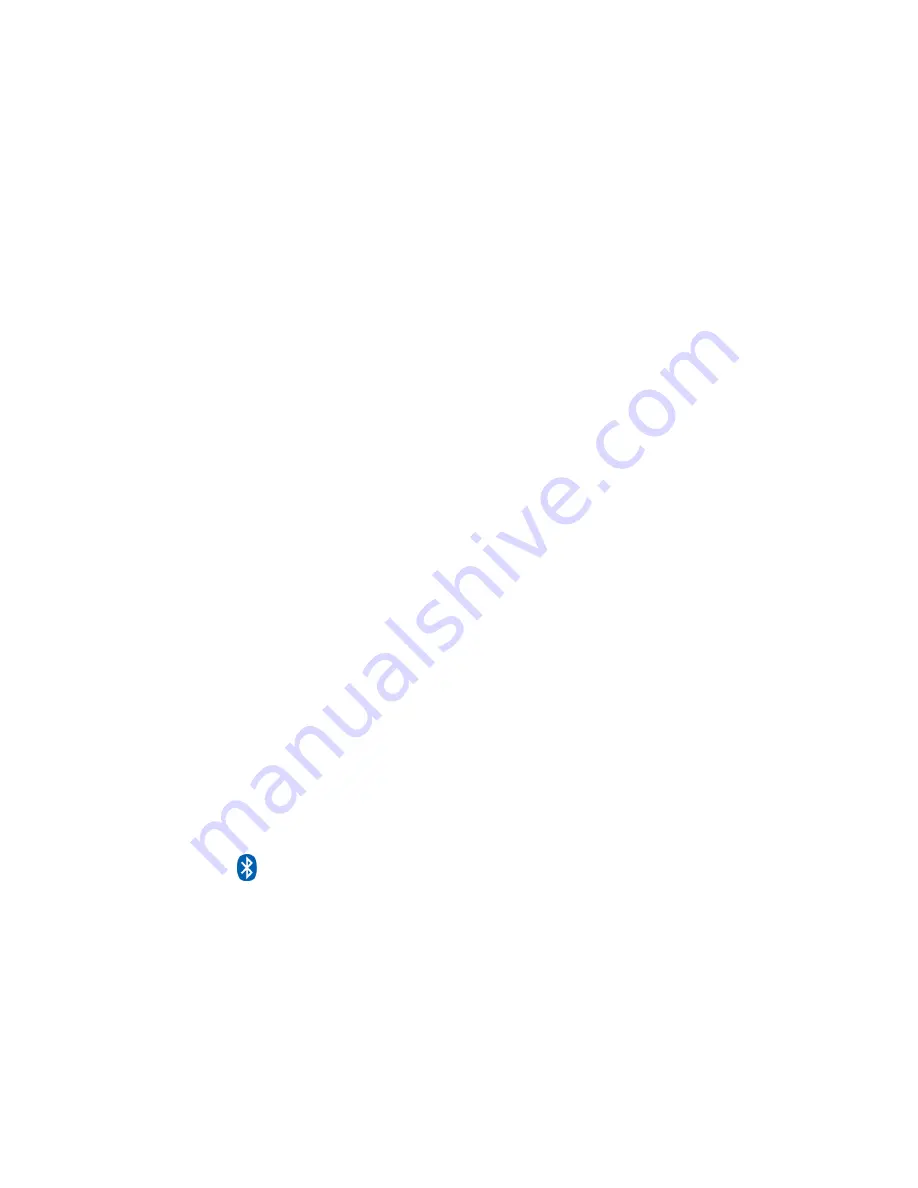
17
Deleting a Single Photo from the Thumbnails Screen
1. With the Thumbnails Screen displayed, use the Arrow buttons to
select a photo to a delete.
2. Press the SETUP button.
3. Press the Up or Down arrow to choose Delete Photo and press
ENTER. Next choose the Selected option to delete the highlighted
photo.
Deleting Several or All Photos from internal memory
You can use the Remote Control to delete several or all photos from the
internal memory.
1. With the Thumbnail screen displayed, press the Arrow Buttons on the
Remote Control or the Digital Photo Frame until the desired photo is
highlighted. The photo’s filename is displayed at the top of the screen.
The notations at the top of the screen also indicate how many screens
of photos there are in the internal memory of the DPF.
2. Press the “+” button or “–“ button on the Remote Control to select or
unselect the highlighted photo. Selected photos will have a check in
the thumbnail photo window.
3. Press the SETUP button to display the setup menu.
4. Press the Up or Down arrow to choose Delete Photo and press
ENTER. Two submenu options will be provided: Selected and All.
Choose Selected to delete the marked photos. Choose All to delete all
the pictures stored in the internal memory.
5. Press EXIT to close the menu.
Bluetooth Setting
Bluetooth USB Dongle Required.
USB Bluetooth Dongle Support connectivity to
popular mobile phones; e.g.: BlackBerry, Motorola, Nokia, SonyEricssson and others.
Note: Models may vary; please refer to your phone user manual to ensure the
phone supports transmitting Photo to devices like DPF.
Step 1: Setting up your Bluetooth Personal Area Network (PAN) after insert
USB Bluetooth Dongle into the DPF.













































