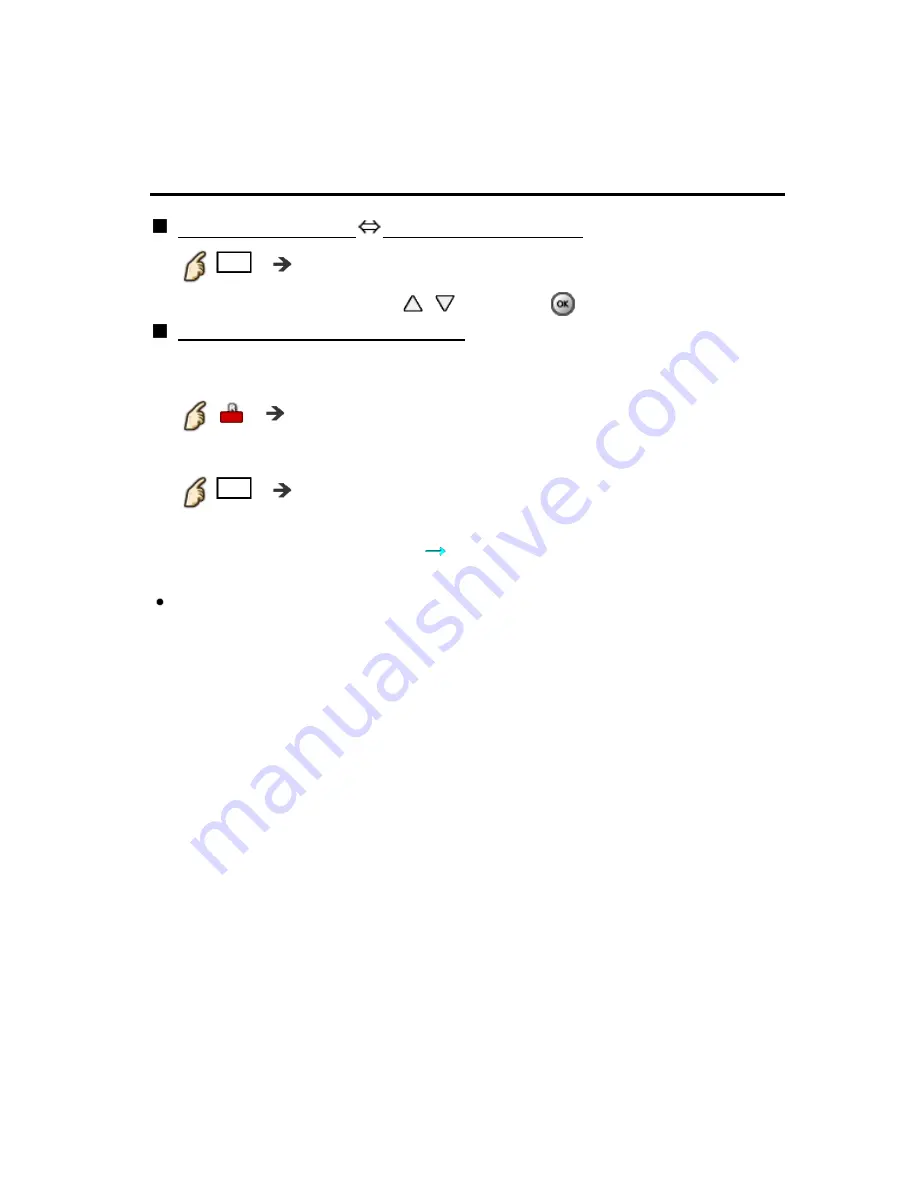
Watching TV
3D
Change 3D
⇔
2D
Simply switches 3D
2D images (Auto mode)
3D
3D format select
Switch
3D
or
2D
using
/
and press
Change 3D format (Manual mode)
1.
Display
3D format select (Manual)
3D format select (Manual)
2.
Select 3D format
3D
Cycle through the 3D format
(
Original
/
Side by side (3D)
/
Side by side (2D)
/
Top and bottom (3D)
/
Top and bottom (2D)
/
2D
3D
)
When the TV receives a 480i/576i signal from the Component or HDMI
terminal, manual adjustment is not available.
Simply switches 3D
2D images (Auto mode)
Simply switches 3D
2D images (Auto mode)
Simply switches 3D
2D images (Auto mode)
Simply switches 3D
2D images (Auto mode)
3D
3D format select
3D
3D format select
3D
3D format select
3D
3D format select
Switch
3D
or
2D
using
/
and press
Switch
3D
or
2D
using
/
and press
3D
3D
2D
2D
Change 3D format (Manual mode)
Change 3D format (Manual mode)
Change 3D format (Manual mode)
Change 3D format (Manual mode)
1.
Display
3D format select (Manual)
1.
Display
3D format select (Manual)
1.
Display
3D format select (Manual)
3D format select (Manual)
3D format select (Manual)
3D format select (Manual)
3D format select (Manual)
3D format select (Manual)
2.
Select 3D format
2.
Select 3D format
2.
Select 3D format
3D
Cycle through the 3D format
3D
Cycle through the 3D format
3D
3D
(
Original
/
Side by side (3D)
/
Side by side (2D)
/
Top and bottom (3D)
/
Top and bottom (2D)
/
2D
3D
)
(
Original
/
Side by side (3D)
/
Side by side (2D)
/
Top and bottom (3D)
/
Top and bottom (2D)
/
2D
3D
)
Original
Original Side by side (3D)
Side by side (3D) Side by side (2D)
Side by side (2D) Top and bottom (3D)
Top and bottom (3D)
Top and bottom (2D)
Top and bottom (2D) 2D
3D
2D
3D
When the TV receives a 480i/576i signal from the Component or HDMI
terminal, manual adjustment is not available.
When the TV receives a 480i/576i signal from the Component or HDMI
terminal, manual adjustment is not available.
58
(0100804)








































